Try Bandicam Screen Recorder!
Download Bandicam (Free)How To Convert VHS to MP4 / Transfer VHS tapes to your computer
Do you have VHS tapes on which home videos are stored? In the past, videos were stored on VHS tape. As the use and accessibility of VHS tapes decreased over time, the demand to convert VHS tapes to digital files increased. The good news is that with Bandicam, you can convert VHS tapes to MP4 files. If you have a capture card or IEEE1394 card, Bandicam can easily convert videotapes to MP4 files.
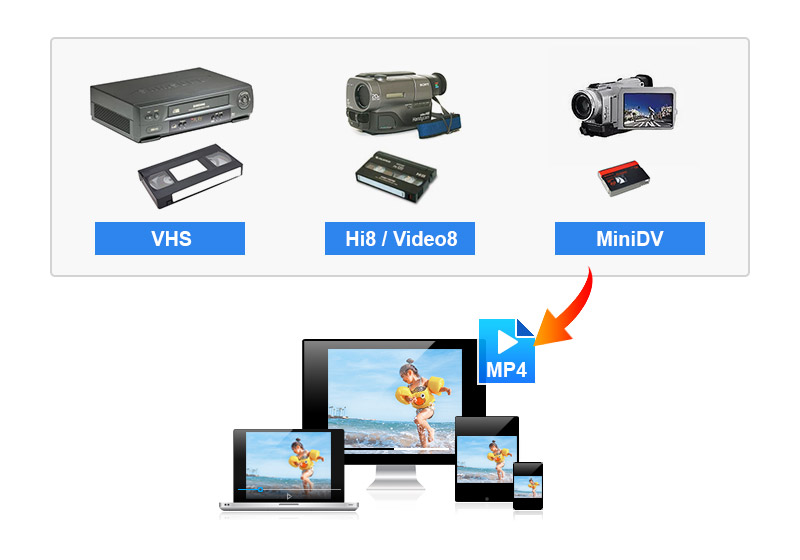
How to convert VHS to MP4
- Before converting, please check the following and prepare.
- Required device : Video tape & Video tape player Players (VCR or camcorder)
- Please prepare by selecting an option according to the device type.
- Option 1: capture card/board, RCA to HDMI converter, RCA cable, HDMI cable
- Option 2: For a camcorder that supports IEEE 1394 connection - IEEE 1394 card, IEEE 1394 cable
- If you use a capture card/board, please install the latest driver for the capture device.
- Download Bandicam.
![Bandicam, vhs recorder, record vhs]()
- The connection method differs depending on the device. Please connect according to each cable.
- Option 1 : Connect the RCA converter and HDMI cable as shown below.
- Connect the RCA cable to the 'OUT of the VCR (player)' and the 'OUTPUT of the converter'.
- Connect an HDMI cable to the converter and the HDMI input on the capture card.
- If your VCR has an S-Video port, you can use an S-Video cable and then plug it into the S-Video sockets on the VCR instead of the yellow composite jack for better video quality.
![How to record a video capture device]()
- Option 2 : After installing the 1394 card in your computer, connect a 1394 cable as shown below.
- Connect a 1394 cable to the computer and the camcorder.
- If you cannot hear the audio, connect the audio cable to the headphone terminal of the camcorder, and the other end to your computer’s color-coded green jack for line-out.
![How to record a video capture device]()
![How to record a video capture device]()
- Option 1 : Connect the RCA converter and HDMI cable as shown below.
- Start Bandicam,
- Choose "Device Recording" mode and click the "Device Settings" button, and select the capture device.
- Click the "Format Settings" button, and select the video size, FPS, and color space.
(If you can't see the screen of the device, install a device driver and select another video size.)
- Set the Format and then Start recording.
- Go to "Video" then "Settings" to select the video format.
- And then click the '● REC' button or press the hotkey (F12) to start/stop the recording.
![Set the Bandicam video format]()

Frequently asked questions (FAQ)
If you cannot see the 'Audio Input' device or hear the audio,
- please check the "Use custom audio device" option and select the audio device
 of the capture card.
of the capture card.
If you see an error message that says "Failed to initialize the video capture device,"
- Select another video size
 from the format selection menu, or
from the format selection menu, or - Turn off the “Use custom audio device” option
 and try again.
and try again. - Please uninstall/exit the other capture program, and then reinstall the latest version of capture device driver.
- If you still see an error message, please send a screenshot of
the format selection menu
 to bandicam@bandicam.com
to bandicam@bandicam.com
If you have a USB capture device,
- Please plug the device into a USB 3.0 slot.
- A PCI/PCI-E capture card is usually better than a USB capture card.
Last Updated on





