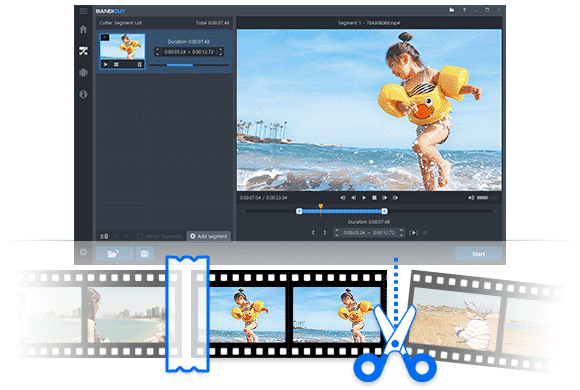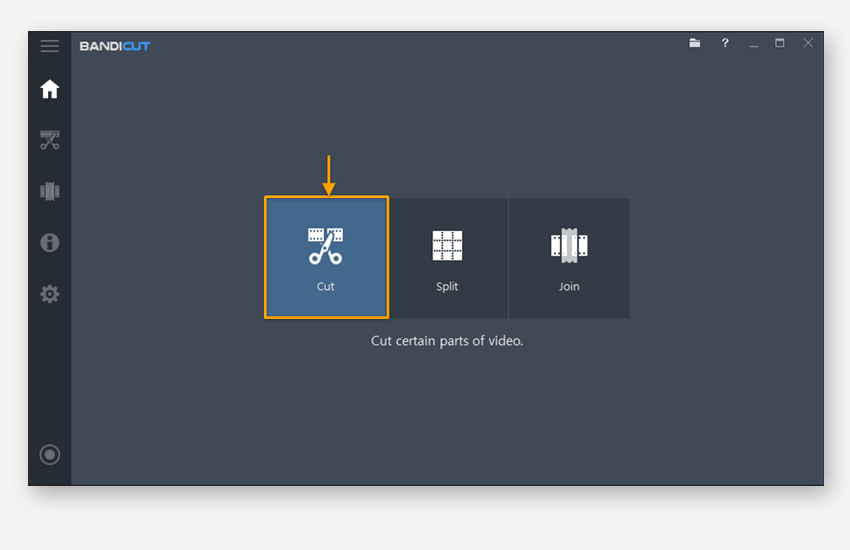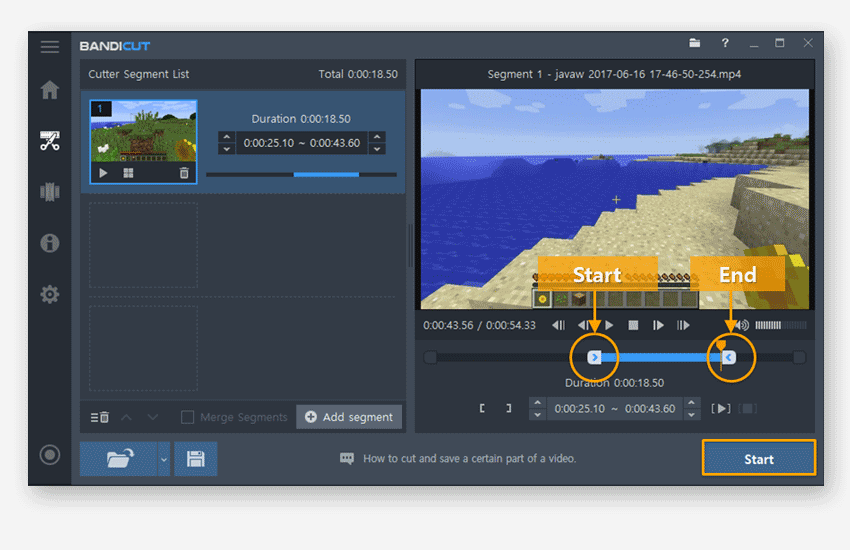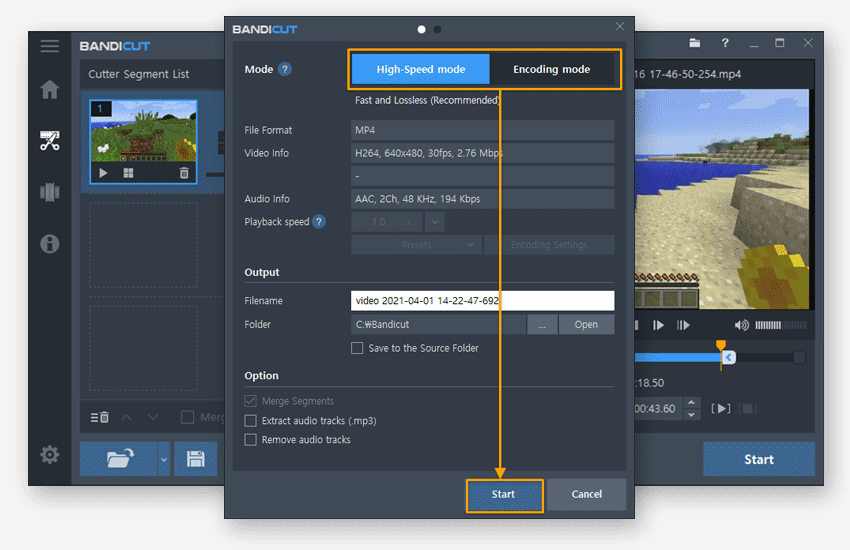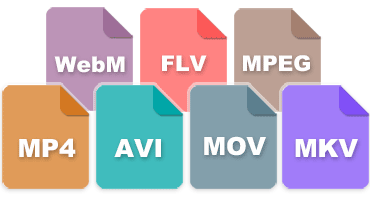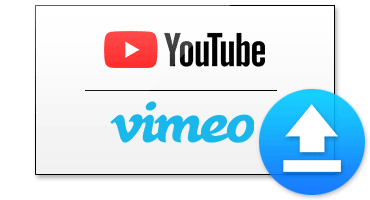Bandicut High Speed Mode for Quick Video Cutting While Maintaining Original Quality!
Bandicut's High Speed Mode doesn't proceed with rendering, so that you can quickly cut videos while maintaining the quality of the original video.

Hardware Acceleration for Space-Saving + High-Quality + Ultrafast Video Cutting!
Hardware acceleration with an internal GPU (of the CPU or a graphics card) can reduce the system load and enable quick video cutting.

Easy Audio Extraction with "Extract MP3" Function
You can extract either the entirety or a part of a video's audio as an mp3 file with Bandicut's "Extract MP3" function.

Time-Lapse Creation by Controlling Video Playback Speed
You can control a video's "Playback Speed" to create special footage, such as time-lapse and slow-motion videos, while minimizing loss of video quality.
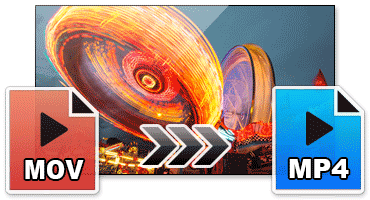
Easy Conversion of Various Video Types to Different Formats
With Bandicut's Encoding Mode, anyone can easily convert and save .mov, .mkv, .mp4, .flv, .avi, .wmv, .ts, etc., as MP4, MKV, WebM, and AVI files.