Try Bandicam Screen Recorder!
Download Bandicam (Free)Video Capture Software
Bandicam is one of the best video capture softwares that allows you to record videos of tutorials and webcams.
Do you want to capture an analog video or digital video?
To capture video from an analog video source that is produced by a video camera, DVD player, or television tuner, you need an external Video Capture device and a video capture software such as Debut or Bandicam.
If you're able to connect the analog video source to your PC through a capture card, you can capture the analog screen and save it as a digital video file (*.AVI or *.MP4).
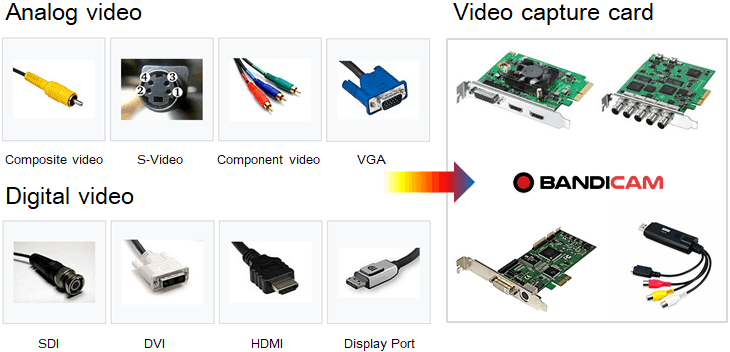
Digital video screen capture, also known as a screencast, is the digital capturing of a computer screen that has become more commonly used.
If you need to capture not only an analog video source, but also a digital video source, you will need Bandicam.
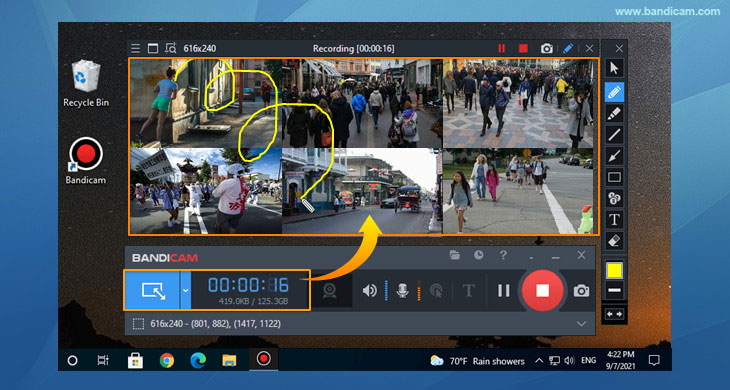
Why Bandicam?
Video capture programs have been around for a long time, and each of them come with their own strengths. Bandicam is a free video capture program that lets you capture an analog video signal and a digital signal format which comes from a external capture device through a device recording mode. Bandicam has been designed for people who need robust functionality, and ease of use. It is recommended for businesses and professionals aiming to produce short videos especially tutorial videos for their YouTube Channel or Social Media department or team. » Bandicam Reviews
How To Capture an external video device such as a webcam, Xbox, smartphone
If you have a webcam or capture device (hardware) and use the 'Device Recording' mode of Bandicam, you can capture an external video device such as a webcam, Xbox/PlayStation, smartphone, IPTV, etc.
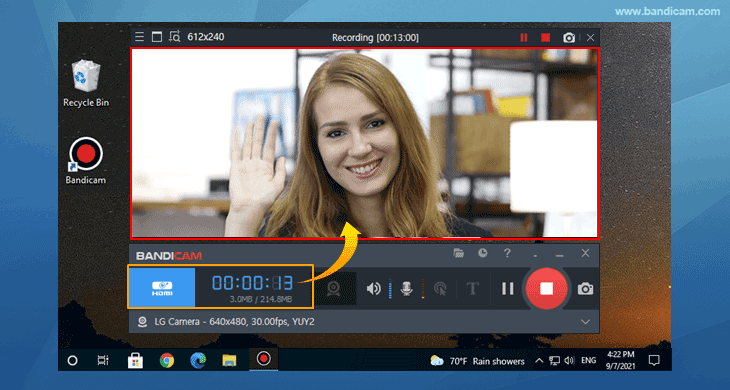
To capture an external video device with Bandicam, connect the external device to your capture card, and try the steps below:
- Step 1: Start Bandicam and choose the 'Device Recording' mode.
- Step 2: Select the external device you want to record.
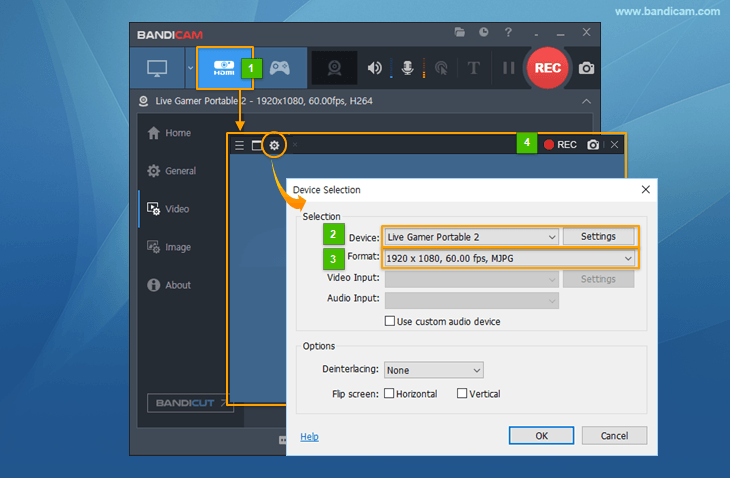
- Step 3: Click 'Format Settings', and select the video size, FPS, and color space.
- Step 4: Click the '● REC' button to start/stop the recording.
- Step 5: Click on the video icon
 to play, edit or upload the captured videos.
to play, edit or upload the captured videos.

