How to adjust the volume while recording
Case 1. How to record or mute the microphone sound while pushing a hotkey
If you want to record or mute the microphone sound with a specific hotkey, select the microphone as the Secondary Sound Device and check the 'Push-To-Talk or Push-To-Mute’ option.
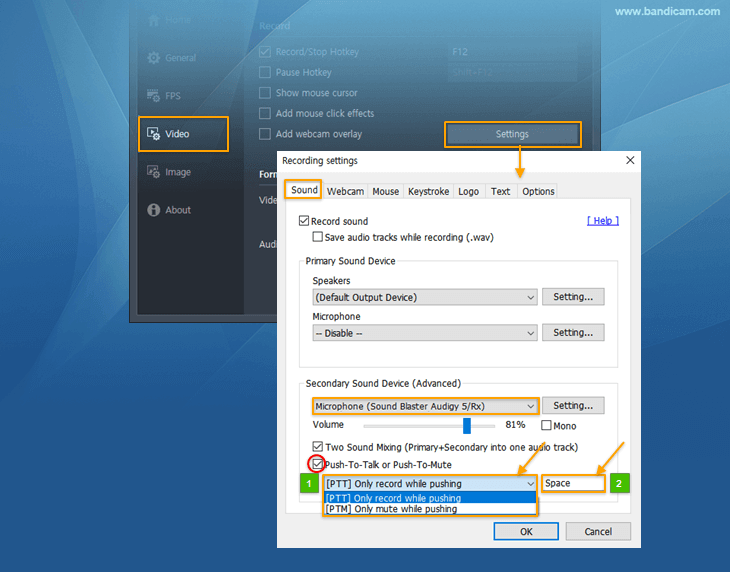
Please choose one of the two options.
- [PTT] Only record while pushing : You can record your microphone while pushing the hotkey.
- [PTM] Only mute while pushing : You will not record your microphone while pushing the hotkey.
- The hotkey is set to the space key by default. If you click the hotkey box, you can change it to another key.
Case 2. How to mute the speaker (audio) or microphone sound during recording

- During recording, computer sound is recorded normally even if the speaker volume is lowered to “1” or "0".
(The results may differ depending on the computer. We recommend that you do the test first.) - If you mute the microphone device while recording, the microphone sound is not recorded.
Case 3. How to adjust the recording volume while recording
You can control the recording sound by right-clicking on the speaker icon in the taskbar.
-> Open Volume mixer -> please change the volume for individual apps by dragging the volume slider up or down.
(Results may differ depending on the recording target and computer.)

Case 4. When the recorded sound is too low or too loud
Please check the Bandicam and Windows sound settings if the recorded sound too low low or too loud.
1) Please check the Windows sound settings.
To record computer sound in Windows 7, 8 or 10, choose "(Default Sound Device)" as the primary sound device in Bandicam and set Speakers as the default Playback device in Windows. » See more
2) When Skype or Voice chat lower the recording volume,
Bandicam Video Tab -> Settings -> Sound Settings (Windows Sound Settings) -> In the [Communications] tab, please try selecting "Do nothing."


