How to edit a video frame by frame
Bandicut is able to cut precisely between "any frames" that the user selects. Bandicut allows users to precisely select the cutting area and quickly cut the selected area by not only the units of hours, minutes, and seconds, but also frames.
When setting a section to edit a video in Bandicut, you can finely adjust it with the mouse wheel, adjustment buttons for section start/end, start/end time input, and keyframe/frame buttons.
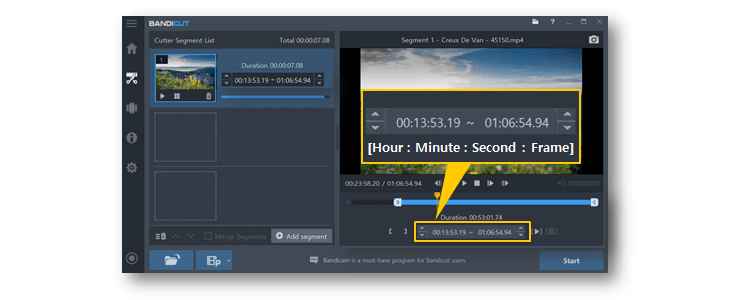
Download Bandicut (Free)
3 ways to Set the beginning/end points of the video

1. Use a mouse (recommended)
You can alternately select the [Hours : Minutes : Seconds : Frames] while pressing Shift + Tab key or Tab key. And then, adjust the section using the mouse wheel.

2. Click the adjustment buttons or enter the number directly (recommended)
Select the [Hours : Minutes : Seconds : Frames] section with Shift + Tab or Tab key. And then, click the adjustment buttons or enter the number.

3. Click the keyframe / frame buttons
You can adjust the section by clicking the keyframe / frame buttons or using a shortcut key. After completing the adjustment , click the [ ] icon , which is the 'Set Segment Start/End Time' button to fix the cutting section.
- Keyframe shortcut : Ctrl + keyboard arrow keys( ← → )
- Frame shortcut : keyboard arrow keys ( ← → )

Related FAQs
FAQ 1: I cannot move to the previous frame.
If you cannot move to the previous frame with the playback controls, click the [Move to Previous Keyframe] button or change the time to 1 second before, and then click the [Move to Next Frame] button. (Screenshot )
)
FAQ 2: I cannot select a cutting area.
If you cannot select a cutting area, the video is probably Keyframe-less or corrupt. In this case, convert the video with [High-Speed mode] or [Encoding mode] and then re-open the video file that has been created by Bandicut.
and then re-open the video file that has been created by Bandicut.
FAQ 3: I cannot cut a video by frame.
If you cannot cut a video by frame in high-speed mode, uncheck the Always cut/merge by keyframe in High-speed mode option and try again. If you still have problems, please use the [Encoding mode]
option and try again. If you still have problems, please use the [Encoding mode] of Bandicut.
of Bandicut.