How to hide the recording controls or interface
You might want to hide Bandicam windows during recording to get cleaner and more professional videos without any unnecessary elements on the screen. Bandicam provides various methods to hide the recording controls such as the screen recording area, Bandicam main window, drawing tools, and control bar when recording a computer/laptop screen.
You can create a more focused video by hiding the Bandicam main window or recording area window via one of the four methods below:
Method 1: Exclude Bandicam windows from recording
If you check the "Exclude Bandicam windows from recording" option, the Bandicam windows will be visible during recording, but not in the recorded video.
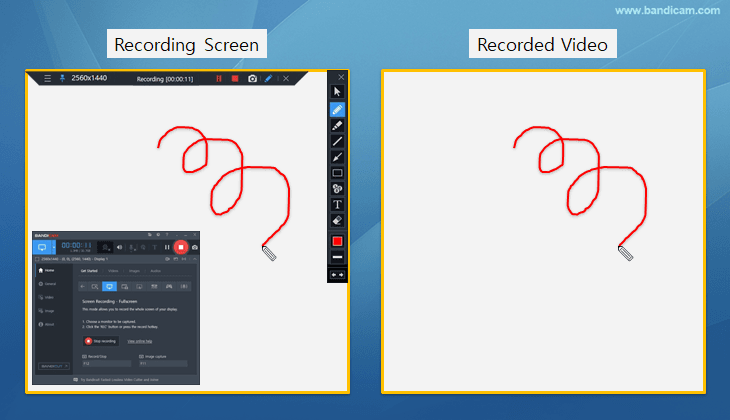
Go to the [Video] tab -> Settings -> Options, and check “Exclude Bandicam windows from recording."

- This feature is available on Windows 10 or above and Bandicam version 7.1.0 or higher.
- If you use this function, the Bandicam main window, recording controls, and drawing tools will not be recorded, but the Bandicam detailed settings window, tooltips, etc., will be recorded as is.
Method 2: Automatically minimize Bandicam window
The 'Hide main window during recording' option automatically minimizes the Bandicam main window to a taskbar icon when recording starts.

Go to the Bandicam [Video] tab -> Settings -> Options, and check “Hide main window during recording."
- If you use this option together with the " Show countdown timer before recording begins" option, the Bandicam window will be minimized and recording will start in the set amount of seconds (such as 3, 2, 1...).

Method 3: Hide the recording area window
You can hide the rectangle recording window by selecting the “Show/Hide” menu or using the shortcut Ctrl+Alt+H.


Method 4: Run Bandicam minimized to tray
If you go to the Bandicam [General] tab -> and check the "Start Bandicam minimized to tray" option, Bandicam's main window will run minimized.

Select Bandicam icon to appear on the taskbar
You can set the Bandicam icon to appear on the taskbar to check the recording status of Bandicam.
(Green icon = Ready to record, Gray icon = Paused, Red icon = Recording)
![]()
Last Updated on

