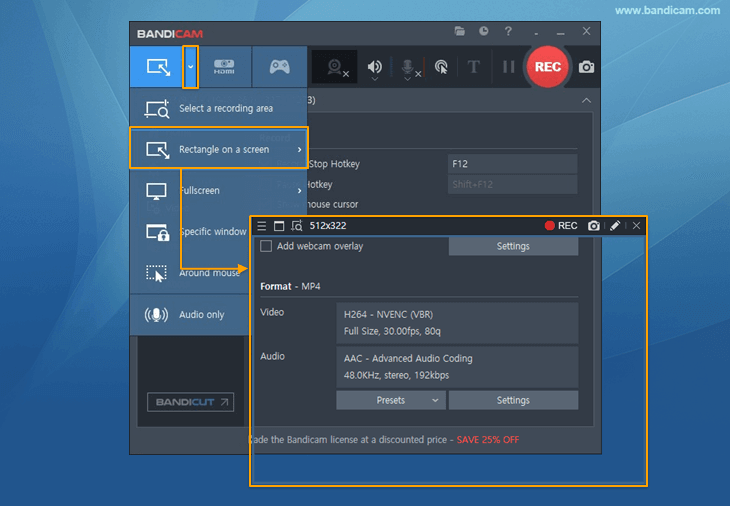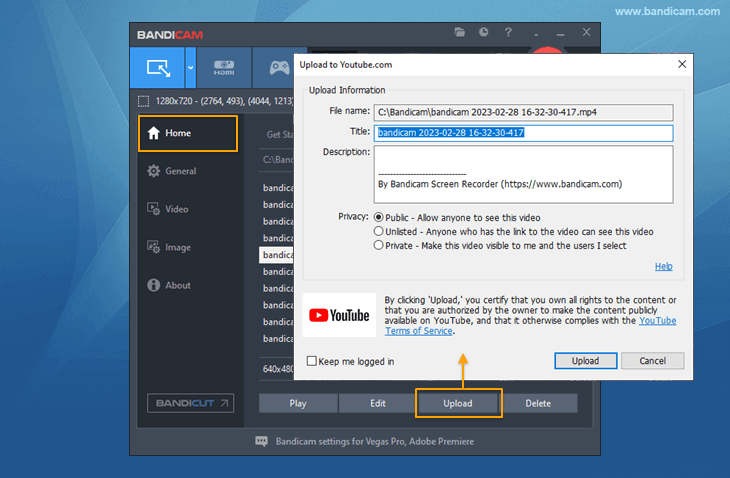How to make tutorial videos
Looking for tutorial video maker software?
With online courses on places like Udemy, Vimeo and even YouTube, the internet is changing how we learn and earn. Today, if you have more knowledge about a field than the average person, then you can quickly make a screencast video teaching people how to do that which you are good at. A video demonstration is easier and drives your point home quicker than pages of books or blogs.
This post will teach you how to make excellent tutorial videos in the simplest way possible without spending thousands of dollars on fancy softwares. Not only that, you can also use a tutorial video to record a message or guide for a new employee or even friends and family.
Video remains the fastest way to demonstrate how to accomplish tasks or use a tool. For example, rather than having someone read through a 10-page manual on how to create an email account, you can simply record yourself creating one. Our recommended program even lets you record your voice, superimpose your facecam recording on a corner of your recording, or even add arrows, boxes or numbers to the video in real-time.
Tips for creating your tutorial video
1. Prepare for the tutorial
To make a tutorial video, you need a computer, microphone and tutorial video maker software, such as Bandicam. If you have a webcam, you can add your face to the corner of the screen. Plan the content while keeping the script simple, identify your audience, and know the best tone for the tutorial.
2. Rehearse the steps
Your video has to be as direct and straight-to-the-point as possible, so make every second count. Go over the steps multiple times, record yourself doing it, watch the recording, and show it to a second pair of eyes.
3. Record the video
Now the party begins! The application we will use for this guide is Bandicam Screen Recorder!. Bandicam is specialized software built for recording screen displays, sharing them online, and basically everything you need to make a killer video tutorial. Despite its impressive features, Bandicam is easy to use and is the only screen recorder that you can use right away, even if you have never made a tutorial video in your life.
How to make a video tutorial with Bandicam
-
Install Bandicam
The first step is to download Bandicam and install it on your computer. After installing the application, launch it and continue from Step 2.
-
Prepare to start the tutorial
If you want to make a video lecture with Microsoft PowerPoint, install PowerPoint on the computer, set up your microphone and webcam, and then keep your script handy.
-
Choose a recording mode
To start a new recording, click on the icon at the top left-hand corner of the Bandicam window. Select the appropriate recording mode from the following:
![select screen recording mode, Bandicam]()
- Select a recording area: Select this mode to set a recording area for which Bandicam should capture.
- Rectangle on a screen: Bandicam places a frame on your screen and records only what is displayed inside of the frame.
- Fullscreen: Select this mode to record everything on your screen.
- Around mouse: Use this to record only areas around the mouse. The recording follows the mouse movement.
-
Start recording the video
Click the big, red REC button and begin the demonstration.
On hitting REC, Bandicam begins to record everything on your screen. Video demonstrations are all about conveying information while you reproduce a task, and so a crucial element you want to include in your tutorials are markings. To draw attention to key areas, you can highlight areas, add arrows, boxes, and numbers to your recording with Bandicam. The most exciting part about this is that this program lets you do all these while capturing your screen.
Another useful addition to tutorial videos is adding your facecam to the top of the tutorial, and the great news is that Bandicam lets you make simultaneous recordings of what's happening on your screen as well as recording from your webcam, in real-time.
How to add facecam overlay to your tutorial
-
To add an overlay of your facecam to the tutorial video, check the "Add webcam overlay to video" option.
![How to add facecam, Bandicam]()
- Select "Add webcam overlay to output video file."
- Select your preferred webcam, configure it, and then save the settings by hitting OK below.
-
-
Save or share video tutorial
The final step to the video tutorial is to save it or share it with your intended viewers. You do not need to exit Bandicam or launch a web browser for this. Bandicam lets you share your videos to YouTube and Vimeo in just one click. Simply click on the video to highlight it, and hit the Upload button in the menu at the bottom.
![Upload tutorial videos to YouTube, Bandicam]()
Conclusion
You have learned the crucial steps to create your own video tutorial. All of these can be done within a few minutes; all you need is your computer and the tutorial video maker software Bandicam.
Last Updated on