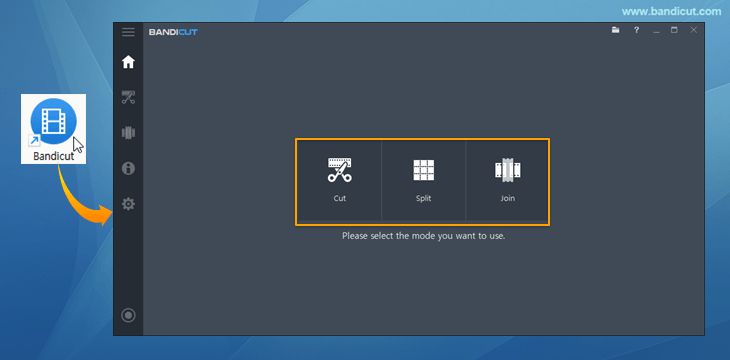How to Edit Multiple Files Simultaneously
Do you want to edit multiple video files at the same time? With Bandicut, you can edit multiple video files simultaneously by running two or more Bandicut programs. In other words, while editing the first video file with Bandicut, you can run another Bandicut program to edit the second video file.
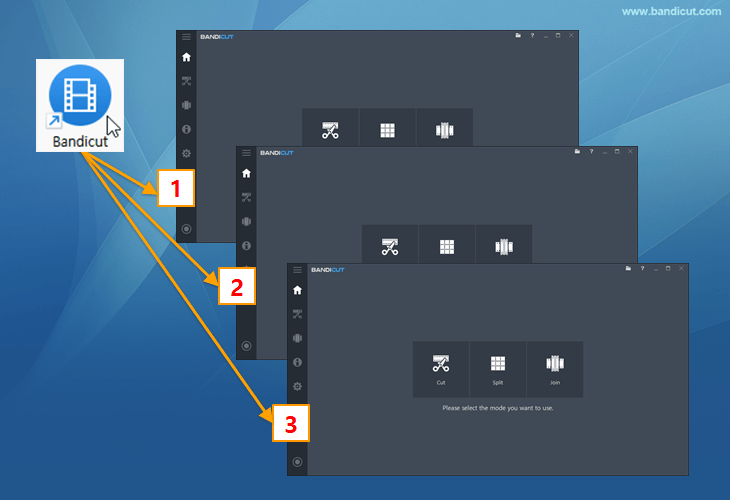
Download Bandicut (Free)
Edit multiple files at the same time
-
Open Bandicut by double-clicking on the icon.
Start your first edit by selecting a video editing feature: Video Cutting, Video Splitting, or Video Joining.
![Run the Bandicut program]()
-
During your first edit, launch an additional Bandicut program by double-clicking on the Bandicut icon.
When the message “Bandicut didn’t shut down correctly. Do you want to restore your previous task?" appears, click "No" and start your second edit.
![Run another Bandicut program]()
-
With these steps, you can launch multiple Bandicut programs to edit multiple files at the same time.
For example, while cutting a file in Bandicut, you can run additional Bandicut programs to cut other files or perform multi-tasking such as merging/splitting.
![edit multiple files, edit multiple video files]()
Batch Editing Multiple Files at Once
Currently, Bandicut only supports multi-editing by running multiple Bandicut programs. The batch editing (or batch processing) function, which is a method to apply the same type of editing actions to multiple files, will be supported in the future.