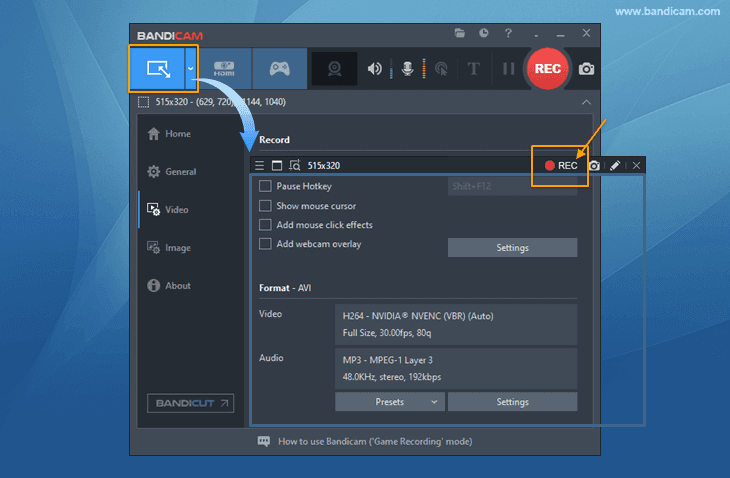Try Bandicam Screen Recorder!
Download Bandicam (Free)How to screen record Netflix on PC
You need reliable screen recording software to record your favorite movies and TV series on Netflix without having to deal with a black screen. Bandicam allows you to capture a specific area of your computer screen and record Netflix movies for over 24 hours.
Please follow the steps below to record Netflix streams on your computer.
-
Download/install Bandicam and start Bandicam before the recording target.
By starting Bandicam before the recording target, you will be able to minimize the black screen issue, as Bandicam will shut off the overlay output of videos.
Go to the System settings of Edge or Chrome, and uncheck the "Use hardware acceleration when available" option.
- Edge, Chrome settings
: Click on settings -> Go to the "System" menu -> uncheck the "Use hardware acceleration when available" option
![How to record Netflix]()
- Firefox settings
: Click on settings -> Go to the "General" menu -> uncheck the "Use recommend performance settings" and "Use hardware acceleration when available" option
![firefox settings, record Netflix]()
-
Choose the 'Rectangle on a screen' menu on Bandicam, and click the [ ● REC ] button.
![Bandicam, screen recording mode, video capture]()
-
Click on the video icon to play, edit, or upload the captured videos.
![Bandicam, record webinar, screen recording mode]()
How to successfully record Netflix without black screen issues
To record Netflix without having to deal with a black screen, use screen recording software and uncheck the [Use hardware acceleration when available] option in Edge or Chrome. If a user plays a Netflix video with Edge or Chrome while using the hardware acceleration function, the user will only see a black screen on the recorded video.
How to automatically stop recording Netflix videos
To automatically stop recording Netflix videos, use the Auto Complete Recording function of Bandicam.
If you set the ‘By recording time' to '1 hour,' and select 'Do nothing,' your current recording will stop automatically in one hour.

How to cut out a clip from a long Netflix video
If you have recorded a long Netflix stream, you may want to cut out a clip from a long video. With Bandicut Video Cutter, you can precisely cut and join videos recorded with Bandicam.

What is Netflix, and why is it so popular?

Netflix is the world's largest online video streaming service and domestic DVD-by-mail delivery service. By the end of 2021, it had over 214 million paid subscribers throughout 190 countries.
Netflix has become increasingly popular due to its catalog of hundreds of shows and movies, which users can watch anytime and anywhere. Moreover, the recommendations system helps users find shows and movies with minimal effort.
Why Choose Bandicam for Netflix?
If you’ve tried recording online Netflix streams but failed to achieve successful results, then look to Bandicam for a solution!
While there are a lot of screen recording programs in the market, many of them can't record for more than an hour, despite Netflix movies being at least an hour or two long.
As a result, you may have to use a more reliable recording program, such as Bandicam, to record your favorite Netflix shows and movies on your PC.
Bandicam is a modern application that is rapidly becoming the most sought-after recording software program for streaming content.
This software has become the top choice for online recording of streaming content on platforms such as Netflix and Twitch.
Whether live-streamed or pre-recorded, the contemporary program incorporates a variety of modern features that make it easier and more efficient to obtain high quality video footage.
By producing crisp audio and clear images for users, Bandicam has become the best recording software on the market.
With Bandicam, you can now record your favorite movies and store these files in your preferred file format (AVI or MP4).

Trust Bandicam with your recording solutions. Record Netflix videos without sluggish, disrupted, or poor video content! Avoid the dreaded black screen and rely on Bandicam for incredible results. The latest version of Bandicam is compatible with Windows Vista, 7, 8, and 10.
Is it illegal to record Netflix movies?
You must follow the Netflix Terms of Use and the copyright law of the country in which you reside.
Problems with recording on Netflix: the recorded video file is black
To record Netflix, Amazon Prime Video, Udemy, or Spectrum TV, users have to uncheck the "Use hardware acceleration when available" option in Edge/Chrome or use Firefox. If a user plays a Netflix video with Edge or Chrome while using the hardware acceleration function, the user will only see a black screen on the recorded video. If you use Firefox, please start Bandicam before you start Firefox. If Bandicam is running, Bandicam will shut off the overlay output and you will not have the black screen issue.
How to Disable Hardware Acceleration in Microsoft Edge
Go to the System settings in Edge (edge://settings/system), and uncheck the "Use hardware acceleration when available" option.

How to Disable Hardware Acceleration in Google Chrome
Go to the System settings in Chrome (chrome://settings/system), and uncheck the "Use hardware acceleration when available" option.

How to Disable Hardware Acceleration in Firefox
Go to the General settings in Firefox, uncheck the "Use recommend performance settings" and "Use hardware acceleration when available" option.