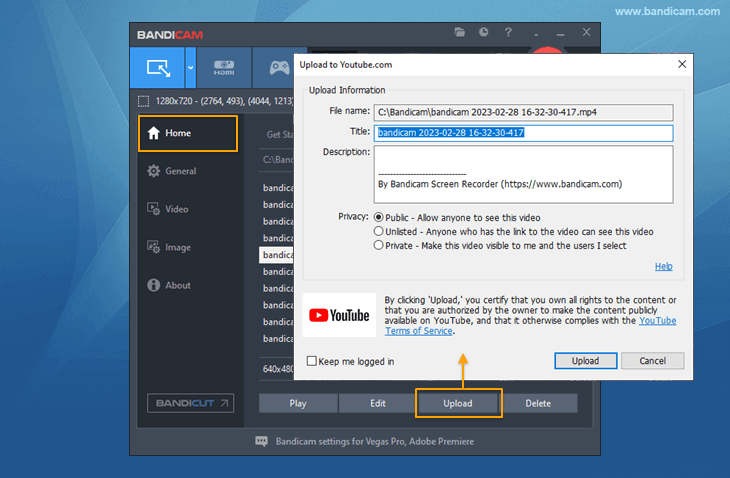Try Bandicam Screen Recorder!
Download Bandicam (Free)Looking for online video cropping software?
The easiest way to crop a video
If you want to capture an area of a video you are watching, you have to crop out that section. Cropping a video removes unwanted areas or formats the aspect ratio before uploading it onto a platform like Instagram. Note that cropping here differs from video trimming, as trimming only alters the length of the video and doesn't crop an area of it.
Cropping is common with pictures; most image editors let you crop out an area of images easily, even those on smartphones. Where cropping media gets tricky is when it comes to videos. Since you are here, you are probably looking for the easiest way to crop a video. You are in luck, because on this page, we will go through all the steps for cropping an area of a video easily.
Heavyweight, desktop software such as Adobe Premiere and Vegas Pro are tools professionals use for cropping videos. The products are superb at carrying out intense video editing operation, but they are not primarily for casually cropping videos. If you just want to crop a video to adjust the aspect ratio for Instagram, you don’t have to spend a ton of cash on these professional video editors. You only have to get Bandicam.
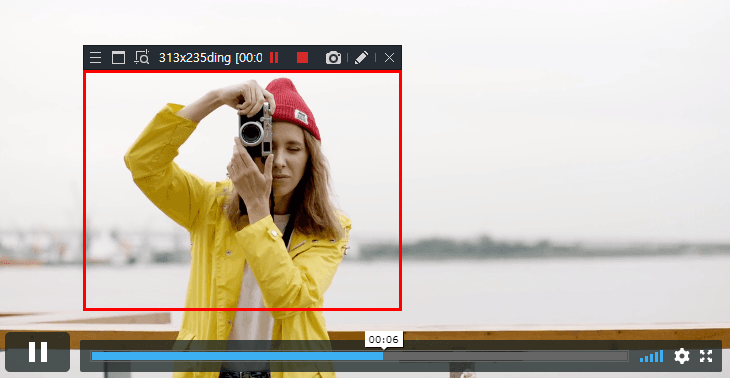
Use Bandicam to crop videos with ease
Unless you crop videos every day professionally, you do not need to pay hundreds of dollars for a software for cropping videos. In this guide, we will show you the easiest way to crop any video, and we will use a lightweight desktop utility called Bandicam.
Bandicam is the most advanced screen recording software to capture everything on your PC screen. That’s not all; with the screen recording function, you can crop an area of the video by recording only this section. Apart from this, Bandicam also records your games at up to 480 FPS and also captures the screens of external devices, such as smartphones, video game consoles, IPTVs, webcams, etc.
Steps for cropping a video
-
Download Bandicam
The first step to crop a video with ease is to download Bandicam. Regarding video software, Bandicam is undoubtedly the best for cropping videos. The installation process takes less than 1 minute, and the process is straightforward with no complex configuration needed. So, Install Bandicam on your computer and launch it.
![How to use Bandicam, crop/record a partial area]()
-
Play the video for cropping
On your computer, browse the video you want to crop and play it with any media player. Unlike with other software, Bandicam does not require that you import the video. You might have to pause the video to play it after selecting the cropping area in the next step.
-
Put the rectangle on the video
Return to Bandicam and click the dropdown beside the first icon at the top left-hand corner of the Bandicam window. From the dropdown, select Rectangle on a screen and select the appropriate size of the selection area. This displays a rectangle on your screen. Next, drag the rectangle and drop it on top of the video. Make sure you place the rectangle on the area you wish to crop.
-
Hit the REC button
Finally, you are ready to crop a portion of the video with Bandicam. With the rectangle placed on the area to be cropped, hit REC on Bandicam and play the video. This will allow Bandicam to record only that area inside the rectangle as a video.
-
Save and share the recording
Immediately after you click REC, the button transforms to the STOP button. To end and save the recording, hit this STOP button, and the program automatically saves your cropped video to the output folder. Regardless of which folder you choose to save the recording in, it is listed in the Bandicam application. To share the cropped video, simply select the video by clicking on it, and then hit the Upload button to share it straight to YouTube or Vimeo.
![Upload tutorial videos to YouTube, Bandicam]()
Conclusion
There are many ways to crop videos on your PC, but most of these are either expensive, professional video editing software or spammy websites requesting that you upload your file. Bandicam makes cropping videos easy; all you have to do is play the video, define a capturing area, and place it on your video. Bandicam will be one of the best solutions for video cropping.
Last Updated on