Best settings for Vegas Pro
If you want to edit the recorded video with Vegas Pro (Sony Vegas), you should change the value of the Keyframe Interval to 1, or choose the Motion JPEG and PCM codecs.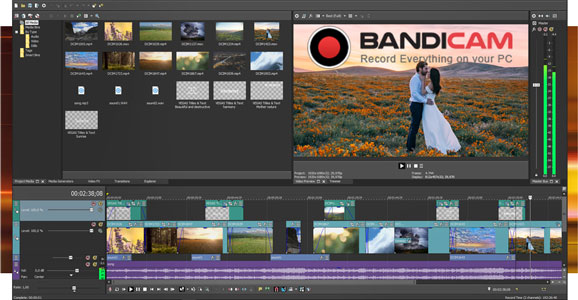
AVI: Bandicam settings for Sony Vegas (Recommended for most users)
To edit the recorded video with Sony Vegas with the AVI file type, choose the "Motion JPEG" and "PCM" codecs.
Motion JPEG (M-JPEG or MJPEG) is a video format in which each video frame is a JPEG image. In other words, each frame is a keyframe, allowing you to edit the recorded video easily.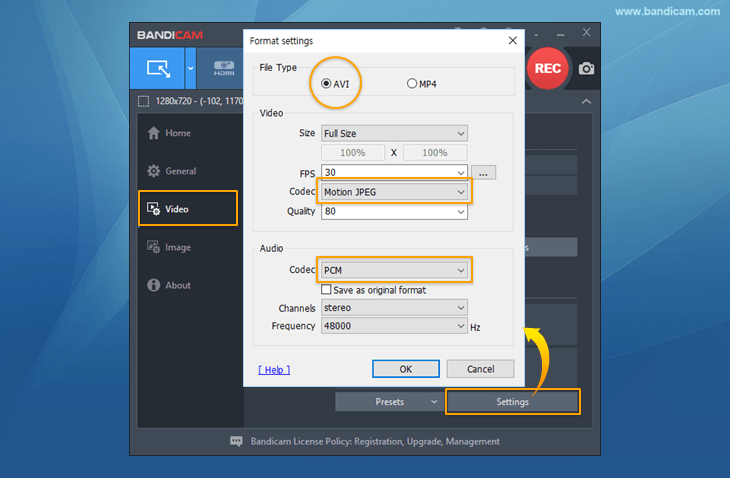
- If you want to keep the original video quality, try using the "Lagarith lossless codec" instead of "Motion JPEG."
- If you have an audio sync issue with the "Motion JPEG" and "PCM" codecs, reduce the video resolution of the recording target and reduce the video size, FPS, and video quality of Bandicam.
MP4: Bandicam settings for Sony Vegas (Recommended for advanced users)
To edit the recorded video with the MP4 file type, choose the "H264" and "AAC" codecs and change the value of the Keyframe Interval to 1.
If you change "Keyframe Interval" from "150" to "1," all frames will become keyframes, allowing you to edit a video more precisely.
- Note 1: If the Keyframe Interval is set to 1, the file size will increase.
- Note 2: If Bandicam is set to 30 FPS, 30 frames will be created per second (60 frames per 2 seconds, 90 frames per 3 seconds, 120 frames per 4 seconds, 150 frames per 5 seconds, etc.). If the Keyframe Interval is set to 150, one keyframe will be created every 5 seconds (= 150 frames).

Other advanced user tips»
- How to start Recording Automatically - Scheduled Recording
- How to record 24 hours & 365 days - Computer Blackbox
- How to record dual/multiple monitors
- How to record webcam view and microphone
- How to record capture card video and audio
- How to edit the recorded video with editing programs
- How to add your face on your gameplay or video tutorial
- How to upload videos to YouTube from Bandicam
- How to upload videos to Vimeo from Bandicam
- How to use Chroma Key - Green Screen Recorder
- How to choose the best video codec for recording software
- How to record "computer sound" and "your voice"
- How to Draw on Your PC Screen
- How to record Windows Games/Apps (UWP) in MS Store
- How to Use Command-Line Parameters with Bandicam
- How to Record Remote Desktop Computer
- How To Record a Video with Better Quality
- How to use Nvidia NVENC encoder - HEVC vs H264
- How to use Intel Quick Sync Video encoder - HEVC vs H264
- How to use AMD VCE(APP) encoder - HEVC vs H264

 Sony Vegas
Sony Vegas