How to Record Your iPhone or iPad Screen on your PC
To record an iPhone or iPad screen on your PC, you need a capture card, an MHL cable and a video capture software.
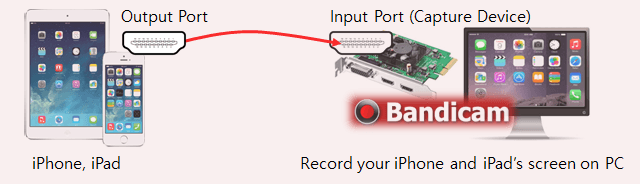
Follow these steps to record an iPhone / iPad Using a capture card and an MHL cable
( Hardware Requirements: iPhone/iPad, Capture card, MHL cable )
- Connect the MHL cable to an iPhone or iPad.
- Connect the other end of the HDMI cable to the HDMI input on your HDMI capture card.
- You are now able to see the iPhone screen on your PC through the 'Device Recording Mode' of Bandicam.
iPhone/iPad Recording Process
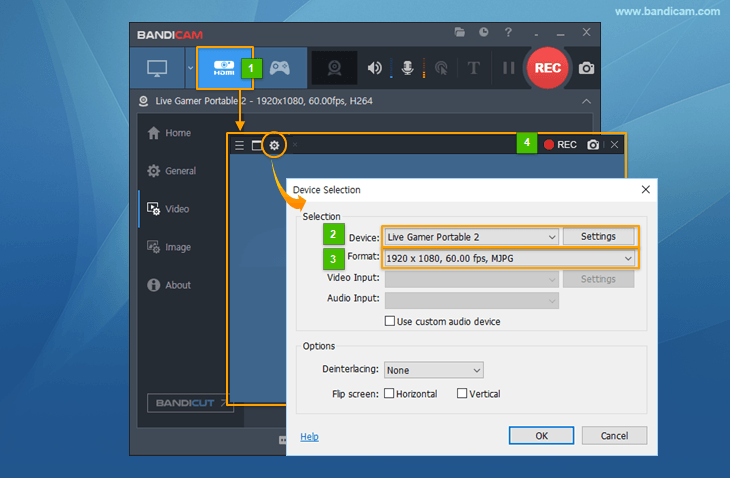
- Start Bandicam and choose "Device Recording" mode.
- Click the "Device Settings" button and select the device you want to record.
- Click the "Format Settings" button and select the video size, FPS, and color space.
(If you can't see the screen of the device, install a device driver and select another video size.) - If you can see the screen of the device, click the [ ● REC ] to start/stop the recording.
To record an external video and audio, please refer to » How to record capture card video and audio.
To record your iPhone/iPad screen on your PC, you need a capture card and an MHL cable.
| Hardware | Capture card (PCI or USB type) | MHL Cable Adapter |
|---|---|---|
| Image |   |
 |
| Price | $10~$200 (Amazon.com) | $10~$50 (Amazon.com) |
Related FAQs
- How to record an Android smartphone on your PC (Samsung Galaxy)- How to Record Mobile Games with Bandicam (BlueStacks)
Device Recording FAQs
If you see an error message that says "Failed to initialize the video capture device,"
- Select another video size
 from the format selection menu, or
from the format selection menu, or - Turn off the “Use custom audio device” option
 and try again.
and try again. - Please uninstall/exit the other webcam program, and reinstall the latest version of the webcam/capture device driver.
- If you still see an error message, please send a screenshot of
the format selection menu
 to bandicam@bandicam.com
to bandicam@bandicam.com
If you have a USB capture device,
- Please plug the device into a USB 3.0 slot.
- A PCI/PCI-E capture card is usually better than a USB capture card.
Last Updated on

