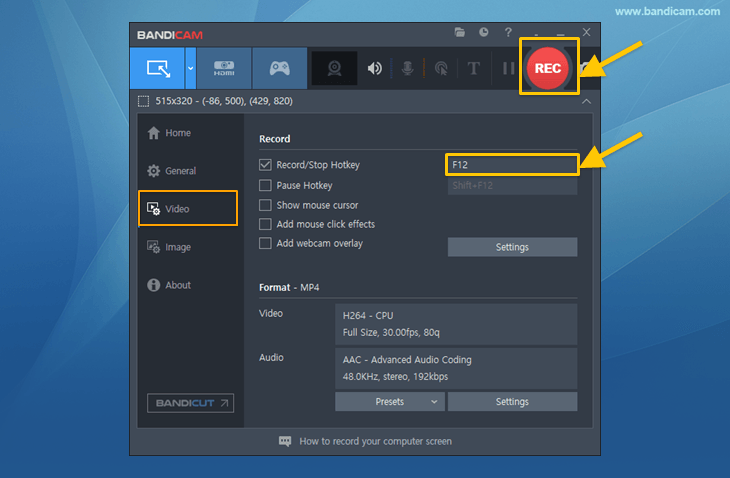How to record specific sounds
Are you looking for a recording program that captures the audio of a specific program? Do you only want to record the audio of a particular program while simultaneously doing multiple tasks on your computer?
Bandicam screen recorder is the answer you are looking for. If there are more than two speaker devices (or headsets) and a specific program that allows you to select a speaker device, you will be able to either record only the sound of a specific program or not record the sound of a specific program.
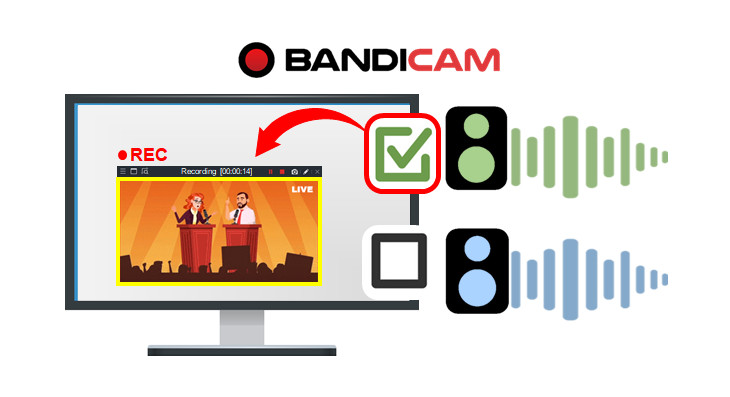
How to record sound from a specific program
You can choose to only record the sound of certain programs (Zoom, Microsoft Teams, Skype, Windows Media Player, etc.) if they allow you to select a speaker device.
- Download and install Bandicam.
- Sound settings for Windows and Bandicam
![Bandicam, sound settings]()
- If "Speaker A" is selected in Windows, select another device “Speaker (Speaker B)” in Bandicam.
- Check "Do nothing"
 under the [Communications] tab in Windows settings.
under the [Communications] tab in Windows settings.
- Sound settings for specific programs you want to record
![Windows Media Player speaker settings]()
- In the setting of a program, if you select "Speaker (Speaker B)" same as Bandicam, you can capture only the audio from a specific program without recording the computer sounds.
- Examples of sound settings for programs : Zoom
 , Skype
, Skype , Teams
, Teams , Windows Media Player
, Windows Media Player
- After setting the sound as explained above, select the recording mode to record.
![Bandicam, record stop button]()
- Press the recording start/stop shortcut key (F12) or click the '● REC' button. ( Shortcut can be changed to other shortcut.
 )
)
- Press the recording start/stop shortcut key (F12) or click the '● REC' button. ( Shortcut can be changed to other shortcut.
How not to record sound from a specific program
You can choose to record only the sound from the computer without recording the sound of specific programs (Zoom, Teams, Skype, Playback Player, etc.) if the programs allow you to choose a speaker device.
- Download and install Bandicam.
- Sound settings for Windows and Bandicam
![Bandicam, sound settings]()
- Select the same speaker device "Speaker (Speaker A)" in Windows and Bandicam.
- Check "Do nothing"
 under the [Communications] tab in Windows settings.
under the [Communications] tab in Windows settings.
- Sound settings for specific programs you want to record
![Windows Media Player speaker settings]()
- In the setting of a program, select a “Speaker (Speaker B)” different from Bandicam.
- Examples of sound settings for programs : Zoom
 , Skype
, Skype , Teams
, Teams , Windows Media Player
, Windows Media Player
- After setting the sound as explained above, select the recording mode to record.
![Bandicam, record stop button]()
- Press the recording start/stop shortcut key (F12) or click the '● REC' button. ( Shortcut can be changed to other shortcut.
 )
)
- Press the recording start/stop shortcut key (F12) or click the '● REC' button. ( Shortcut can be changed to other shortcut.