How to capture HDMI video sources on your computer
Bandicam supports almost all video capture cards which work in Windows 7, 8 or 10. It allows you to record various external video sources including a Xbox, PlayStation, Smartphone, IPTV, CCTV, AppleTV, iPhone and iPad on your computer.
To record a webcam, you don't need a capture card (hardware). However, if you want to record external HDMI devices, you need a capture card (hardware) and recording program (software).
| Type | PCI capture card | USB capture card |
|---|---|---|
| Image |  |
 |
| Price | $50~$200 (Amazon.com) | $50~$200 (Amazon.com) |
| Pros | Fast capture speed | Easy-to-use |
| Cons | A PCI slot is needed | Slower than PCI |
To record an HDMI video source, please follow the steps below:
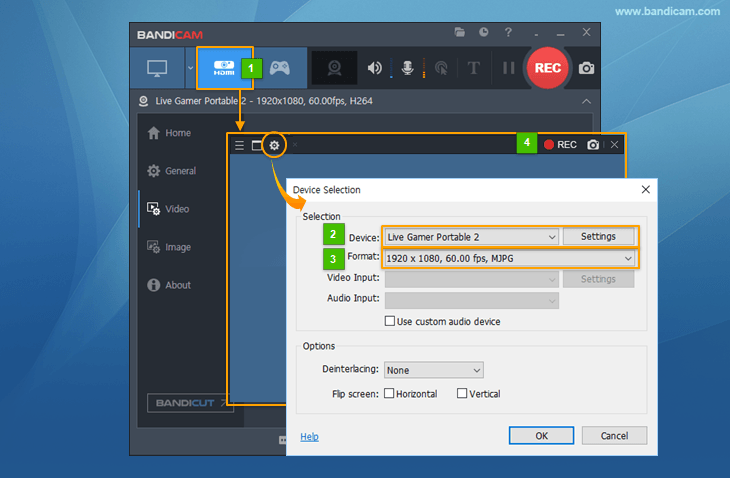
- Start Bandicam and choose "Device Recording" mode.
- Click the "Device Settings" button and select the device you want to record.
- Click the "Format Settings" button and select the video size, FPS, and color space.
(If you can't see the screen of the device, install a device driver and select another video size.) - If you can see the screen of the device, click the [ ● REC ] to start/stop the recording.
How to record XBOX gamplay in HD
To record Xbox 360 or Xbox one, connect the HDMI cable to the HDMI port of your Xbox and connect the other end of the HDMI cable to the HDMI input on your capture card. For more information, please visit https://www.bandicam.com/how-to-record-xbox-gameplay/.

How to Convert VHS to MP4
If you have a capture card or IEEE1394 card, you will be able to convert videotapes to MP4 files by using the 'Device Recording' mode of Bandicam.

How to capture "IPTV, APPLE TV, HDTV" screen on PC
If you have a capture device supporting HDMI, you will be able to see/capture the IPTV, HDTV screen with a high compression ratio and in high quality by using the 'Device Recording' mode of Bandicam.

How to record your smartphone/iPhone on your PC
To record to record a smartphone, iPhone or iPad on your PC, you need a capture card and an MHL cable. For more information, please visit https://www.bandicam.com/how-to-record-smartphone/.

Device Recording FAQs
- If you can't capture the screen through a capture device, install a suitable device driver and select another video size.
- A PCI/PCI-E capture card is better than a USB capture card. If you have a USB capture device, plug the device into a USB 3.0 slot.
- To record capture card sound together, choose the 'Device Recording' mode, select the device and format, and then select the 'Video Input' and 'Audio Input' device.
- If you have a problem with the 'Device Recording' mode of Bandicam, please leave a message on the Bandicam forum or email us at bandicam@bandicam.com.

