How to draw on your PC screen
A real-time drawing function
Bandicam users can simultaneously draw lines, boxes, or highlights while recording in 'Screen Recording' mode. This function is useful for creating YouTube videos, tutorial videos, and online lectures.
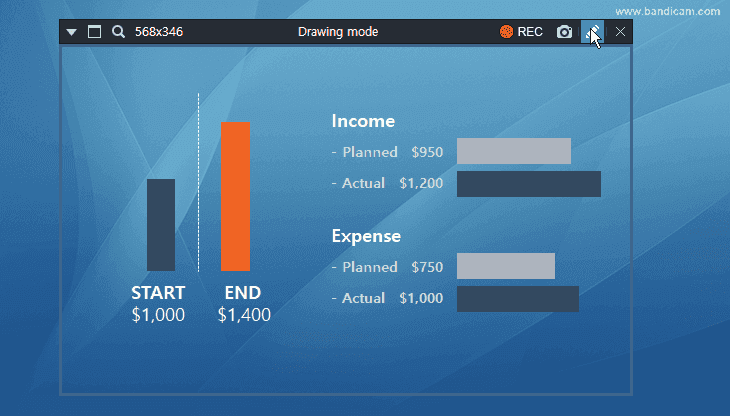
How to draw on your computer screen using Bandicam
Download/install Bandicam and start Bandicam.
Choose 'Rectangle on a screen mode' or 'Fullscreen Recording mode.'
-
Click the 'Pencil' icon to use the drawing function.
![Bandicam, drawing function]()
- Click the pencil icon or press Ctrl + Alt + D to show the drawing mode tools in the recording window.
- If you press the ESC or Delete key, or double-click the eraser icon, you can delete the drawing all at once.
- Click 'Select Color' and 'LineWidth' to specify the color and size of the pen, highlighter, line, arrow, box, numbering, and text functions.
List of Bandicam drawing shortcuts
- Ctrl + Alt + D : Show/Hide the Drawing tool
- Ctrl + Alt + 1 : Cursor mode (Move the mouse cursor without drawing. Navigate the computer screen while using the drawing tool)
- Ctrl + Alt + 2 : Pen
- Ctrl + Alt + 3 : Highlighter
- Ctrl + Alt + 4 : Line (Hold the "Shift" key if you want to draw a perfectly horizontal or vertical line.)
- Ctrl + Alt + 5 : Arrow
- Ctrl + Alt + 6 : Box (Hold the "Shift" key if you want to draw a perfect square.)
- Ctrl + Alt + 7 : Numbering
- Ctrl + Alt + 8 : Text (Add a text to your recording.)
- Ctrl + Alt + 9 : Eraser
- Ctrl + Z : Undo
- Ctrl + Y : Redo
- Shift + Line/Arrow/Box : When you draw a line while holding the "Shift" key, you get a straight line.
- Delete : You can remove all of the drawing at once if you press the delete button on your keyboard or double click on the eraser button.
- ESC : You can remove the drawing and end the drawing mode.
Additional Tips
1. How to move the recording screen while drawing.
-
Method 1) Press the Delete key or double-click the eraser icon to delete the work -> Click the cursor -> Move the recording screen
![Move the recording screen while drawing Move the recording screen while drawing]()
-
Method 2) Press the ESC key or use the "Ctrl + Alt + D" shortcut to turn off the drawing mode tool -> Move the recording screen
![Move the recording screen while drawing Move the recording screen while drawing]()
2. How to zoom in and out while screen recording.
Users can zoom in and out of the computer screen while recording by using the Windows Magnifier with Bandicam. » See more

Last Updated on






