'Screen Recording' mode | Fullscreen
To record your entire computer screen, start Bandicam, choose the 'Screen Recording Mode' and select the 'Fullscreen' menu. The fullscreen recording menu bar will be shown at the top of your computer screen. The 'Fullscreen' recording mode allows you to record the whole screen of your display.
Video tutorial of 'Screen Recording' mode (Full screen)
How to record the entire computer screen.
1. Download Bandicam from the official website (https://www.bandicam.com/downloads/).
2. Start Bandicam and choose the 'Fullscreen' mode.
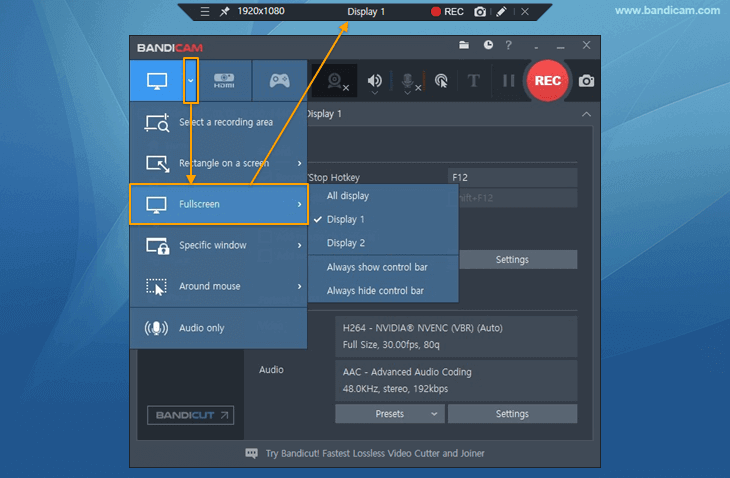
3. Click the '● REC' button or press the hotkey (F12) to start/stop the recording.
4. Click on the video icon to play, edit, or upload the captured videos.
Tip 1) A real-time drawing function while recording the computer screen
Users can simultaneously add arrows, boxes, numbers or highlights while recording in 'Screen Recording' mode.
» See more
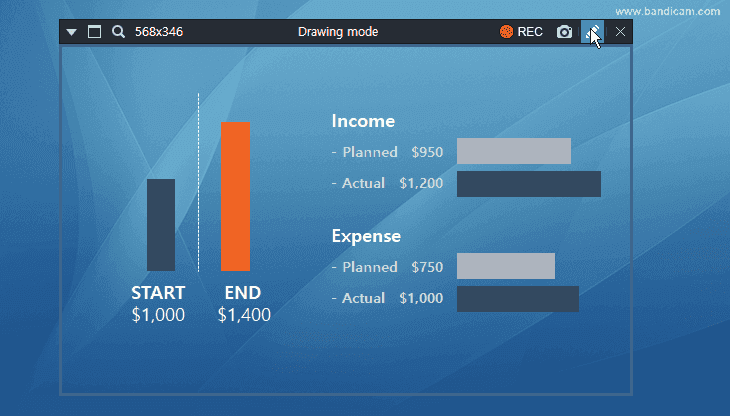
Tip 2) Hiding the Recorder Status bar | Fullscreen recording
 If you want to hide the recording status bar, select the "Fullscreen" option under the 'Around mouse' mode.
If you want to hide the recording status bar, select the "Fullscreen" option under the 'Around mouse' mode.

