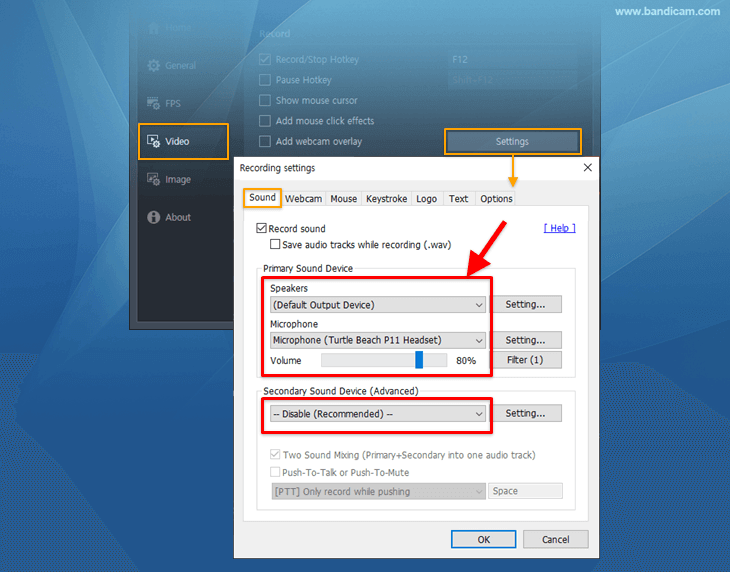Try Bandicam Screen Recorder!
Download Bandicam (Free)How to Record a Facebook video call or video chat
Facebook has remained the most popular social media platform used by millions of people worldwide. Although video calls have been around for some time via Skype, it has been introduced to Facebook with favorable results. For those who connect with their friends, family and businesses on Facebook using real-time messaging, video chat makes communication faster and simpler. Moreover, Facebook allows users to go live from a desktop, laptop, or mobile device. You can choose a webcam or streaming software as a video source for streaming.
Do you want to download Facebook video calls, video chats, live videos, etc.? You can achieve high-quality video footage with a Facebook video downloader. Bandicam is the best screen recorder for Windows, which allows you to download Facebook videos by recording your screen. Whether they are live streams or previously recorded footage uploaded to your media channels, you can save them to your computer or laptop using Bandicam. Bandicam’s recording technology can help you record not only YouTube, WhatsApp, Webex, and Twitch but also Facebook video calls in real time.
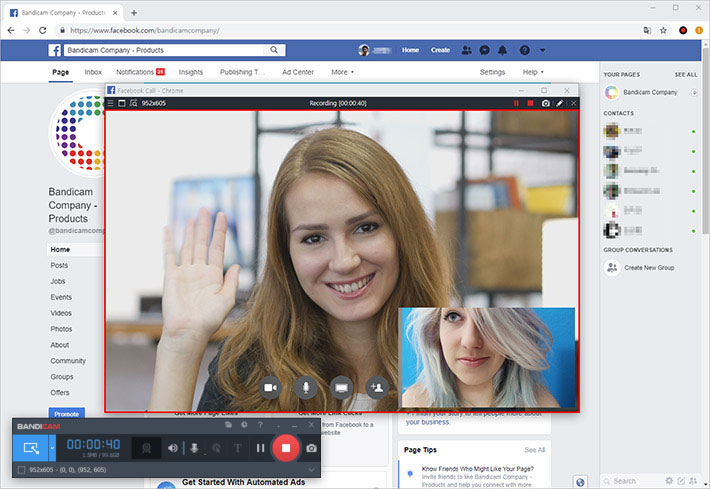
Bandicam allows you to record Facebook video calls on your Windows Operating System. Providing both convenience and simplicity, Bandicam makes it possible to retain a lifelong copy of your Facebook video calls with ease. Moreover, you can take a Facebook screenshot on your computer using Bandicam.
How to record Facebook Live: Online streaming videos
Facebook Live allows people to share a live video with their followers and friends on Facebook; it is the best way for users to interact with viewers in real time. Recording Facebook live streaming videos is a convenient and fast way to copy shared information, records, and important events. Although the Live video will be published to the broadcaster’s Facebook Page or profile, the post can be removed by the broadcaster at any time, preventing others from viewing the video at a later time.

Bandicam makes it possible to have Facebook live streams recorded and saved as an MP4 or AVI file by followers or friends. Whether you wish to keep the streaming video as a memory to look back on or a means to share a heartfelt message with a loved one, recording Facebook Live can be easily achieved with Bandicam.
Benefits of Bandicam’s unique features include fast recording times, clear audio, and elimination of sluggish video recording. Bandicam’s video quality is of a high standard, ensuring that your recorded Facebook Live is clear and easy to understand.
- Download the Facebook video recorder, Bandicam, and start.
- Choose the screen recording option and click the [ ● REC ] button to start the Facebook live recording.
- Option 1: Adjust the size of the recording window to match the Facebook Live video
![Record Facebook live streaming videos, Record Facebook live videos, fb live videos]()
- Option 2: Select the ‘Specific window’ recording option to capture only the Facebook live video. This option allows you to record a specific area even if it is covered by other program windows.
![Record Facebook live streaming videos, Record Facebook live videos, fb live videos]()
Note: You can take a screenshot of the Facebook live by clicking on the camera icon.
- Option 1: Adjust the size of the recording window to match the Facebook Live video
-
Stop the recording by clicking the ■ stop button, and check the captured video.
- Click on the video icon to check the captured files.
- You can now play, edit, or upload Facebook videos to YouTube and Vimeo
![recorded facebook video, captured facebook live]()
How to start recording a Facebook video call or video chat
To begin recording your Facebook Messenger calls with Bandicam, simply download the free version of Bandicam and use its screen recording mode. You can then record Facebook video calls or chats in high quality.
Please follow the steps below to download a Facebook video chat to your computer:
- Download the video call recorder, Bandicam, and start.
- To record your voice and your friend's voice, select "(Default Output Device)" for the Speakers and "Your microphone device" for the Microphone.
![record facebook call audio]()
- Choose the 'Select a recording area' mode.
- Adjust the size of the recording window to match the Facebook Messenger call
- Start the Facebook video call and click the [ ● REC ] button
![Record Facebook call, Record Facebook video call, Fb video chat]()
- Once you’ve finished a call, stop the recording by clicking the ■ stop button.
- Click on the video icon to play, edit, or upload the captured videos.
![recorded facebook video call, captured facebook video call]()
How to take a screenshot of Facebook Stories or Messenger
You can easily capture Facebook Stories or Messenger on your desktop using Bandicam. First, download Bandicam and select a recording mode. Then, click on the camera icon to capture the Facebook screen. » Bandicam Screen Capture Software

How to trim a Facebook Live video
By default, Facebook has a time limit of 8 hours on a PC and mobile device per live stream. If you’ve recorded a long Facebook live stream, you can use the Bandicut Video Cutter to cut a clip out of the recorded video: select the recorded Facebook video you want to trim in Bandicam, and click on the Edit button.

Last Updated on