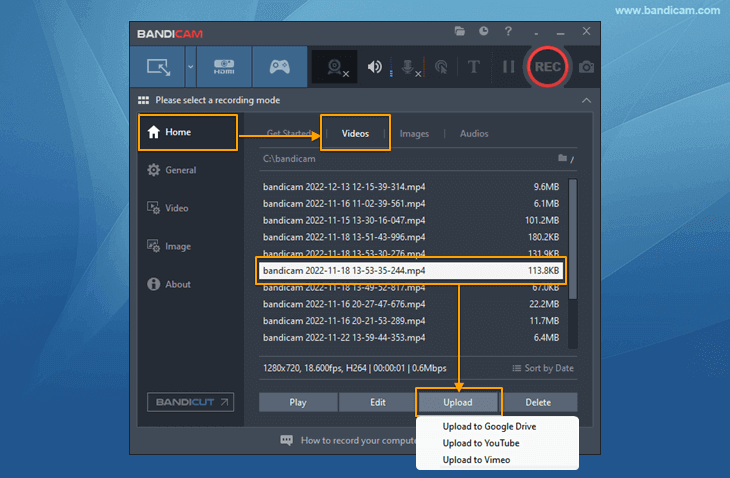How to upload videos to Google Drive
Google Drive is a cloud-based storage and sharing solution developed by Google. It allows users to store files in the cloud, access them across devices, and share files with anyone through a link.
If you are using Bandicam and want to share or store videos on your Google Drive, try Bandicam’s upload feature. Bandicam Screen Recorder now supports the feature to directly upload video files from Bandicam to Google Drive with its latest update, Screen Recorder 6.0.5.
Try Bandicam Screen Recorder!
An Additional Tip!
Check out this article to learn how to upload multiple videos or image/audio files at once. » How to save files to Google Drive
How to upload videos to Google Drive from Bandicam
-
Record your PC screen with the 'Screen Recording, Device Recording or Game Recording' mode.
-
Go to the [Home - Videos] tab, select your recorded video, and click the [Upload] button.
![google drive upload, Bandicam video uploader]()
-
Choose one of the two methods below for uploading to Google Drive.
- Don’t Share: Only your Google account can view uploaded videos.
- Create a share link: Anyone with the link can view the uploaded video.
![upload to google drive, Bandicam video uploader]()
-
Sign in with your Google account by entering your email address and password.
![Google sign in, Bandicam video uploader]()
-
Click the "Allow" button to connect Bandicam to your Google account.
![connect to Google account, Bandicam video uploader]()
-
Click the "Allow" button to begin uploading.
![connect to Google account, Bandicam video uploader]()
-
After uploading, click the [Go] button to view the uploaded video in Google Drive.
If you click the [Copy Share Link] button, the link to share with others will be copied to the clipboard.
![upload videos to google drive, Bandicam video uploader]()
Essential Tips and FAQs
-
![How to prevent users from deleting recorded videos]()
Tip 1) How to safely store recorded videos on a network computer
Security-critical institutions such as banks or insurance companies may want to record and store each employee's computer screen on a central computer over a network.
-
![How to prevent users from deleting recorded videos]()
Tip 2) How to prevent users from deleting recorded videos
To prevent standard users from deleting videos, such as while recording company computers, you should enable [Recording] and disable [Deleting]. Please visit this page to learn how to enable [Recording] but disable [Deleting] on Windows.
-
![How to automatically delete old video files]()
Tip 3) How to automatically delete old video files
If you record your computer nonstop for over 24 hours and 365 days, you may want to automatically delete old files to avoid exceeding your hard disk’s capacity. In this case, you can automatically delete old movie files by using the 'Task Scheduler' and 'ForFiles' commands on windows.
-
![How to automatically backup videos to another HDD or Google Drive]()
Tip 4) How to automatically backup videos to another HDD or Google Drive
You can automatically move recorded files to another HDD or Google Drive using the "Robocopy" command and "Windows Task Scheduler".
-
![Computer recording 24 hours a day, 365 days a year]()
Tip 5) How to record your PC for 24 hours & 365 days
If you use the "Around mouse" recording mode and Windows Task Scheduler, you can automatically record your computer screen when Windows starts, without the recorder status bar. This function allows you to do PC Monitoring or Surveillance.
Last Updated on