How to Save Files to Google Drive
Automatically move Bandicam files to Google Drive
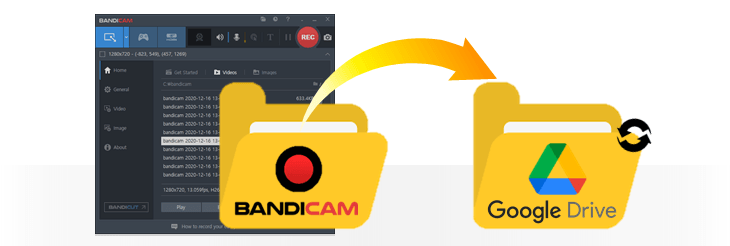
If you want to upload recorded files or captured images to Google Drive, one way to do so is to manually drag files and drop them into Google Drive. As an alternative to this repetitive task, you can use the Google Drive desktop app.
Google provides a desktop app for Google Drive that allows you to select one or more folders from your local storage to sync to your Google Drive. You can set the video files recorded with Bandicam to be automatically backed up to Google Drive by using the Google Drive app.
Related Tips
Tip 1. Every personal Google Account comes with 15 GB of storage. This free storage space is not enough to save many large video files. So, if you are planning to back up many large video files, we recommend you back up to an external drive instead of Google Drive.
Tip 2. If you want to upload a video and share it via a link, upload it directly to Google Drive from Bandicam.
How to automatically back up files to Google Drive
Follow the steps below to automatically move video and image files from your Bandicam folder to Google Drive:
Install and run Google Drive for desktop on your PC.
Select the Bandicam output folder as a folder to backup.
![Google Drive folder]()
You can check the Bandicam output folder location in the Bandicam General tab.
![Bandicam output folder location]()
Select an option depending on your preference in settings.
- Sync with Google Drive: All changes sync between your computer and Google Drive. If you add, edit, move, or delete items from the Google Drive folders, the changes will be reflected on your computer.
- Back up to Google Photos: Only photos and videos are uploaded. Photos and videos deleted on your computer remain in Google Photos and vice versa.
![Google Drive settings]()
By following these steps, you can set up Google Drive to automatically sync the Bandicam output folders, which allows your recorded video files to be continuously uploaded to the Google Cloud.
Last Updated on




