Cannot connect to the registration server
Please check your internet connection, and set your system clock to today's date and time.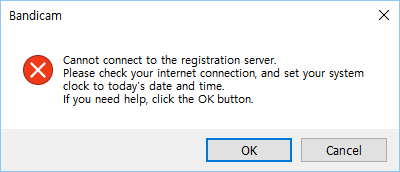
If you see the error message above, please try the solutions below:
1. If you use Windows 7/8/10/11, check the TLS 1.2 option to register.
- Search 'Internet options' -> Start Internet Properties -> Go to Advanced menu -> check the " Use TLS 1.2" option.- If you use Windows XP or Vista, you cannot register the license.
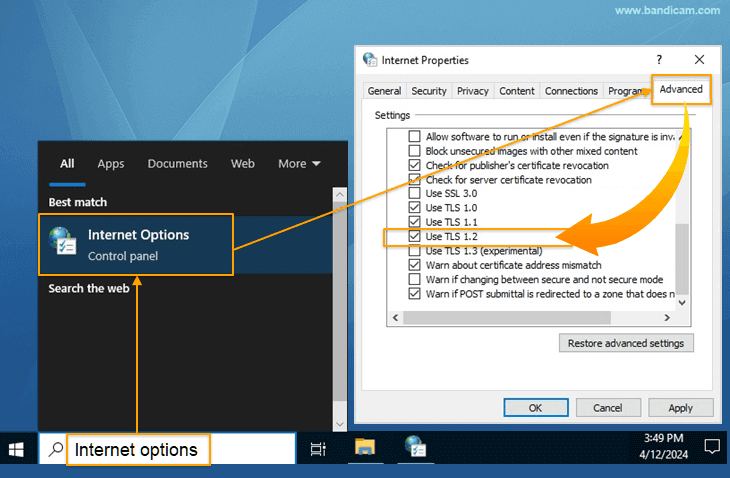
2. Try the latest version of Bandicam.
Please go to https://www.bandicam.com/downloads/, and download/install the latest version of Bandicam, and try again.3. Rename the "hosts" file.
Go to "C:\Windows\System32\drivers\etc," rename the "hosts" file to "hosts2" as shown below, and try again.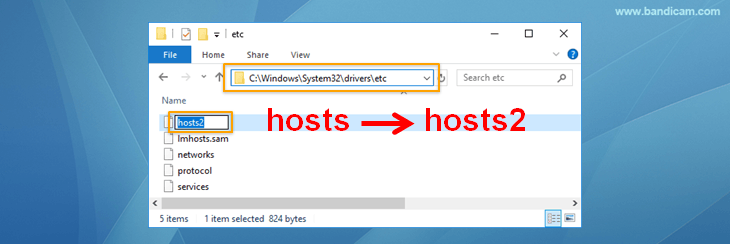
4. Disable the computer antivirus program or firewall.
- Types of antivirus programs: Kaspersky, Norton, Avast, Bitdefender, F-Secure, McAfee, etc.- Types of firewall: McAfee firewall, Windows Firewall, company firewall, network firewall, etc.
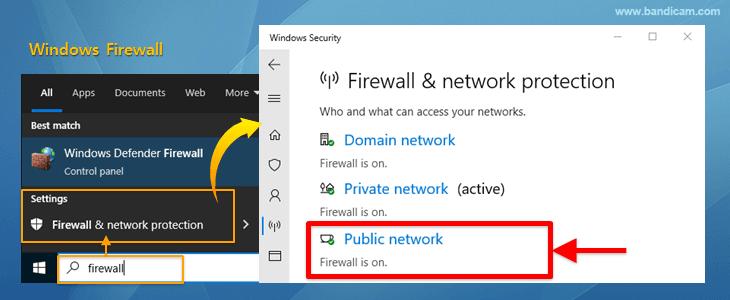
(If you turn off the firewall or antivirus program, you are vulnerable to security and can be exposed to hacker's attacks. You must turn it on again when the registration is complete.)
5. Reset an Internet Connection (Flush DNS).
1) Click on "Start," type "cmd" and right-click "Command Prompt," then choose "Run as Administrator."2) Type "ipconfig /flushdns" and press "Enter."
3) Type "netsh winsock reset" and press "Enter."
4) Restart your computer and enter your Bandicam serial number.
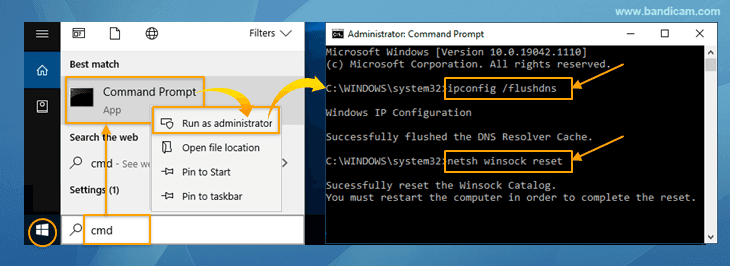
6. Use a wired internet connection.
If you use a laptop and wireless internet connection, please use a wired internet connection and try again.7. Set your system clock correctly.
If your computer's clock is set incorrectly, please change the date and time correctly.
If you still have problems, email us at bandicam@bandicam.com with the screenshot of the error message.
Related FAQs
- Types of Bandicam Licenses | License Policy (Registration/Transfer)
- Lost Serial Number, Resend license
- How to purchase/register Bandicam
- Reseller FAQ and quotation
- Can I get a refund after registering the serial number?
- What is the difference between the free and full version?
- Error messagfe: License exceeded | Registration failed | Cannot connect to the registration server

