How to Reduce Video Size with Bandicut
You may have run into a file size that is too large to share with colleagues or friends. A large file size also takes up a lot of space on your computer.
You can easily reduce the size of your video files with the free Bandicut Video Editor.
Bandicut allows you to not only reduce the size of video files but also save them in any popular format: MP4, AVI, MKV, and WEBM. To reduce the file size, select the H264 codec in the Encoding mode settings, and then follow one of the three methods listed below.
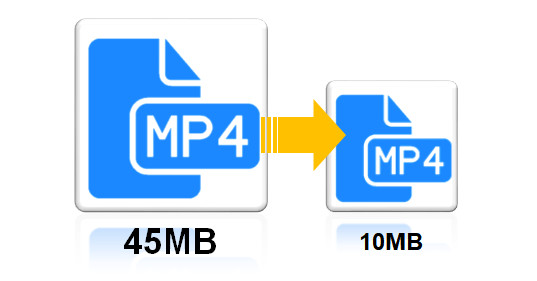
Download Bandicut (Free)
Reduce the file size of your video
To downsize your videos, import the video files, click the 'Encoding Settings' button, set the video codec to H264, and follow one of the three methods below in the Bandicut encoding mode settings.

-
Reduce the video quality
The default video quality is set to 80. If you lower the quality to 50-60, the file size will be smaller.
Feature Quality File Size Description Video Quality Quality 80(Default) 45.3 MB If you reduce the video quality value, the file size becomes smaller. Quality 60 24.7 MB Quality 50 18.7 MB -
Reduce the video size (resolution)
Choosing a resolution that is smaller than the original, instead of selecting 'Keep Original Size,' will result in a smaller file size.
Feature Video Size File Size Description Video Size (Resolution) 2560x1440 (Original size) 45.3 MB If you reduce video size, the file size becomes smaller. 1920x1080 25.3 MB 1280x720 (Half Size) 13.0 MB -
Reduce the FPS
Choosing an FPS value that is smaller than the original, instead of selecting 'Keep Original FPS,' will reduce the file size.
Feature Frame Rates File Size Description FPS 30 FPS(Original FPS) 36.8 MB If you reduce the FPS value, the file size becomes smaller. 15 FPS 26.8 MB
Reduce the video file size when merging videos
Merging in Bandicut is performed based on the resolution of the first video. For example, if the resolution of the first video is 2560*1440 and the resolution of the second video is 1280*720, the resolution of the resulting video becomes 2560*1440, resulting in a large file size. In this case, if you select a resolution such as 1280*720 in Bandicut's Encoding Mode, the resolution of the resulting video becomes 1280*720, which provides a more appropriate size.