Without a doubt, videos on social media platforms have become an essential part of communicating various messages. The social network, however, has technical requirements for uploading a video, such as a video format, file size, video duration, and resolution. Therefore, it is necessary to compress HD, Full HD, or 4K video to meet certain technical requirements, which include specific dimensions as listed below, for the video to be of high quality and easy to upload to social media sites such as Facebook.
| YouTube | Vimeo | |||
| Video Formats | Recommended video formats are .MP4 and .MOV. | Recommended video format is MP4 | MP4, MOV, WMV, AVI, and FLV | MOV or MP4 |
| Max file size | 4.0GB | 128GB | 500MB per week (basic plan) | 512MB |
| Video Duration | Maximum of 3 hours | Maximum of 12 hours. | Unlimited | Maximum of 140 seconds |
| Resolution | 1280px Wide | Ranging from 240p to 2160p (4K) | Up to 8K resolutions | Can’t be more than 1920×1200 and 1200 x 1900 |
So, the question is, how do you compress or convert a video? In this article, we’ll be elaborating on how to use a video compressor program to reduce the file size, convert videos to a recommended format, and compress videos for social media.
Best Free Video Compressor for Windows

A proper video compressor can convert your video file to another format and modify its resolution, frame rate, and other parameters without compromising its quality. Bandicut video converter allows you to convert a large video file to formats and sizes supported by YouTube, Facebook, Instagram, Twitter, and Vimeo.
- Bandicut video converter supports converting a large video file to YouTube, Facebook, Instagram, Twitter, and Vimeo supported format and acceptable video size.
- It also supports video editing functions such as joining, cutting, splitting, etc., and changing the playback speed.
- Depending on your preference, you can convert a video into different video formats such as MP4, MKV, WEBM, and AVI.
- Bandicut supports High-Speed Mode, which does not affect the video’s quality.
How to Reduce Video Size and Convert Videos For Social Media
Bandicut, a free video compressor, allows you to quickly reduce video file size and compress videos. Follow one of the four methods listed below if you want to compress your video before uploading it to Instagram, YouTube, Twitter, Vimeo, etc.
Method 1. Reduce the video quality value or resolution.
To make the video size smaller, reduce the quality to 50-60 or pick a smaller resolution instead of choosing ‘Keep Original Size.’
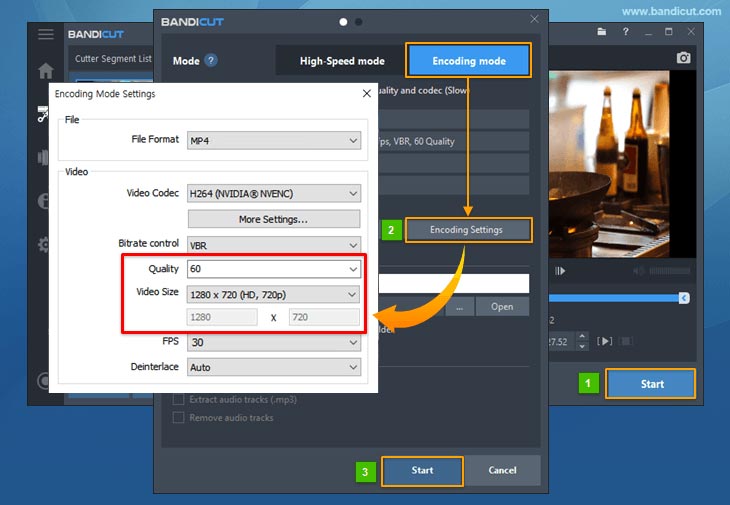
Method 2. Cut a Video Segment.
You can make a video smaller in size by removing unnecessary parts.
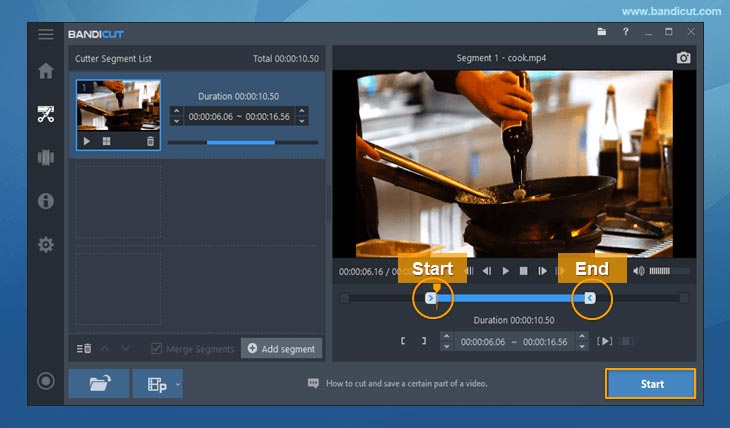
Method 3. Change the Video Playback Speed.
You may also decrease the capacity by changing the video playback speed. You can set the playback speed of a video from 0.5x to 99.9x with a Bandicut Video Editor.
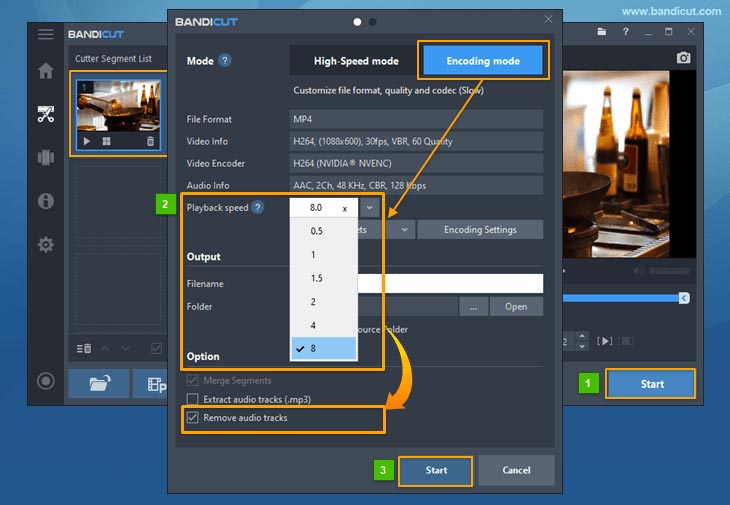
**From 4.01x speed, the ‘Remove audio tracks’ option is automatically checked. If you want to speed up a video including audio tracks, please uncheck the ‘Remove audio tracks’ option.
Method 4. Configure the file format, video codec, and frame rate.
- Adjust the file format or video codec to match the video standard of the site to which the video is to be posted.
- Specifically, if you want to compress a video for Twitter, set the FPS to 30.
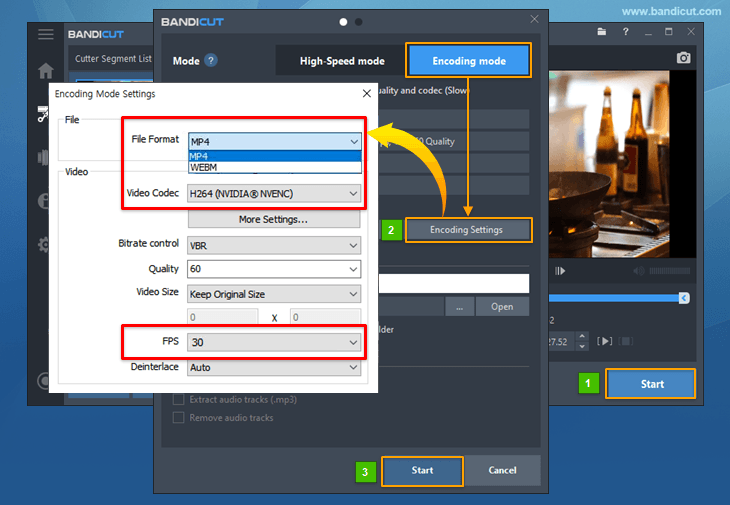
Related Tips: Fast Way to Compress Videos and Upload
Bandicut, the best video compressor, supports fast and optimal editing settings and upload functions for user convenience.
Tip 1. Compress a video for Twitter, YouTube, Smartphone, PowerPoint.
Bandicut offers quick editing settings for YouTube/Twitter, smartphone, and PowerPoint. Simply select the preset you want, and click the ‘Start’ button.
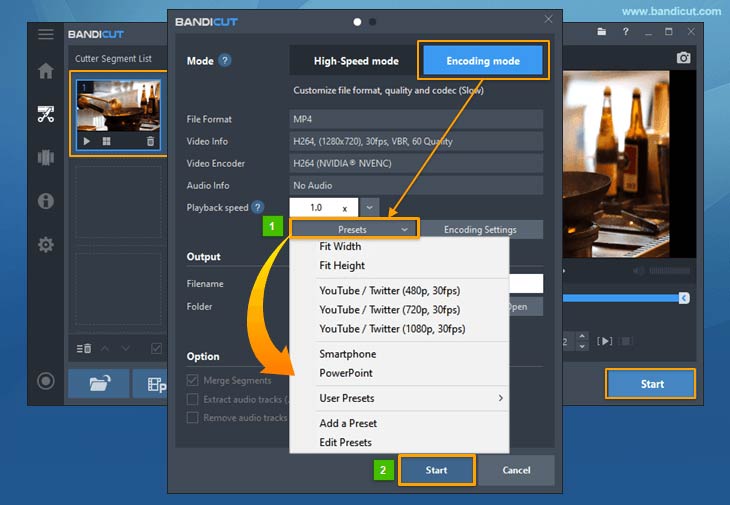
Tip 2. Upload your video file to YouTube or Vimeo
When the compression is finished, you will see an upload button in Bandicut. If you click the ‘Upload’ button, you can upload a video directly from Bandicut to YouTube/Vimeo.
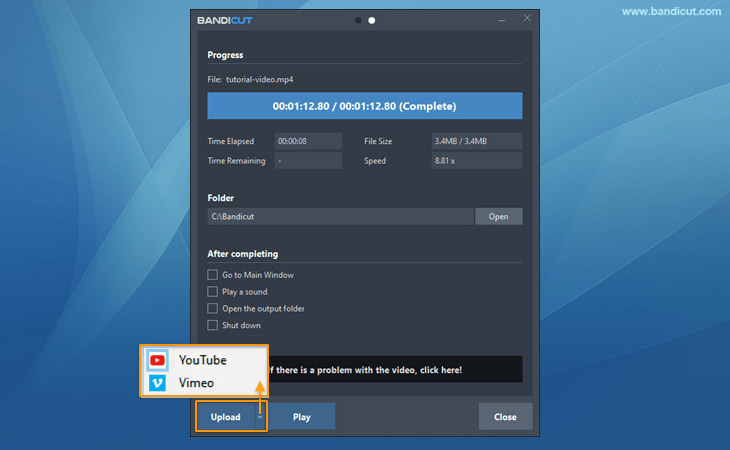
Summary
The first step in uploading an HD video to a social media platform, such as Instagram, Facebook, and Vimeo, without losing video quality is to compress the video. In other words, it implies that you’ll need a video compressor (converter) to decrease the video size or convert a video file from one format to another, such as from MOV to MP4. Bandicut video compressor is the best choice for both beginners and professionals.
