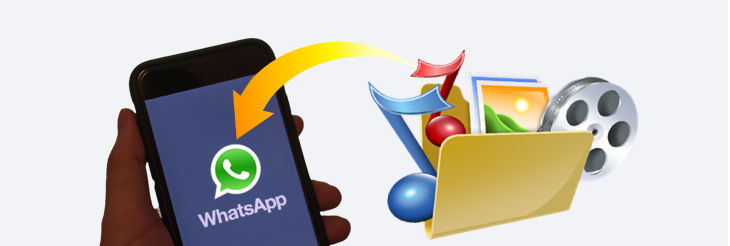
You may have found yourself unable to send a humorous video to your friends through WhatsApp. Unfortunately, this is because WhatsApp does not allow its users to send video files that are larger than 64 MB. Well, no worries! In this guide, we will show you how to send a large video file, as well as trim or compress a long video for WhatsApp.
WhatsApp Features
Without a call, you can convey your concern to the person you want to communicate with through text message. In this light, WhatsApp presents a free platform to be in touch with your people through text and calls. It’s a free messenger app that you can install from the Play Store for Android and App Store for iOS. Below are the main features of WhatsApp:

- Send unlimited text, voice, and picture messages
- Make voice, video, and group calls
- Share videos, contact numbers, and current location
- Share text, photo, video, and GIF updates that disappear after 24 hours
- Transfer chat messages from Android to iPhone
These features add fun to WhatsApp, and users love to spend time chatting and sharing exciting moments. The only drawback is that you cannot send video files that are larger than 64 MB. If you want to send a large video, you can split the video file into several smaller files or compress them to reduce the overall size. Another method is to trim unnecessary parts of the video and reduce its size. We will guide you through these three easy solutions to make the video file size perfectly fit for WhatsApp:
- Solution 1. How to Split Large Video Files for WhatsApp
- Solution 2. How to Trim Large Video File for WhatsApp
- Solution 3. How to Compress Videos for WhatsApp
Solution 1. How to Split Large Video Files for WhatsApp
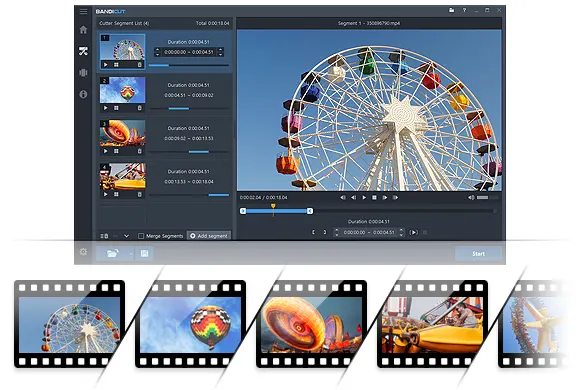
An easy solution to sending a long video on WhatsApp is to split the large video into pieces smaller than 64MB. Bandicut can split a video into equal segments by number or duration of each clip. For instance, if a 600MB video is divided into 10 in Bandicut high-speed mode, you’ll get 10 videos of 60MB or less, which perfectly fits WhatsApp’s video-sharing criteria. In particular, Bandicut’s high-speed mode allows you to split your videos very quickly without losing quality.
Follow the steps below to split a video using Bandicut:
Step 1: Install Bandicut on your PC and start.
Step 2: Click on the ‘Split’ button and select the video you want to split.
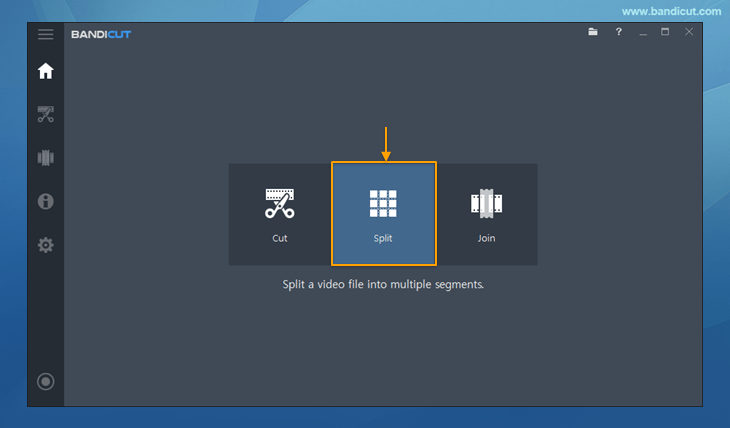
Step 3: Choose the split method, and click the ‘Apply’ button.
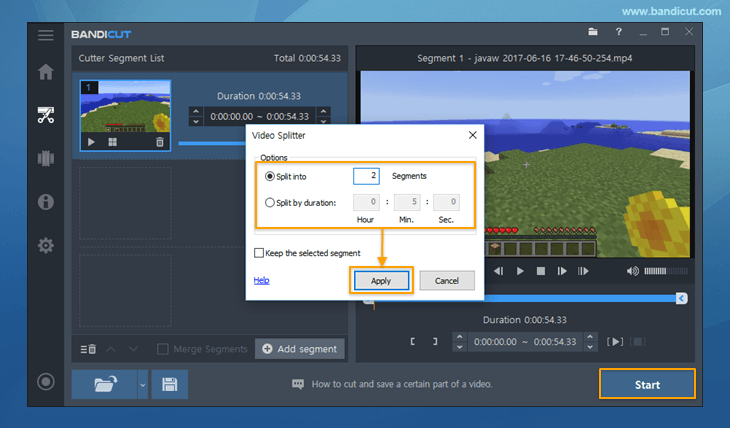
In this step, you must choose to split your video by segment number or duration.
- Split into XX segments: If you enter “2” segments, the video will be split into “2 equal segments.”
- Split by duration: If you enter “5 Min.,” the video will be split into “5-minute segments” from the beginning.
- Keep the selected segment: This feature allows you to preserve the original segment in the segment list.
Step 4: Next, click on the Start button to divide the video. Once the process is complete, you can check the split videos.
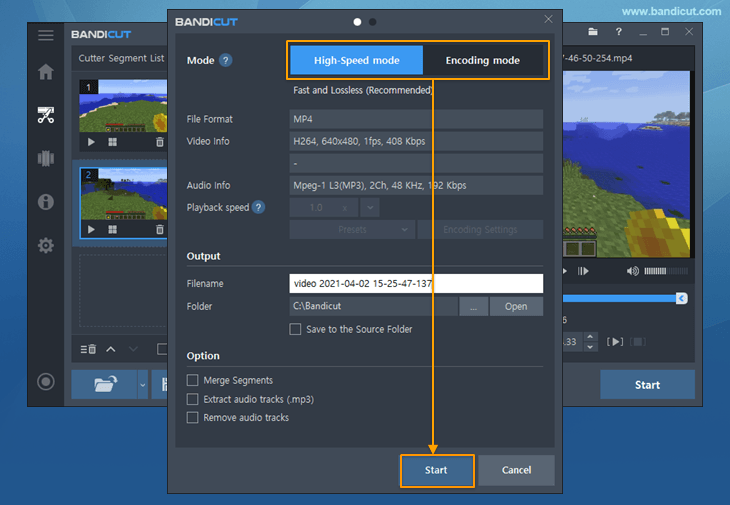
Solution 2. How to Trim Large Video Files for WhatsApp
Does your video have unnecessary parts that take up the file size? Bandicut can trim the video and remove extra elements from the file to make it slim for WhatsApp. With Bandicut, you can remove the beginning and end of the video or the middle part of the video. With this method, you can reduce large video files to less than 64MB and send them on WhatsApp.
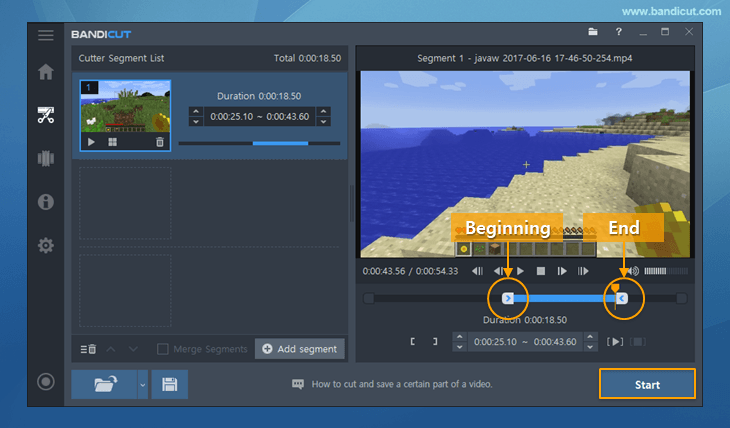
Solution 3. How to Compress Videos for WhatsApp
You can use Bandicut as a video size reducer for WhatsApp. It offers various video reducing methods to fit the video file size. Compression settings, such as video quality, size, and FPS, can also be customized in order to reduce file size.
Import the video file -> click on the Start button, and select Encoding mode and settings -> fix the video codec to H264 -> adjust the video quality, resolution, or FPS -> click on the Start button.
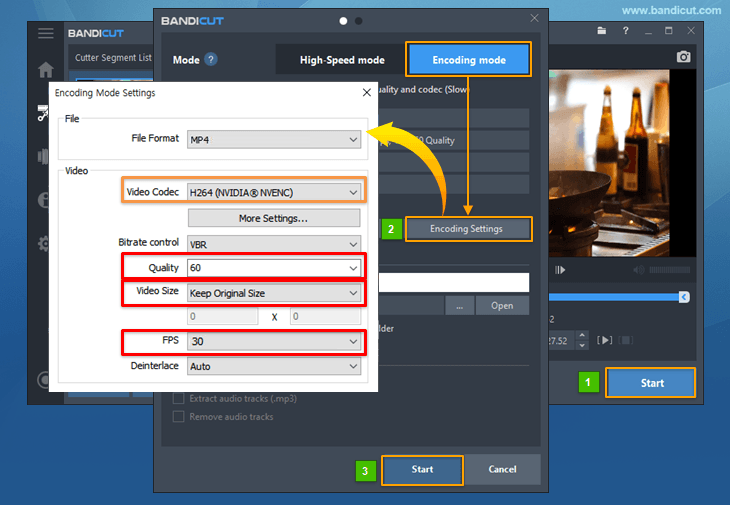
Within a few seconds, your video will shrink into the size you prefer so that you can share it on WhatsApp.
If you have queries regarding WhatsApp or Bandicut, please check out the FAQ below.
Frequently Asked Questions
Q1. Can I send or share multiple videos on WhatsApp?
Yes, you can send or share multiple videos, but only up to 30 files at once, with each file size being less than 64 MB. If the video file exceeds 64 MB, you’ll see an error on your WhatsApp screen that says “Unable to Upload.”
Q2. Can I use WhatsApp on my desktop computer?
Yes, you can access WhatsApp from your PC. You can even record WhatsApp voice or video calls on your computer.
Q3. Is Bandicut a free tool?
Yes, Bandicut lets you cut and merge videos for free. There are both full and free versions of Bandicut. The full version of Bandicut does not add the Bandicut watermark, and you can edit your videos much faster.
Summary
WhatsApp is a widely popular messenger app that manages a giant user base, as it provides a platform to communicate with friends and family around the world. However, a drawback to the app is that there is a limit on the file size you can send. The free tool Bandicut offers an efficient solution by helping you reduce, trim, or compress video files for WhatsApp.
