How to Convert FLV to MP4 with Ease
What is an FLV file format?
FLV stands for Flash Video and is recognized by the file format .flv. It is used by programs such as Adobe Air and Adobe Flash Player to load and produce video streams online. As FLV cannot be recognized across all media players/devices, converting to the more popular mp4 makes video sharing and viewing faster and certainly more convenient.
Are You Looking for a simple FLV Converter?
Look no further!
Bandicut is here to stay and offers an incredible FLV to mp4 converter and more.
The latest FLV to mp4 converter helps you cut video files with ease and convenience. No more struggling with multiple programs or having to figure out complex features. Bandicut makes it fast and easy to convert your FLV videos without losing quality.
Not only can Bandicut deliver exceptional quality, it is affordable too! Easily convert your FLV videos to the format of your choice, and let Bandicut do the rest.

Download Bandicut (Free)
Why Should You Use Bandicut to Convert FLV to MP4?
Hardware Acceleration for Video Editing
If you wish to convert your video files from FLV to the widely accepted MP4, try Bandicut. Bandicut is the leading software solution for quick video conversions without compromising quality. Bandicut has been developed to support hardware accelerated Intel/NVIDIA/AMD H.264 encoders. The software allows you to convert videos at high speed, with a high compression ratio, and excellent quality. » See more...
 NVIDIA NVENC for Video for Converting
NVIDIA NVENC for Video for Converting
 Intel Quick Sync video for Video Converting
Intel Quick Sync video for Video Converting
 AMD VCE/VCN for Video Converting
AMD VCE/VCN for Video Converting
All this can be achieved at a high speed and with excellent, unmatched quality. Now you can take advantage of MP4 file formats with a trustworthy software dedicated to creating quality and responsive conversions. Bandicut remains a leader in video editing and cutting software. To ensure you continue to benefit from its wide range of program features and functions, simply download Bandicut today. Take advantage of the most powerful features you will ever find in a video converter!
How to Convert FLV to MP4
As more video hosting platforms and services incorporate mp4, it is optimal to convert your FLV video into a more compatible and widely used file format. To convert your FLV video to an MP4 file, all you need to do is download and install Bandicut. Click on the FLV to mp4 converter and follow the prompts.
1. Download the free version of Bandicut, start Bandicut, and click the 'Cut' button.
Once you are ready to convert your FLV to mp4, import the FLV file to your Bandicut converter.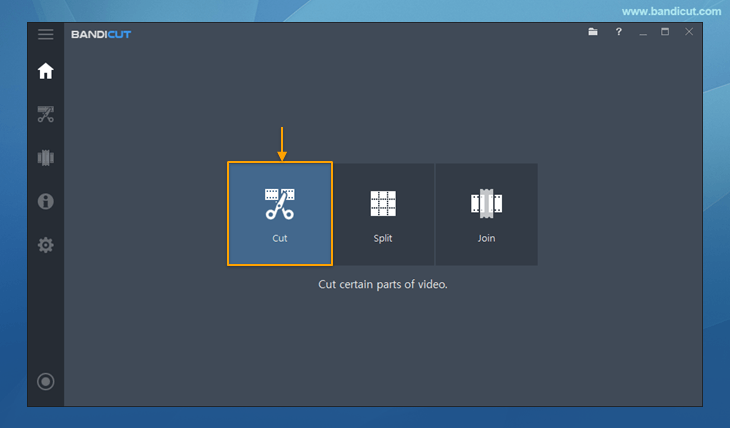
2. If you want to convert a specific part of the video, set the beginning/end points of the portion you want to save.
Simply move the slider to select the beginning/end portion.
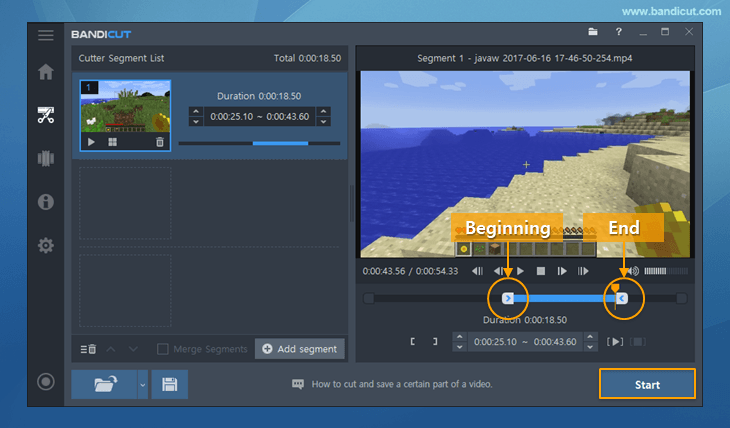
3. Next, you will need to click the ‘Encoding Settings’ button and select the MP4 file type.
You can also convert the FLV into different video formats such as AVI, MKV or WebM depending on your preference.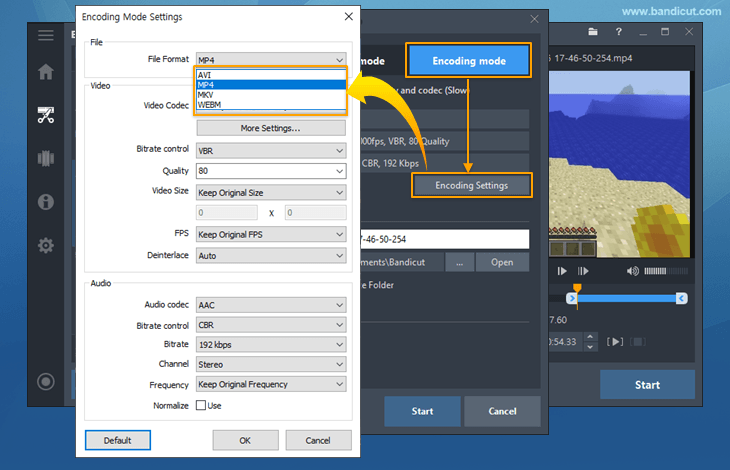
4. Click the 'Start' button to initiate the video converting.
Your video converter will transform your FLV file into an mp4 with ease.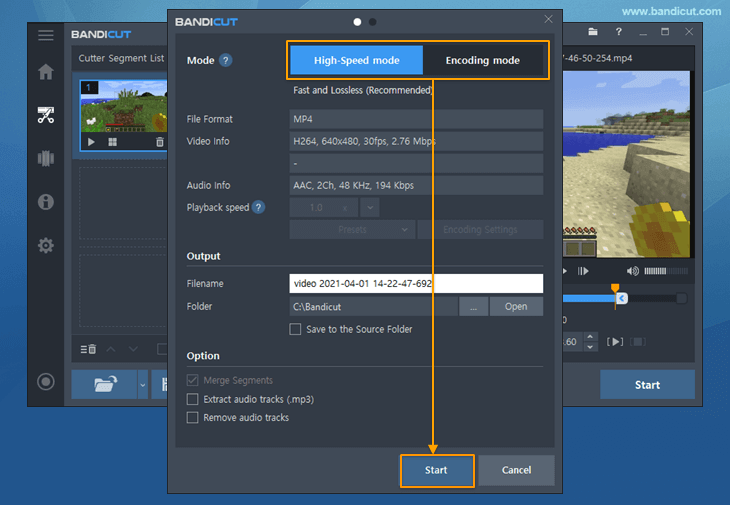
Last Updated on