Problems and Solutions
If you encounter a problem while using Bandicut, please try the solutions below.
- Download the latest version of Bandicut, go to the installation folder (C:\Program Files\Bandicut), click the "bdcut_safemode" and "bdcut_admin" shortcut.
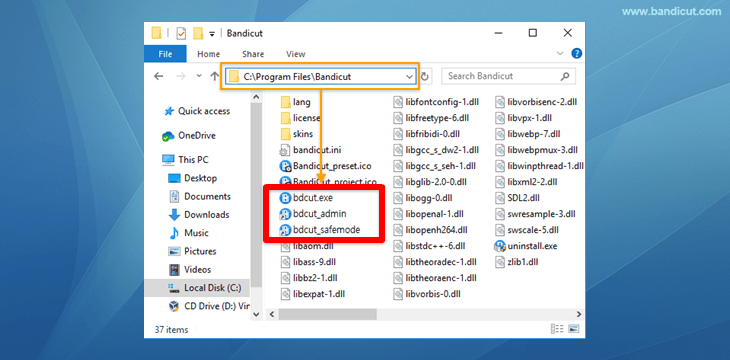
- Uninstall the graphics card driver completely and then reinstall the latest graphics card driver.
- Download old versions of Bandicut (Bandicut 3.1.5, etc.) and let us (bandicut@bandicam.com) know from which version the problem occurred.
- If the error message “CRC Check Failed” or “File corrupted” appears when running Bandicut, please send an email to bandicut@bandicam.com with a screenshot of the error message. Please also let us know the name of the antivirus program you are using.
If you have a problem with Bandicut, please send a link to the original video files to bandicut@bandicam.com
We will reproduce the problem and reply to your email immediately.
< Free storage services >
- Google Drive (15GB): https://drive.google.com
- Onedrive (5GB): https://onedrive.live.com/
- If you have a problem with [Encoding mode], try the H264(CPU) codec and 30 FPS
 .
.
If the progress stops in the middle of the cutting/joining process, choose the [Encoding mode], select the "Default" preset, and try again.
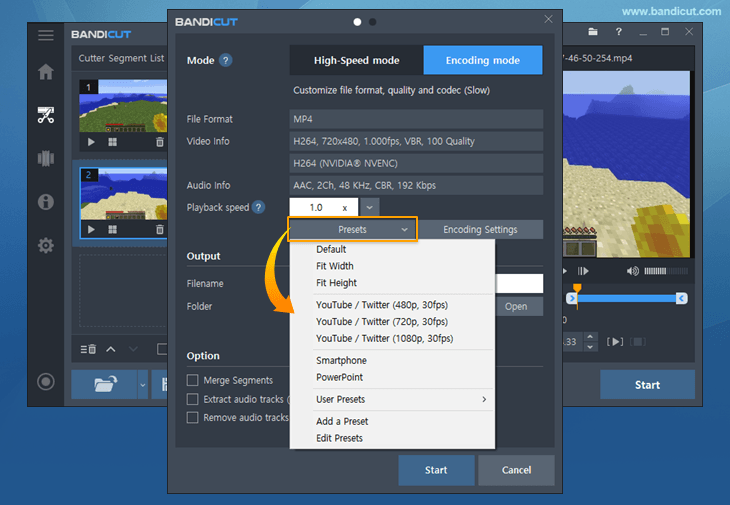
If you have a problem with Bandicut, please send a link to the original video files to bandicut@bandicam.com
We will reproduce the problem and reply to your email immediately.
< Free storage services >
- Google Drive (15GB): https://drive.google.com
- Onedrive (5GB): https://onedrive.live.com/
- If you have a problem with [Encoding mode], try the H264(CPU) codec and 30 FPS
 .
.
You can use High-speed mode for Joiner, only when all formats (Video resolution, codec, etc.) are exactly the same.
- You have to join videos first and then cut the video with [High-speed mode] (If you cut a video first then join videos, you will not be able to use [High-Speed mode].) » See more
- Some video files that have an MPEG-4 or HEVC codec are not able to use High-Speed mode in the free version.
- Some video files that have an unsupported codec (PCM Blu-ray audio) are not able to use High-Speed mode.
- If you can't use [High-Speed mode], you must use [Encoding mode] of Bandicut
 .
. - If you have problems, send a link to the original video files to bandicut@bandicam.com. We will reproduce the problem and reply to your email immediately.
< Free storage services >
- Google Drive (15GB): https://drive.google.com
- Onedrive (5GB): https://onedrive.live.com/
- If you have a problem with [Encoding mode], try the H264(CPU) codec and 30 FPS
 .
.
If you cannot play the video edited with Bandicut on Windows Media Player/TVs, have trouble uploading to a website such as Twitter, or notice a lag/noise at the beginning of the video, please try the 2 solutions below.
- In Bandicut Configuration, check the "Always cut/merge by keyframe in high-speed mode" option and try again.
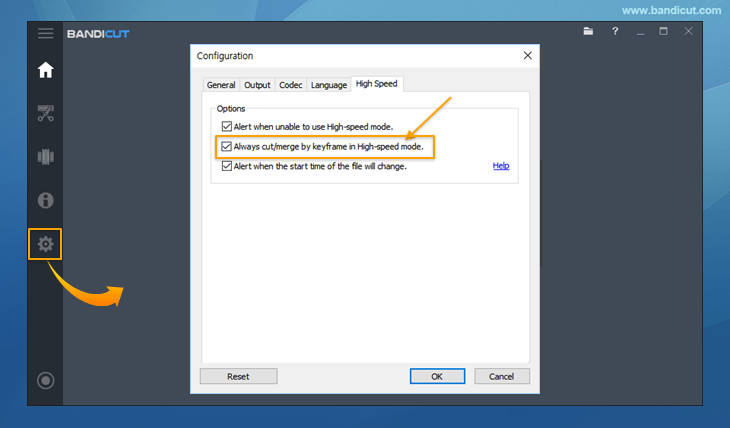
- If you still have problems, set the FPS value to 30 in [Encoding Mode] and try again.
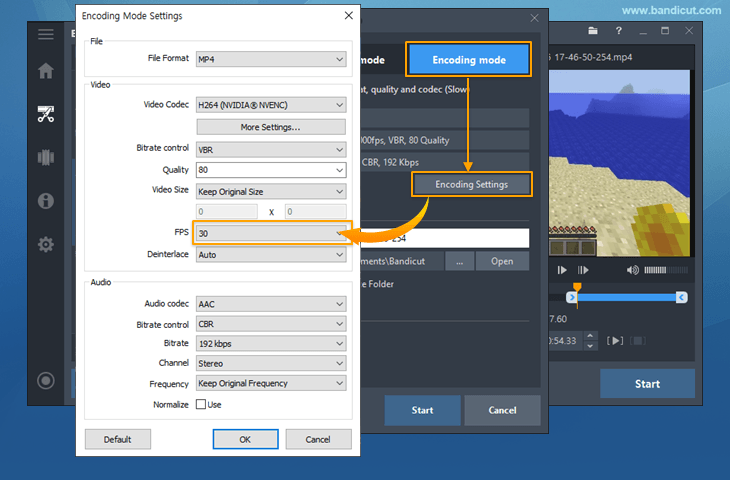
If you cannot select a cutting area, please try the solutions below.
- If you cannot move to the previous frame, click the [Move to Previous Keyframe] button or change the time to 1 second before, and then click the [Move to Next Frame] button.
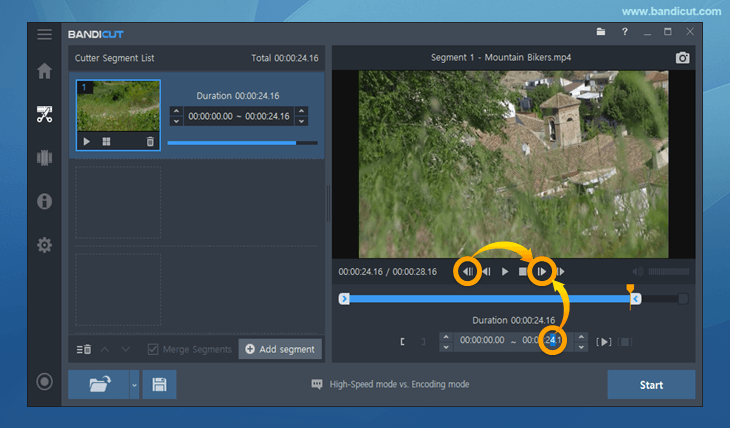
- You can adjust the [Hours : Minutes : Seconds : Frames] using the mouse wheel.
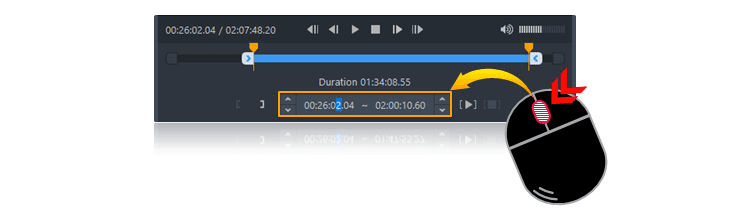
- If you cannot select a cutting area, convert the video with [High-Speed mode] or [Encoding mode] and then re-open the video file that has been created by Bandicut.
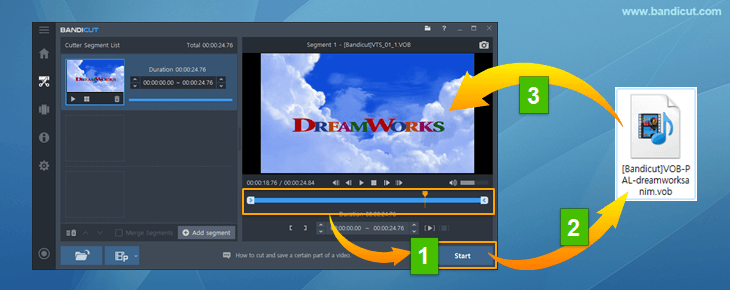
If you purchase Bandicut and register the license, the Bandicut watermark will not be added to the video. However, the Bandicut watermark produced with the free version will not disappear.
- To remove the Bandicut watermark created in the free version, use the registered Bandicut » See more
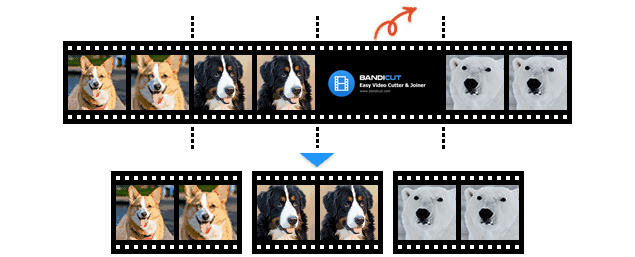
- Please purchase Bandicut to support the developer. We try our best to make the world's best editing program.
If you still have problems, please send the original video file to bandicut@bandicam.com through Google Drive (15GB) or Onedrive (5GB). We will respond to your email ASAP.