How to remove the Bandicut watermark
If you use the free version of Bandicut, the Bandicut watermark will appear at the end of the video. If you purchase and register the license, the watermark will not appear and the editing speed will be much faster. Check out the difference between free and paid versions.
I purchased Bandicut, but the watermark is still shown
If you purchased Bandicut, you must enter the serial number like below: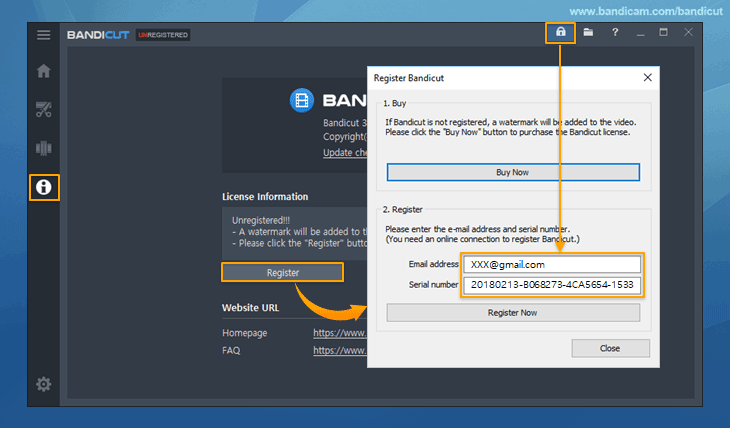
I registered the serial number, but the watermark is still shown
The Bandicut watermark produced with the free version will not disappear even if you purchase and register the Bandicut license. To remove the Bandicut watermark created in the free version, use the registered Bandicut like below.Case 1. If the Bandicut watermark is displayed last.
To remove the Bandicut watermark at the end of the video, please follow the steps below:
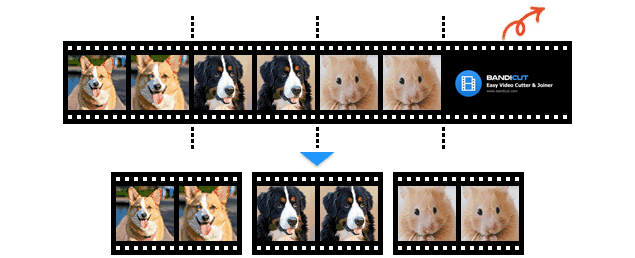
- 1) Start the registered Bandicut, and then click the ‘Cut’ button to open the file.
- 2) Set the beginning/end points of the video, and click the 'Start' button. » See more
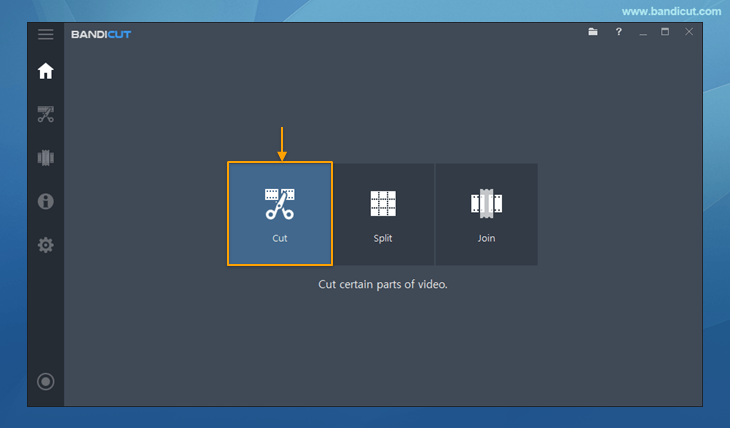
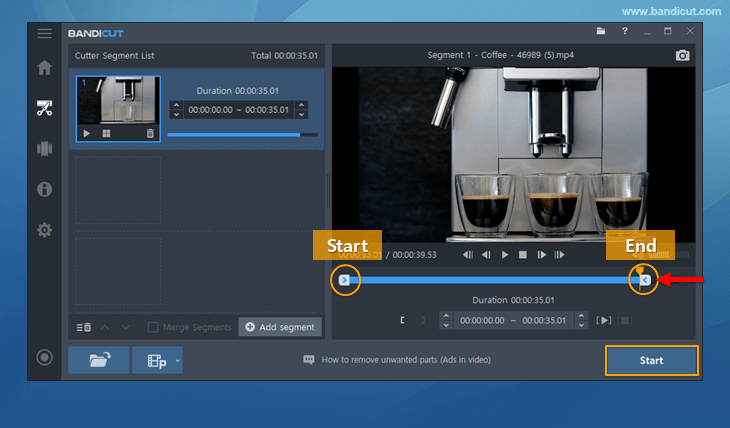
Case 2. If the Bandicut watermark is displayed in the middle.
To remove the Bandicut watermark in the middle of the video, select "the front part that cannot be deleted" and select "the rear part that cannot be deleted" and then merge them like below.
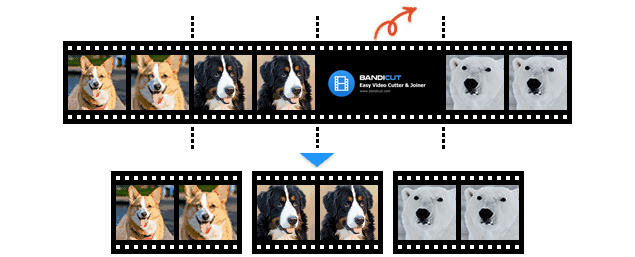
- 1) Start the registered Bandicut, and then click the ‘Cut’ button to open the file.
- 2) Set the front part of the video (=Move the right slider to the beginning of the commercial) and click the 'Add segment (+)' button.
- 3) Set the rear part of the video (=Move the left slider to the end of the commercial) and click the 'Start' button.
- 4) Check the 'Merge Segments' option and click the 'Start' button. » See more
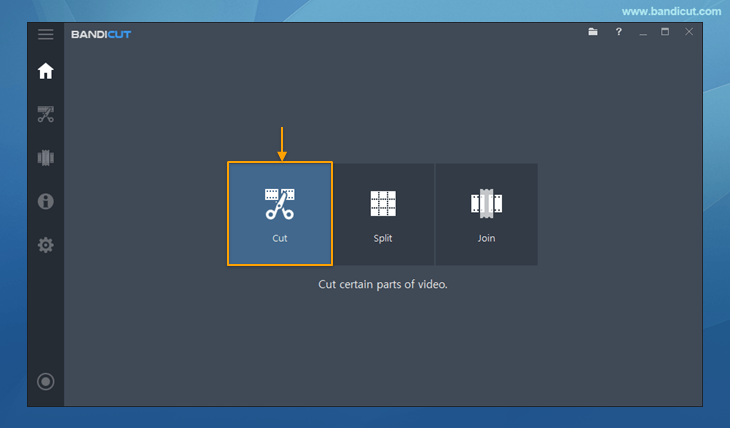
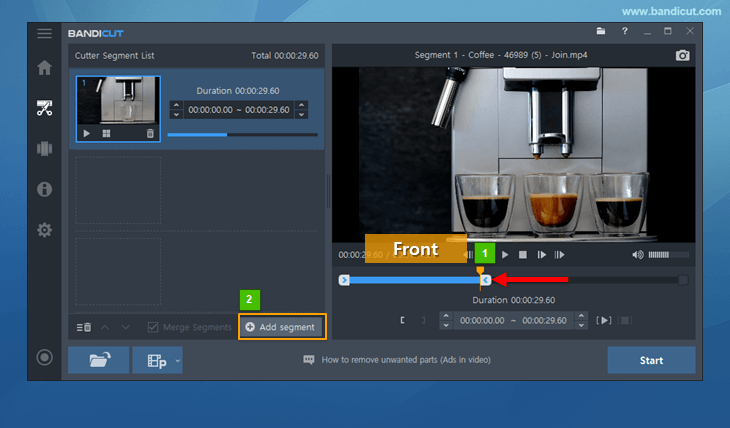
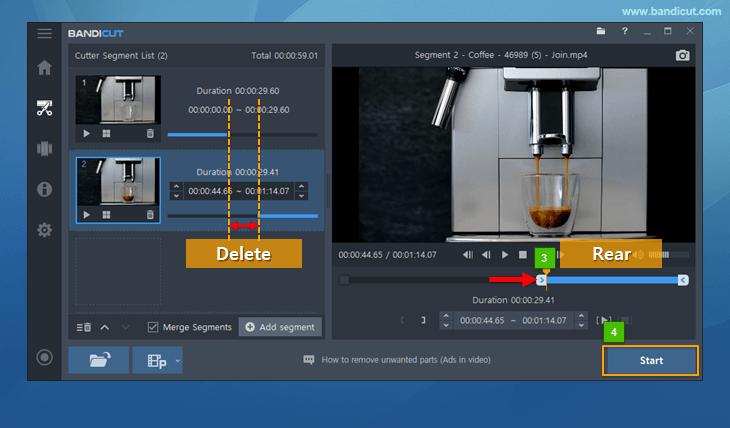
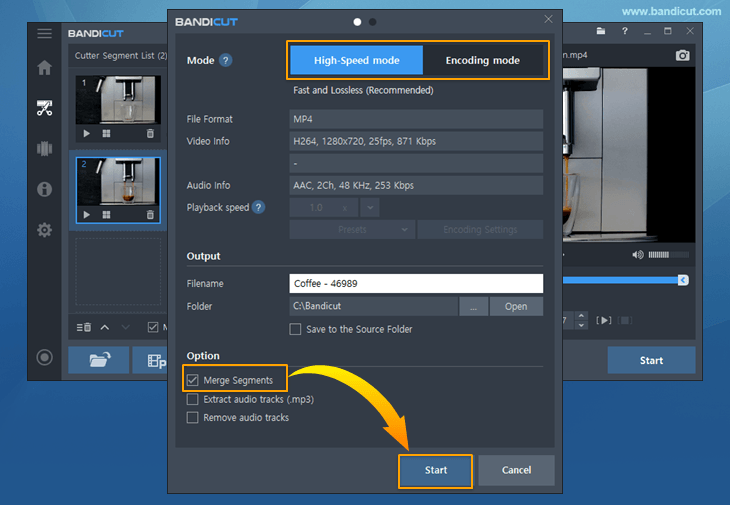
Related FAQs
- What is the difference between [High-Speed mode] and [Encoding mode]?
- Please explain [Encoding mode] - Codec, Quality, Size, and Sound Configuration.
- How to remove the Bandicut watermark.
- I cannot select the cutting area properly.
- I cannot play / upload the video edited with Bandicut.
- I cannot use [High-Speed mode].
- The video and audio are out of sync.
- "Output folder" and "Cache folder".
- Problems and Solutions | I need technical support.
