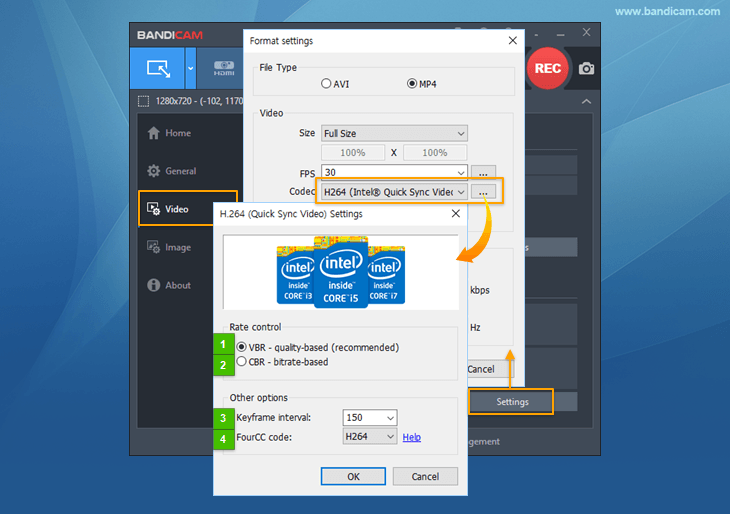How to use Intel Quick Sync Video encoder
AV1, HEVC and H264
- If your CPU supports Intel® Quick Sync Video, you will be able to enhance the recording ability of Bandicam by using the internal graphics of the CPU.
- If you use the latest Intel processors, you may be able to use the Intel Quick Sync Video AV1/HEVC/H.264 encoder which allows you to record the target with high speed, high compression ratio, and excellent quality.
AV1, HEVC, H.264 - Which one is better?
AV1 or HEVC (H.265) is better at compression than H.264. The video quality of AV1/HEVC will be better than H.264 if the file size is the same. The file size of AV1/HEVC is smaller than that of H.264 if the video quality is the same.
However, some media players don't support AV1/HEVC and AV1/HEVC uses more CPU than H.264.
Users have to choose the proper codec to meet their needs.
AV1, HEVC and H.264 - Size, Quality, and Speed
The table below shows the file size, video quality, and codec speed.
| Codec | Size | Quality | Speed | Description |
|---|---|---|---|---|
| AV1 | 18.2 MB     |
Better     |
Fast     |
Better than HEVC/H.264 at compression » How to play AV1 videos |
| HEVC | 36.4 MB     |
Better     |
Fast     |
Better compression rate than H.264 for the same picture quality |
| H264 | 36.6 MB     |
Better     |
Fast     |
Best codec for most users |
(Recording time: 1 minute, Video resolution: 1920x1080, FPS: 30, Quality: 80) » Comparison of video codecs
Intel® Quick Sync Video Encoder
To use Intel® Quick Sync Video encoder, you have to activate the Intel Quick Sync Video by connecting a video cable to the monitor(s) or adding a display device.
Windows 7, 8 and 10 users
You can activate the Intel Quick Sync Video by connecting a video cable to the monitor(s).
1) Single monitor: Activate the Intel Quick Sync Video by connecting the mainboard and monitor like below:

2) Dual monitor: Activate the Intel Quick Sync Video by connecting the mainboard and monitor like below:

Windows 7 and 8 users
You can activate the Intel Quick Sync Video by adding the display device
-
Right-click anywhere on the desktop and select 'Screen resolution'
![Intel Quick Sync video, Screen resolution]()
-
Click the "Detect" button, then click the "Another display not detected" button, choose the "Intel(R) HD Graphics" option from Display, and finally select "Try to connect anyway on: VGA" from Multiple displays:
- If you cannot find the "Intel(R) HD Graphics" option, please see the "FAQ" at the bottom of this page for further assistance.![Intel Quick Sync video, detect another display]()
-
Select 'Extend these displays' from Multiple displays, and click [OK].
![Intel Quick Sync video, Extend these displays]()
-
Start Bandicam, and choose the "AV1/HEVC/H.264 (Intel Quick Sync video)" option.
- H.264 is one of the most commonly used formats for the recording, compression, and distribution of high definition videos. (View the comparison of video codecs of Bandicam)![Bandicam supports the Intel Quick Sync video for Game Recording Intel Quick Sync video Settings]()
- VBR (Variable bitrate) - Quality-based: VBR allows a higher bitrate for faster scenes and a lower bitrate for slower scenes, as a result, the recorded video size can be made smaller. (Recommended)
- CBR (Constant Bitrate) - Bitrate-based: CBR always uses the same bitrate, as a result, you can predict the video file size (But, the recorded video size might be larger.)
- Keyframe interval: If the Keyframe Interval is set to 150, keyframes will be created every 150 frames.
- FourCC code: To play the recorded video on media players, choose "H264." To edit the recorded video with Sony Vegas, Adobe Premiere with the AVI file type, choose "X264." » See more
If you cannot see the "H.264/HEVC/AV1 (Intel Quick Sync video)" option, please try the solutions below:
-
"Intel® Quick Sync video" is available in Windows 7, 8, 10 and 11.
If you use 'Windows XP' or 'Windows Vista', the "H.264 (Intel® Quick Sync video)" menu will not be shown.
-
Check whether your CPU model supports "Intel® Quick Sync video"
- Most 2nd~4th generation Intel® Core™ i3/i5/i7 processors support the Quick Sync video function. However, previous generation Intel® Core™ i3/i5/i7 processors and some 2nd~4th generation processors do not support the Quick Sync video function.
- If you use Intel Skylake processors, you will be able to use the Intel Quick Sync Video HEVC(H.265) encoder.
- If you use Intel Arc graphics cards, you will be able to use the Intel Quick Sync Video AV1 encoder.
- Check your CPU model at Intel's official website: https://ark.intel.com/#DesktopProcessors
-
Download/Install the latest "Intel® HD Graphics" driver from Intel Download Center
Go to https://downloadcenter.intel.com/default.aspx, download/install the latest "Intel® HD Graphics" driver.
-
"Intel® Quick Sync video" is available with the latest version of Bandicam.
Download the latest version of the Bandicam program from https://www.bandicam.com/downloads/.
-
Enable "Internal Graphics" in the BIOS/CMOS settings.
To use the Intel® Quick Sync video encoder, you must enable "Internal Graphics" in the BIOS/CMOS settings.
If you cannot see the "H.264 (Intel Quick Sync video)" option on Windows 10...
Windows 10 allows you to use "H.264 (Intel Quick Sync video)" automatically.
If you can't see the "H.264 (Intel Quick Sync video)" option on Windows 10, please enable "Internal Graphics" in the BIOS/CMOS settings like below:

GPU Hardware Acceleration Support
Last Updated on