How to use AMD VCE/VCN encoder - AV1, HEVC, H.264
If your graphics card supports AMD App Acceleration, you will be able to enhance the recording ability of Bandicam by using the GPU of the graphics card. Bandicam 1.9.2 or a higher version supports the AMD VCE/VCN H.264/HEVC/AV1 encoder, so Bandicam users can record the target with high speed, high compression ratio, and excellent quality.
AV1, HEVC, H.264 - Which one is better?
AV1 or HEVC (H.265) is better at compression than H.264. The video quality of AV1/HEVC will be better than H.264 if the file size is the same. The file size of AV1/HEVC is smaller than that of H.264 if the video quality is the same.
However, some media players don't support AV1/HEVC and AV1/HEVC uses more CPU than H.264.
Users have to choose the proper codec to meet their needs.
AV1, HEVC and H.264 - Size, Quality, and Speed
The table below shows the file size, video quality, and codec speed.
| Codec | Size | Quality | Speed | Description |
|---|---|---|---|---|
| AV1 | 15.3 MB     |
Better     |
Fast     |
Better than HEVC/H.264 at compression » How to play AV1 videos |
| HEVC | 34.9 MB     |
Better     |
Fast     |
Better compression rate than H.264 for the same picture quality |
| H264 | 40.1 MB     |
Better     |
Fast     |
Best codec for most users |
(Recording time: 1 minute, Video resolution: 1920x1080, FPS: 30, Quality: 80) » Comparison of video codecs
To use the AMD VCE/VCN encoder, please follow the steps below:
-
Download/install the latest AMD video card driver
- Go to https://support.amd.com/, and download/install the latest AMD video card driver.
- AMD Catalyst 13.10 beta or a higher version supports the H.264 encoder. (Catalyst 13.9 or lower versions don't support the H.264 encoder.)
-
Choose the "H.264/HEVC/AV1 (AMD VCE/VCN)" option from Bandicam
- Click the Settings button under the Video tab of Bandicam, and then choose the "H.264/HEVC/AV1 (AMD VCE/VCN)" encoder.
- H.264 (AMD VCE/VCN) is one of the most commonly used formats for the recording, compression, and distribution of high definition videos. (View the comparison of video codecs of Bandicam)
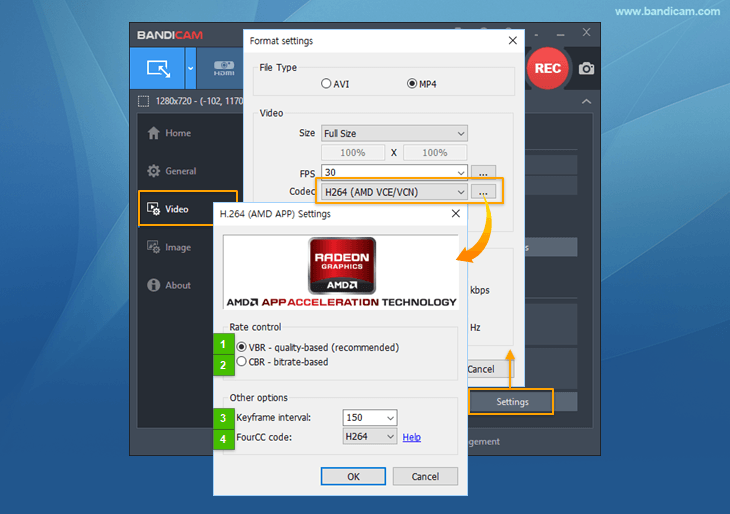
- VBR (Variable bitrate) - Quality-based: VBR allows a higher bitrate for faster scenes and a lower bitrate for slower scenes, as a result, the recorded video size can be made smaller. (Recommended)
- CBR (Constant Bitrate) - Bitrate-based: CBR always uses the same bitrate, as a result, you can predict the video file size (But, the recorded video size might be larger.)
- Keyframe interval: If the Keyframe Interval is set to 150, keyframes will be created every 150 frames.
- FourCC code: To play the recorded video on media players, choose "H264." To edit the recorded video with Sony Vegas, Adobe Premiere with the AVI file type, choose "X264." » See more
If you cannot see the "H.264/HEVC/AV1 (AMD VCE/VCN)" option from Bandicam, please try the solutions below:
-
Try the latest version of Bandicam from https://www.bandicam.com/downloads/.
-
"H.264/HEVC/AV1 (AMD VCE/VCN)" is available on Windows Vista/7/8/10/11.
- If you use 'Windows XP', the "H.264/HEVC/AV1 (AMD VCE/VCN)" menu will not be shown. -
Uninstall graphics card driver
 and reinstall the latest AMD video card driver.
and reinstall the latest AMD video card driver. -
Identify the model of your AMD graphics card.
If your graphics card supports "Video Core Next (VCE/VCN)," you can use the AMD VCE/VCN H.264 encoder.
Please visit https://www.amd.com/ to check if your graphics card supports "Video Core Next (VCN)."- Desktop: HD 7700 or higher AMD graphics cards (HD 7700/7800/7970/7990, R7 250X/260/260X/265/360/370, R9, RX 460/470/480/540/560/570/580, Firepro, etc.) support the AMD H.264 encoder.
- Desktop: HD 7600 or lower AMD graphics cards (HD 7900, R5 2xx/3xx/4xx, R7 240/250/340/350, 6xxx, HD 5xxx, or HD 4xxx, etc.) don't support the AMD H.264 encoder.
- Laptop: HD 7700M/7800M/7900M/8830M/8850M/8870M support the AMD H.264 encoder.
- Laptop: HD 7300M/7400M/7500M/7600M/8500M/8600M/8700M/8800M/8900M, and R5/R7/R9 M200/M440 don't support the AMD H.264 encoder.
- Desktop: HD 7700 or higher AMD graphics cards (HD 7700/7800/7970/7990, R7 250X/260/260X/265/360/370, R9, RX 460/470/480/540/560/570/580, Firepro, etc.) support the AMD H.264 encoder.
-
Uncheck "Run this program in compatibility mode for:"
Right-click on Bandicam -> Properties -> Compatibility -> and uncheck "Run this program in compatibility mode for:
 "
"
If this option is checked, the "H.264 (AMD VCE/VCN)" menu will not be shown. -
If you still can't see the "H.264/HEVC/AV1 (AMD VCE/VCN)" option,
Please enter "Windows Key + R" -> type "dxdiag"
 -> Display -> and click the "Save All Information..." button and then send the DxDiag.txt file to bandicam@bandicam.com.
-> Display -> and click the "Save All Information..." button and then send the DxDiag.txt file to bandicam@bandicam.com. -
Error message: "Your system does not support 'H.264/HEVC/AV1 (AMD VCE/VCN)', so the default codec will be used."
If you see the error message above when you use the 'H.264/HEVC/AV1 (AMD VCE/VCN)' codec, go to your Windows Desktop, right-click, select Display settings, choose another display ("No. 1" or "No.2") which is being used by AMD, check the Make this my main display
 option, and try again.
option, and try again.
GPU Hardware Acceleration Support
Last Updated on




