Best Bandicam settings for video editing software
Videos recorded by Bandicam can be directly edited by Bandicut. Bandicut is an essential program that allows Bandicammers to cut parts of a video without losing the original video quality. Click the ‘Edit’ button to edit the captured video.
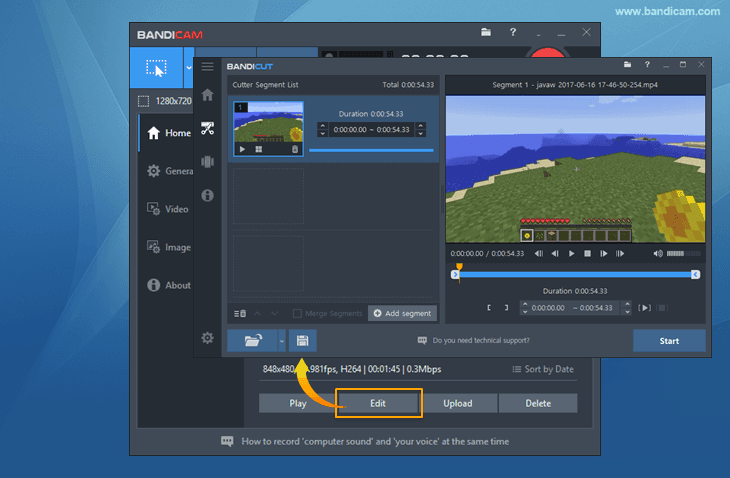
1. Change the value of the Keyframe Interval to 1
To edit the recorded video with video editing software, choose the "H264" and "AAC" codecs and change the value of the Keyframe Interval to 1.
If you change "Keyframe Interval" from "150" to "1" after clicking the [...] button in the video codec menu, all frames will become keyframes, allowing you to edit a video more precisely.
- Note 1: If the Keyframe Interval is set to 1, the file size will increase.
- Note 2: If Bandicam is set to 30 FPS, 30 frames will be created per second (60 frames per 2 seconds, 90 frames per 3 seconds, 120 frames per 4 seconds, 150 frames per 5 seconds, etc.). If the Keyframe Interval is set to 150, one keyframe will be created every 5 seconds (= 150 frames).

2. Choose the Motion JPEG and PCM codecs
To edit the recorded video with professional video editing programs, click the 'Settings' button under the 'Video' tab, and choose the "Motion JPEG" and "PCM" codecs as shown below:

- If you want to keep the original video quality, try using the "Lagarith lossless codec" instead of "Motion JPEG."
- If you have an audio sync issue with the "Motion JPEG" and "PCM" codecs, reduce the video resolution of the recording target and reduce the video size, FPS, and video quality of Bandicam.
3. If you have already recorded the video, convert videos using Bandicut
If you have already recorded the video, download Bandicut -> 1) Open the recorded video -> 2) Click "Start" -> 3) Select "Encoding mode" -> 4) Click "Encoding Settings" and select 30 FPS. Then, you can edit the recorded video with video editing software.


