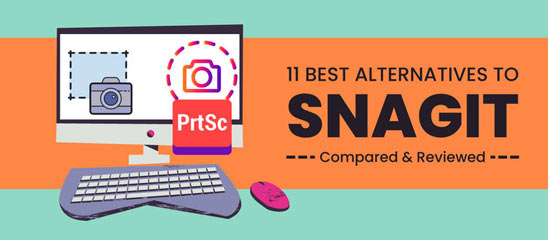
Everyone knows about Snagit, the ubiquitous screenshot tool that provides a quick and easy way to capture images from any program on your computer. But if you’re tired of using Snagit, there are plenty of alternatives on the market. To help you out, we’ve created this handy list of 11 tools that can capture better screenshots quicker than ever! Below, you’ll find a description of each tool and what they offer:
What is Snagit?
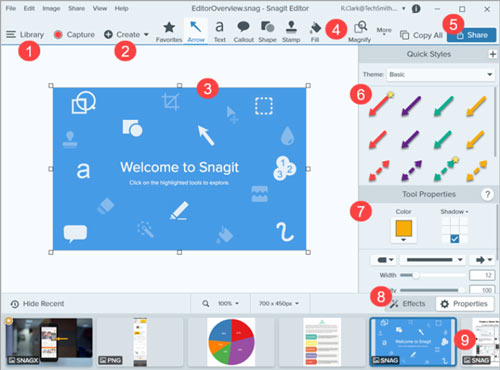
Snagit is a screenshot capture software with the following benefits:
1. The ability to support seven different file types
2. Turn any short recording into an animated GIF
3. An integrated toolbar with Word and Excel
4. Scrolling capture
What are the best alternatives to Snagit?
Though Snagit is an excellent software, other programs may better fit the needs of some users. Here are several alternatives that offer more features for free or at a lower cost:
1. Bandicam Screen Recorder
Bandicam Screen Recorder is an on-premise screen recording software that can capture screens in videos. Users can insert images, text, and logos into their videos as they wish. Furthermore, Bandicam Screen Recorder can record screens in 2D/3D games and devices, including webcams, PlayStations, smartphones, and Xboxes.
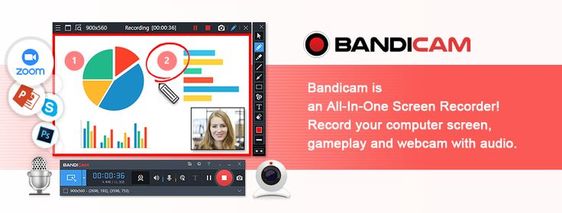
Features:
- The video recording supports high compression ratios and real-time drawing.
- You can mix your voice with the game’s sound or music playing in the background.
- Screen capture allows you to capture the entire screen of your device for future reference or sharing with others.
- Device Recording enables you to save your device’s screen and audio recordings as files.
- Game Recording allows you to keep your game progress in a file.
- You can add a webcam overlay (facecam).
| Pros | Cons |
| 1. User interface is easy to use and user friendly 2. Good quality screen recording with small-size output video 3. Useful shortcut features | 1. Limited video formats 2. Cannot edit videos 3. Lacks an editor |
2. VideoSolo Screen Recorder
If you’re looking for a great screen-capturing tool that offers high output quality, VideoSolo Screen Recorder is worth considering. This software can easily capture screenshots, videos, and chat logs. Plus, it’s versatile enough for any type of recording.
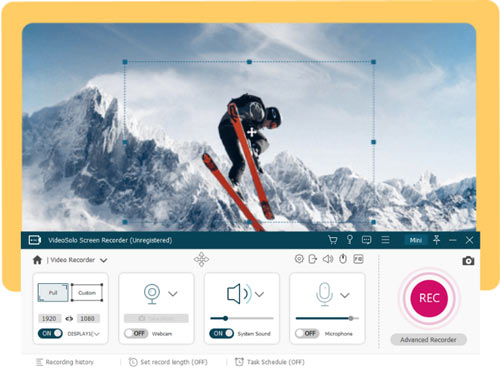
Features:
- The screenshot capture process is straightforward, with customizable hotkeys.
- You have a lot of control over the video quality and format of recordings made with VideoSolo.
- The VideoSolo Screen Recorder program can record at up to 60 FPS.
- The program has a built-in editor that allows you to edit and add notes to your recordings.
- The program is compatible with both Mac and Windows operating systems.
| Pros | Cons |
| 1. It supports both Mac and Windows 2. Editable screenshots 3. High-quality audio and screenshots | 1. No free trial 2. No support for external microphones 3. No embedded web camera |
3. Screenrec
Screenrec is a free, versatile screenshot and screen recording tool that can capture screenshots and videos and upload footage to the cloud in real time. The user interface is straightforward to use, making it suitable for those who are not technically inclined.
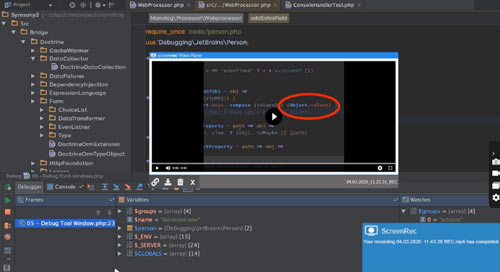
Features:
- ScreenRec captures your desktop and adds a webcam overlay.
- ScreenRec is a screen recorder with a face cam.
- ScreenRec saves all recordings to your private cloud account and gives you a sharing link as soon as you press “Stop.”
- ScreenRec exports recordings in the universal MP4 format.
- The camera can capture 1080p video at any frame rate.
- The camera has a sharing link that allows you to view your past recordings and grab the sharing link again.
| Pros | Cons |
| 1. Efficient and easy to use 2. Control who sees your screenshots 3. You’ll get shareable links for your screencasts and screenshots 4. Upload footage to the cloud in real-time | 1. Limited features 2. Does not have a privacy protection feature 3. Limited collection capabilities |
4. Greenshot
Greenshot is a free, easy-to-use screen capture tool that does not have a steep learning curve. Ideal for capturing scrolling web pages and annotating screenshots, Greenshot offers many features not found in Snagit, such as annotation and data masking.
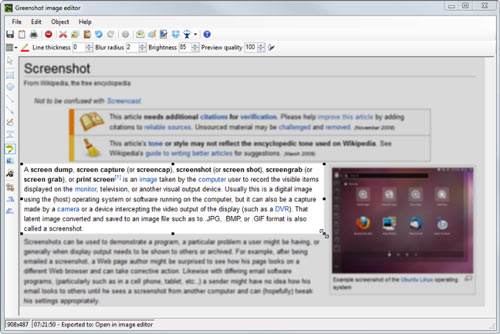
Features:
- Screen capture allows users to capture still images, video clips, and full-screen screenshots.
- The image editor allows users to edit and annotate screen and video captures with markup tools.
- Scrolling capture allows users to capture a full-screen screenshot while scrolling down a page.
- Greenshot has a drag-and-drop interface, making it easy to add images and graphics.
- Greenshot helps manage time lags and customize hotkeys for creating screenshots.
| Pros | Cons |
| 1. Easy to use 2. You can annotate screenshots and save them as files 3. Captures scrolling web pages 4. Provides hotkeys for a more convenient way of selecting the mode of the screenshot | 1. Screen recording is limited to a particular area 2. Cannot capture videos 3. Limited annotation features |
5. Lightshot
Lightshot is a free and easy-to-use alternative to Snagit. With this program, you can resize and move screenshots before or after taking them, and edit them before uploading. Lightshot is also a browser extension that allows you to take screenshots and share them on the Internet.
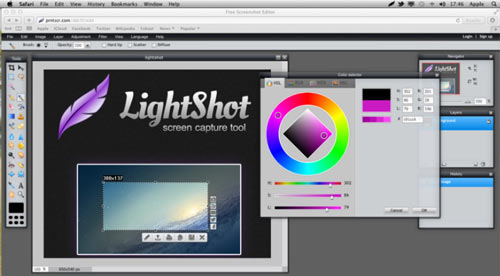
Features:
- This user-friendly browser extension lets you quickly snap a screenshot, upload it to the server, and create a short link.
- You can easily take a screenshot with just two clicks.
- You can resize or relocate the captured screenshot as needed.
- You can make changes to the screenshot as it is being taken.
- Captured photographs are automatically uploaded to the Internet for sharing.
| Pros | Cons |
| 1. You can easily resize or relocate the screenshot 2. It has a user-friendly interface 3. Easy to use 4. Powerful online editor | 1. Limited region 2. Requires an account 3. Lack of security |
6. PicPick
PicPick is a screenshot capture and editing tool popular among Windows users. It has a simple, easy-to-use interface and features a photo editor. With PicPick, users can quickly generate screenshots from their computer screen at no cost.
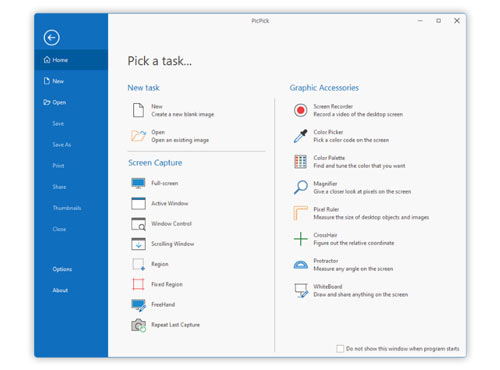
Features:
- A comprehensive screenshot tool with a wide range of editing features
- Offers shadows, watermarks, and other effects to make your screenshots look professional
- An easy screen capture tool that allows you to edit your captured images extensively
- Graphics editor with excellent tools for color picking, pixel ruling, and color palette design
- Has a scrolling screen feature that lets you capture current and previous screens
- Very advanced photo editor that allows you to edit your screenshots to perfection
| Pros | Cons |
| 1. Thorough and easy-to-use 2. You can share your screenshots on a variety of platforms 3. Affordable 4. Can capture scrolling screen | 1. Limited sharing options 2. Limited features 3. No automatic updates or tech support 4. Not very user-friendly |
7. TinyTake
TinyTake is an excellent, free screen capture and video recording software built by MangoApps. With TinyTake, you can capture images and videos of your computer screen, add comments, and share them with others in minutes. It’s an excellent tool for quickly documenting or sharing something from your screen.
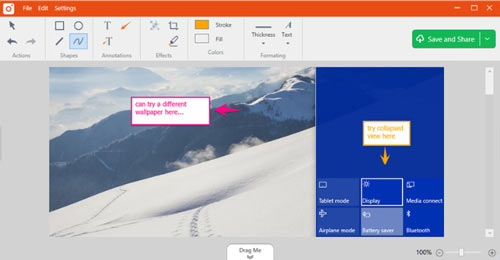
Features:
- You can capture screenshots or videos up to 120 minutes long.
- You can capture screenshots or videos of your desktop, a selected part of your screen, or your whole screen.
- You can easily annotate screenshots and videos with text, arrows, highlights, and more.
- You can add more detailed annotations with the free hand tools.
- You can easily share your annotations online.
| Pros | Cons |
| 1. Easy to use 2. Simple, clean user interface 3. Excellent file management 4. Free version available | 1. No video or picture editing features 2. Software is free but limited in its features 3. It is difficult to install on a secured, networked platform |
8. Screenpresso
Screenpresso offers a variety of features that make it an excellent choice for easily capturing and editing screenshots. For example, Screenpresso’s Sewing tool allows you to capture specific areas of the screen, and you can customize your screensaver with effects and colors. Additionally, you can share your screensaver on the Screenpresso Cloud without having to register.
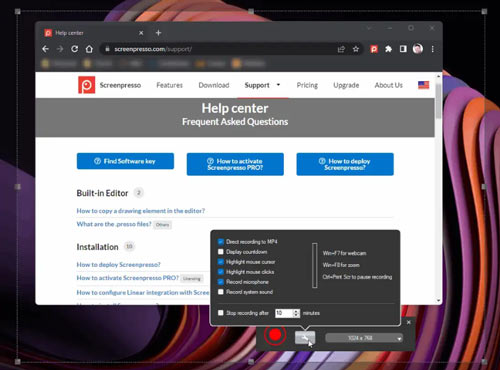
Features:
- ScreenPresso has a screen capture tool, sewing tool, video capture tool, and keyboard shortcuts.
- The keyboard shortcuts make it easy to access the program directly.
- You can publish your screenshots and videos quickly and easily.
- Screenpresso Cloud lets you share files with others using a public URL.
- You can also share files with others via social media (Facebook, Twitter, Google Drive, YouTube, etc.) and email.
| Pros | Cons |
| 1. You can save time with Screenpresso’s effects 2. There are no limits on the number of captures 3. Simple to use and easy to learn 4. You can test out the platform before subscribing to a plan | 1. Limited video recorder 2. Simple but limited interface 3. Confusing user interface |
9. Shutter
Shutter is a screenshot tool with an editor and various output formats, making it a versatile choice for many users. Snagit is one of the most popular screenshot tools on the market, but it may not be the best option for everyone. If you’re looking for a simple, open-source screenshot tool that works on Ubuntu and Linux computers, Shutter is an excellent alternative to Snagit.
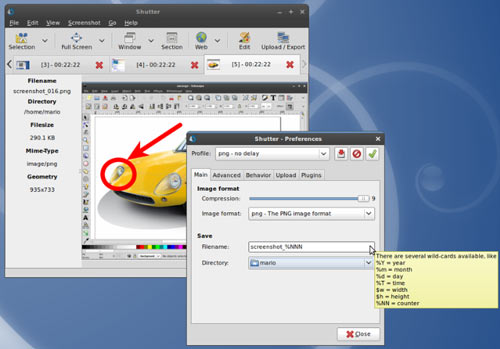
Features:
- Shutter allows you to capture screenshots without losing control over them.
- Shutter supports Multi-monitor settings.
- You can capture menus and tooltips easily.
- Shutter has a built-in editor that allows you to add text, arrows, and rectangles to your screenshots.
- The editor includes tools to crop screenshots and hide private information.
- Shutter offers a step-by-step screenshot guide feature that can be added incrementally via text.
- Shutter has a built-in function to upload your screenshots with link formatting.
| Pros | Cons |
| 1. Many formats are supported 2. Good customer support 3. Plenty of screenshot editing options 4. Easy to use | 1. Limited region selection 2. Limited editing features 3. Available plugins are not very good |
10. ShareX
ShareX is a great free and open-source program that lets you capture any area of your screen and share it with others. You can upload images, text, or files to over 80 supported destinations. Many customizable settings are available, such as cursor display, transparent window acquisition, and delayed acquisition.
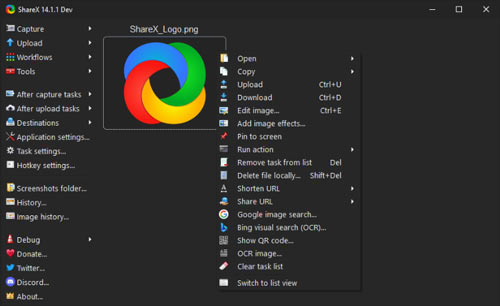
Features:
- Image Editor lets users edit and annotate screen captures and video captures.
- ShareX has great GIF and video capture tools, as well as customizable keyboard shortcuts.
- You can specify which window to capture.
- ShareX can capture specific moments and document your work process.
- You can record videos at up to 60 FPS.
- OCR text capturing enables you to analyze an image for the presence of text and convert it to plain text.
| Pros | Cons |
| 1. Free and easy to use 2. Provides unique features 3. Supports many destinations 4. Has Scrolling Capture | 1. Limited screen capture features 2. Limited text extraction capabilities 3. Poor file-sharing options |
11. SnapDraw
SnapDraw is a high-quality screenshot editor that doesn’t have the same limitations as Snagit. SnapDraw has excellent screenshot editing tools, as well as transparency and translucency capture features. It is also a simple-to-use editing tool, making it an excellent alternative to Snagit. With SnapDraw, you can take screenshots in any shape or form and turn them into 3D models.
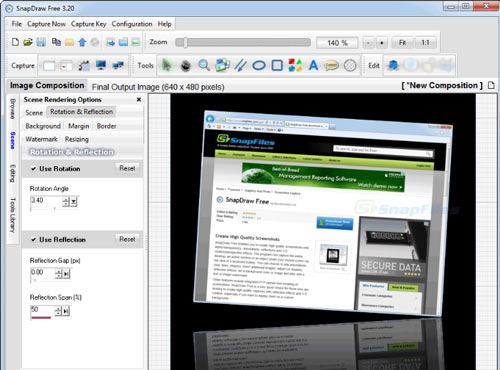
Features:
- Use geometric primitives or transparent shapes to highlight important information.
- Write arbitrary text and use shadow effects to add emphasis to key points.
- The transparency capture capability is an optional advantage.
- You can adjust the position, rotation, scale, and opacity of your screenshots.
- Capture screenshots and annotate them with labels and arrows to highlight important points.
| Pros | Cons |
| 1. Free, superior alternative to SnagIt 2. High-quality editing features 3. User-friendly interface | 1. Lack of video recording capability 2. Limited photo editing abilities 3. Poor video quality 4. No easy way to share |
Which alternative to Snagit is the best?

Bandicam Screen Recorder is an excellent alternative to Snagit because it offers a wide range of features, a clean interface, support for many video formats, and an editor to make your videos look good. You can schedule recordings, draw on your screen while recording, and show your mouse cursor in your recordings with Bandicam.
Why choose Bandicam? You might want to use a screen recording program like Bandicam instead of Snagit for many reasons. Screen recordings can be used for creating tutorials, presentations, etc. Bandicam Screen Recorder lets you record your computer screen with sound and audio narration. To start recording, use the ‘Rectangle on a screen’ mode, and click the ‘REC’ button or press the hotkey. Users can also start/stop the recording and edit the captured videos. With these tips and tutorials, you can learn how to maximize Bandicam’s capabilities.
Frequently Asked Questions
Q1. What is a screen capture?
Screen capture, also known as screen clipping or screen grabbing, is the process of capturing an image or a series of images on your computer screen. This process can be done for various reasons, such as to save a picture on your screen, document how to do something on your computer, or capture an error message that appears on your screen.
Q2. Why use a screen capture tool?
Screen capture is a great way to save or share important information for work or personal use. For example, SaaS companies can use screen capture to showcase new features for B2B clients, and in turn, generate new demand. Screen capture can also be used for more lighthearted purposes, such as creating memes, which are fun and trendy ways to share brief segments of videos or articles with friends.
Many different screen capture tools are available, each with its strengths and weaknesses. It is important to find the tool that best suits your needs.
Q3. How to choose the best screen capture tool?
There are various screen capture software options available, both free and paid. It is up to the user to decide which option is best for them based on their needs and budget. Some popular uses for screen-recording software include gaming, streaming content, and hosting webinars.
Q4. What are the best practices for using screen capture tools?
When it comes to screen recording, you should keep a few things in mind. First and foremost, don’t use a script; just have a mental note of the topics you want to cover.
Next, make sure that your audience can hear you well and that the audio is not disrupted by background noise.
Finally, consider how your audience might respond to the information displayed on your screen. Screen recordings can be compromised if too much or irrelevant information is shown on-screen. Be aware of what you’re filming and how your audience will receive it.
Conclusion
There are a lot of great Snagit alternatives out there. Whether you’re looking for a screen capture tool, a video recording tool, or something else entirely, you’re sure to find something on this list that meets your needs. So what are you waiting for? Sign up with one of the best Snagit alternatives now!

