Are you looking for a good screen capture application? There are many applications available today for screen recording. However, ShareX is a popular, free software with many features, and it is predominantly used for capturing screenshots and screen recordings on Windows computers.
This article provides a comprehensive ShareX review, evaluating its performance, highlights, standout features, and pros and cons, to help you determine how suitable this open-source software is for your needs. Learn about this program in detail in this blog, and keep reading to find the best ShareX alternative. Let’s get started.
What is ShareX?
ShareX is a free, open-source screenshot and screen recording software for Windows computers. It offers a comprehensive set of tools, developed and designed primarily to streamline the process of capturing and recording screen activities. This user-friendly program lets you capture or record any area of your screen you want and share it with a single press of a key. It also enables users to upload text, images, and video files to over eighty destinations from which they can choose.
Key Features of ShareX
ShareX offers an excellent, user-friendly interface. This program can record various tasks on your computer and webcam screen. After downloading the ShareX program, you will see its main features in the main interface, such as Capture, Upload, Workflows, and Tools. Here’s a detailed list of the features and functionalities of ShareX:
1. Capture
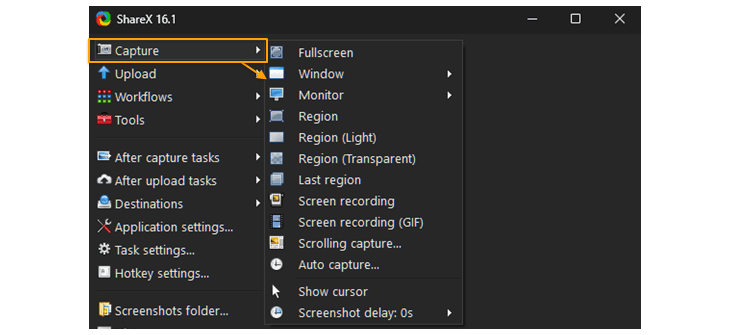
The capture feature in ShareX offers options for capturing your screen, such as full-screen recording, region capture, window capture, scrolling capture, etc. Furthermore, this feature allows you to capture your screen in different modes, including region light, transparent, and last region.
- Screen recording (GIF): It allows you to capture your desired screens and quickly create GIFs of what you have captured.
- Auto capture: It enables you to capture your screen automatically.
2. Upload
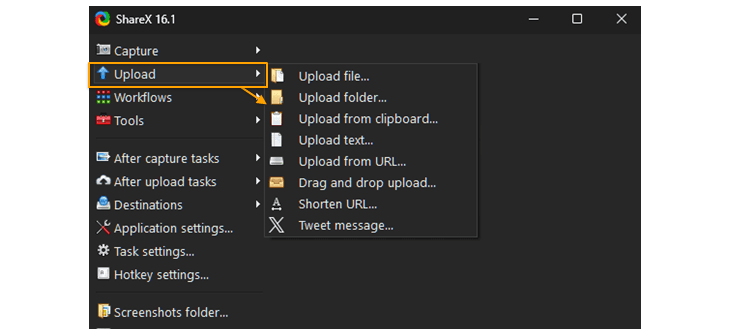
With the Upload feature, ShareX allows you the following functionalities:
● Drag and Drop Upload: You can simply drop your file into the program.
● Upload from Clipboard: You can right-click the image and then copy it.
● Upload from URL: You can copy the image URL.
3. Workflows
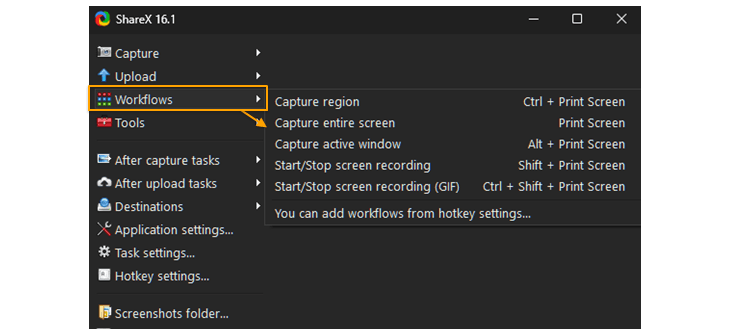
For the Workflows feature, ShareX allows you to choose how to capture your screen. For example, you can easily capture your entire computer screen, a specific region, or only a specific window. When you choose to capture by region, you have to select the particular part you want to capture.
4. Tools
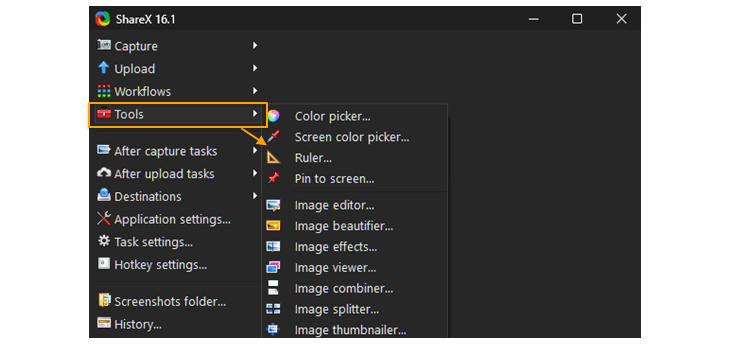
ShareX provides various tools, from editing and adding effects to splitting images and creating thumbnails. Apart from image editing tools, ShareX provides a video converter and thumbnail creator. It also offers a Color Picker that allows you to select any color from the image.
5. After Capture Tasks
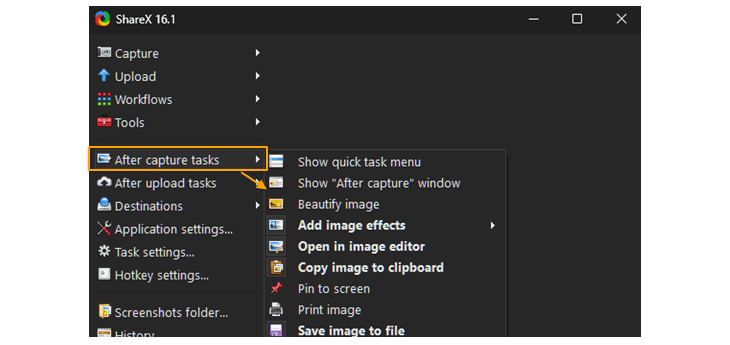
ShareX copies the screenshot to the Clipboard so that you can paste it anywhere. This program lets you upload pictures and images to Google Drive, Dropbox, OneDrive, and more. You can also share them on diverse social media platforms.
6. Recording Area
ShareX lets you record any area of your screen and create GIFs from your screen recordings.
Pros and Cons of ShareX
Like any other software, ShareX comes with its own set of advantages and drawbacks. Here are the pros and cons of ShareX:
| Pros | Cons |
|---|---|
| ● Easy to capture and edit the screenshot images ● Easy drag-and-drop upload support ● You can see after-capture and after-upload tasks ● Allows you to scroll capture, text capture, and auto-capture | ● Compatible with Windows computers only ● It is not easy to use for beginners ● The scroll window capture options don’t always work |
Best Alternative to ShareX
Overall, ShareX is a prominent screenshot-capturing tool. It stands out for its versatility, customization options, variety of features, and ease of use. However, if you want to expand beyond ShareX’s capabilities, you should choose a versatile ShareX alternative like Bandicam, an all-in-one software.
Bandicam is versatile, lightweight, all-in-one screen recorder software for Windows computers. It lets you capture anything on your PC screen as a high-quality video at high FPS (Frames Per Second). Furthermore, it lets you record a specific area on a computer screen and capture gameplay using DirectX, OpenGL, or Vulkan graphics technologies. Bandicam allows you to capture your screen with a high compression ratio while preserving the video quality of the original work.
The Main Features of Bandicam
Bandicam offers many key features that separate it from other screen recording software. These features include webcam overlay support, real-time drawing tools, customized recording settings, and the ability to capture high-frame-rate videos with modest system performance impact. Here is an overview of its features and functionalities:
1. Screen/Webcam/Game Recording
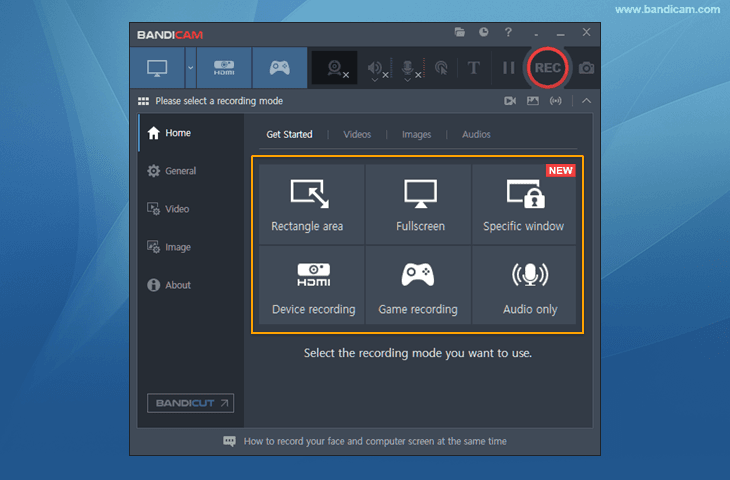
- Screen Recording: This enables you to choose a recording type, such as the entire screen, a particular area, a specific window, or the area around the mouse cursor.
- Webcam (Device) Recording: This allows you to record on an external video device such as a smartphone, webcam, PlayStation/Xbox, IPTV, etc.
- Game Recording: Bandicam allows you to record 2D/3D games that use DirectX, OpenGL, or Vulkan graphics technologies without lag.
- Audio-only Recording: You can record only the audio without capturing the computer screen.
2. Webcam and screen recording
Bandicam lets you add a webcam to your recording video. If you use the webcam overlay feature in Bandicam, you can add your face to one corner of your video and record it.
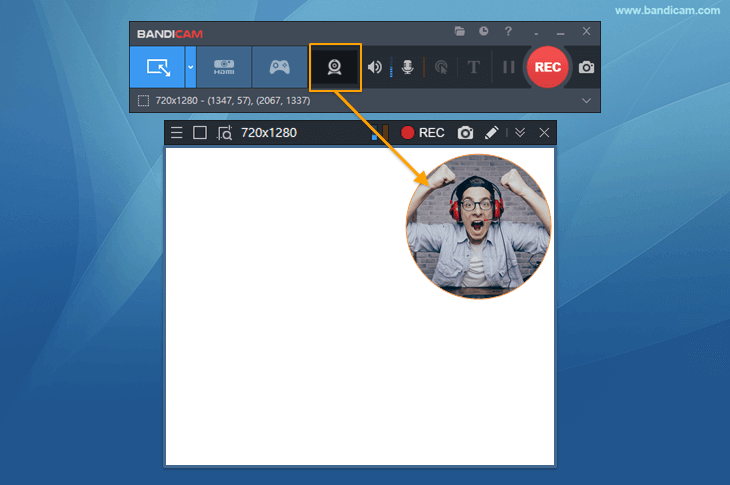
3. Overlay effects
Bandicam supports various overlay effects that are useful for creating tutorials and YouTube videos.
- Real-time Drawing: You can draw lines, boxes, or highlights while recording.
- Mouse Effects: You can add mouse cursor, click effects, highlight effects, and click sounds to the video.
- Show keystrokes while screen recording: You can display keyboard shortcuts on your screen while recording.
Summary
| ShareX | Bandicam | |
|---|---|---|
| Image capture (Screenshot) | O | O |
| Edit image after screenshot | O | X |
| Specific window recording | X | O |
| Screen and webcam recording (Facecam) | X | O |
As shown in the function comparison table above, ShareX is the best choice for image capture since it supports various screenshot options and image editing. However, if you want to upgrade how you record your screen with great quality, you might need to find an alternative software to ShareX. In that case, the best alternative tool for ShareX is Bandicam, a powerful, all-in-one software. Bandicam can capture all screen activities and allows users to add their webcam screen to the video.
