OBS (Open Broadcaster Software) is free, open-source software for live streaming and recording. It offers features for live streaming, recording, screen sharing, audio mixing, and video effects, making it a versatile choice for content creators. OBS supports streaming to various platforms like Twitch, YouTube, and Facebook. In this review, we will take a closer look at the main features, pros and cons, how to use it, and an alternative to OBS.
What is OBS?
OBS Studio lets you create professional broadcasts with multi-source mixing, real-time audio/video capture and mixing, transition effects, and more. The main features of OBS software include the following:
1. Streaming (broadcasting)
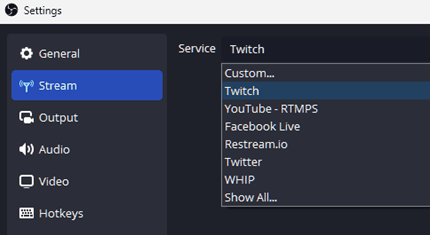
OBS can stream to platforms like YouTube, Twitch, Facebook, etc. After selecting a streaming platform service and entering your stream key, you can start broadcasting.
2. Add multiple sources
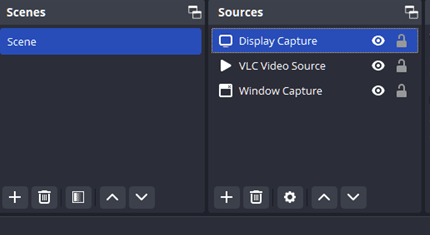
You can stream or record in real-time by adding VLC Video Source, Game Capture, Display Capture, Media Source, Video Capture Device, Color Source, Audio I/O Capture, Window Capture, etc.
3. OBS Studio Mode
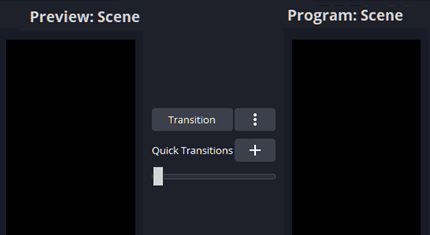
OBS Studio Mode is a useful feature when streaming. It allows you to modify and preview scenes before presenting them to your audience. Also, you can see two scenes simultaneously, making it easier to manage transitions during your live stream.
4. Virtual Camera feature
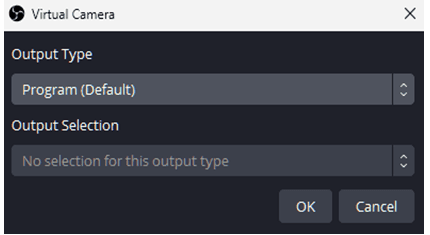
The OBS Virtual Camera lets you share your OBS scene with other applications as if it were a webcam. It’s beneficial when you need to share your OBS scene in video conferencing tools like Zoom, Skype, Discord, Google Meet, etc.
OBS Pros & Cons
| Pros | Cons |
| – Free open source OBS Studio is free, and users can modify the source code and extend its functionality. – Supports various operating systems The current version supports Windows 10 or later, macOS 11.0 or later, and Linux OS. – Multiple streaming platforms You can live stream to various streaming platforms such as Twitch, YouTube, and Facebook. – Intuitive audio mixer You can control your audio streams with per-source filters such as noise gates, noise suppression, and gain. | – Complex user interface OBS interface can feel complicated and may require some learning to optimize settings. – System requirements High-resolution streaming or recording requires significant system resources, which can be a problem on lower-spec computers. – Third-party plugins needed There is the hassle of installing separate plugins for features like drawing tools, mouse effects, etc. – Lack of technical support Users must use community forums or figure things out on their own to resolve issues. |
How to use OBS studio
Step 1: Download OBS Studio for your operating system from the OBS official website.
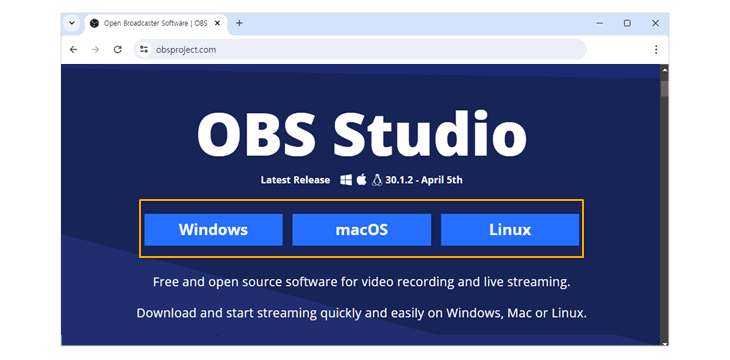
Step 2: After launching OBS, click the plus(+) icon to select the source and start streaming or recording.
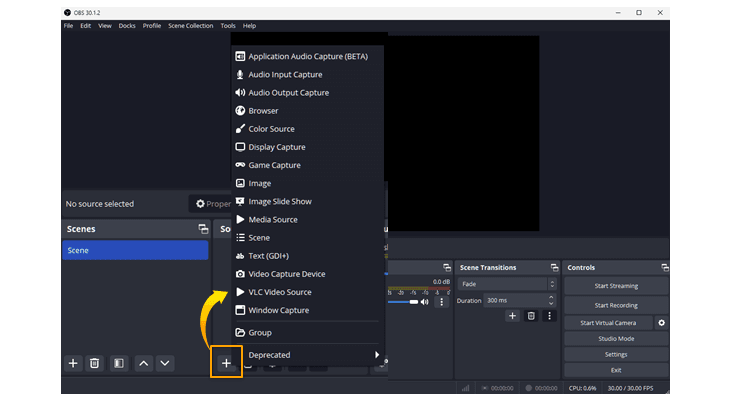
OBS alternative screen recording program
OBS supports powerful streaming functions, but its complex interface makes it difficult to use for non-experts or beginners, and it also has the inconvenience of requiring users to install additional plugins to use the overlay functions such as mouse effects, drawing tools, etc.
On the other hand, Bandicam is one of the most widely used screen recording programs worldwide due to its user-friendly interface and multiple recording features. In particular, Bandicam allows users to simply select the overlay function they want, without having to install additional plugins.
OBS vs. Bandicam: Which is Better?
The table below compares the features supported by OBS and Bandicam.
| OBS | Bandicam | |
|---|---|---|
| Interface | Complex and difficult | Simple and easy |
| Change facecam shape | Need to customize in settings | Easily changeable to square, circle, etc. |
| Auto stop recording | O | O |
| Auto start recording | X | O |
| Scheduled recording | X | O |
| Mouse cursor & highlight effects | X | O |
| Drawing tool | X | O |
| Repair broken video files | X | O |
- Changing the shape of a webcam with OBS is difficult, as it requires installing a frame image and setting up an image mask/blend filter. However, with Bandicam, you can easily change the shape of the webcam by selecting the webcam shape option.
- OBS only supports the auto-completion of recording, while Bandicam supports the ability to set scheduled recording for a desired day/time, along with the auto-start/complete recording function.
- With OBS, you need to install additional plugins separately to use mouse cursor highlighting, drawing tools, etc., but Bandicam provides them by default.
- OBS does not have a recovery tool, but Bandicam provides a tool to recover corrupt/broken AVI or MP4 files.
Summary
OBS is a comprehensive, free, open source software designed for live streaming and recording. It offers a variety of features especially useful for streamers. While OBS boasts robust streaming capabilities, its complexity and need for additional plugins can be a barrier for beginners when it comes to screen recording. Bandicam is the preferred screen recorder because of its ease of use and built-in features, such as various overlay effects and scheduled recording, without the hassle of additional plugins.
