Try Bandicam Screen Recorder!
Download Bandicam (Free)How to Record Your VTuber Model
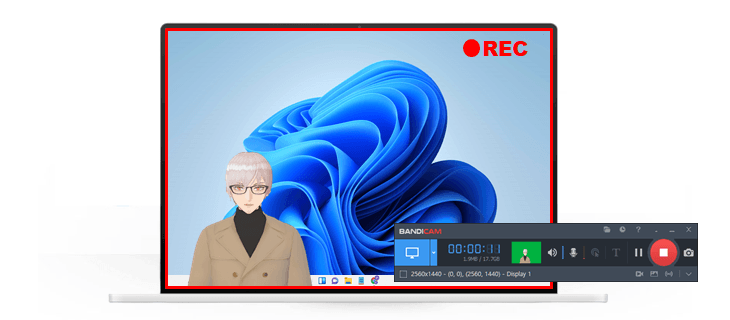
What is VTuber?
A VTuber is a Virtual YouTuber who uses a virtual avatar generated through computer graphics. This concept originated in Japan in the mid-2010s and has since gained international popularity. VTubers often stream and interact with their audience in real-time using virtual avatars, and they typically use platforms like YouTube, Twitch, and TikTok.
This article introduces free VTuber software and how to capture your VTuber model.
Best Free VTuber Software (Face Tracking Software)
The table below compares the VTuber software of VSeeFace, VTube Studio, and Animaze.
| VSeeFace | VTube Studio | Animaze | |
|---|---|---|---|
| Price | Free | Free Trial/Paid | Free Trial/Paid |
| Watermark | X | O | O |
| Built-in avatar types | Only one avatar available | Diverse | Diverse |
| VTuber model example |  |
- VSeeFace comes with one avatar by default, but you can add an avatar through VRoid Hub, etc.
- The free version of VTube Studio adds a watermark in the shape of a small moving avatar, which has the advantage of not looking like a watermark (logo).
- Animaze has a variety of avatars that you can choose from and is relatively easy to use.
How to Create and Record a VTuber
Here, we will guide you through setting up a Vtuber model using the completely free software VSeeFace, and capturing it using Bandicam.
Download VSeeFace and start it.
Select your webcam and make additional settings, then click the Start button.
- Camera Settings: Select a resolution such as 640*368, 30 FPS
- Camera Frame Rate: Choose 30 FPS
![vseeface setting]()
Click on Settings -> General settings and check the virtual camera option.
- (Required) Check the ‘Enable virtual camera for this session’ option.
- (Optional) Select the background image you want, or if you want to remove the background using Bandicam's chroma key function, download a green image and set it as your background image.
![vseeface virtual camera]()
Now, download Bandicam and run it to capture your VTuber model.
Click the webcam icon to capture your computer screen along with your VTuber avatar.
Check the "Add webcam overlay to video" option, select the "VSeeFaceCamera" as your webcam device, and click Advanced.
![vseeface setting]()
Remove the background with the chroma key function.
Check the "Use Chroma key" option -> Click the “Select” button, then select the color of the background image -> Adjust the Similarity and Blend to remove the background.
![vseeface setting]()
Now select the recording method of your choice.
- Screen Recording mode: Record your VTuber model and your computer screen together as shown in the image below.
- Game Recording mode: Capture your VTuber model screen and gameplay.
![VTuber screen recording]()
Click the '● REC' button or press the hotkey (F12) to start the recording.
Click the ■ stop button or F12 shortcut key to finish the recording.
Click on the video icon to access your recorded video. Now, you can play, edit, or upload the recorded videos to YouTube, Google Drive or Vimeo.
![recorded videos]()
The virtual avatars often resemble anime characters and allow the creators to maintain anonymity while engaging in various activities like gaming, singing, or participating in viral trends. Using the method above, you can easily create a YouTube video with a virtual avatar and become a VTuber!
Use your smartphone or iPhone as a webcam device
If you don't have a webcam device, install the IRIUN or DroidCam application on your PC and smartphone. It will allow you to use your smartphone or iPhone camera as an external webcam device.
» Use your phone as a webcam on a PC - Iriun
» Use your Android or iOS device as a webcam – DroidCam
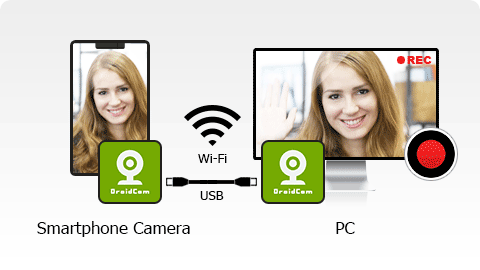
Last Updated on


