The video quality is not clear. There are artifacts on the screen.
Bandicam should record exactly what appears on the screen. If the recorded video has artifacts, or if the video is cut off or blurry, please check the following:
[ The screen contains artifacts or is clipped ]
1. There might be a problem with the video playback program.
Try playing the video with other video playback programs such as Windows Media Player or VLC media player.
2. If you see the screen tearing issue like below:
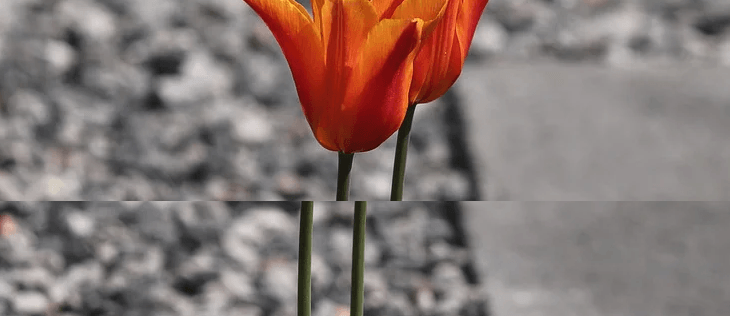
1) Download and install the latest graphics card driver from the manufacturer's website.
- Nvidia: https://www.geforce.com/drivers
- Intel: https://downloadcenter.intel.com/default.aspx
- AMD: https://www.amd.com/en/support
2) Uncheck the 'Use enhanced capture method ' option and try recording.
' option and try recording.
3. Try Chrome or Firefox

If you have been experiencing video stuttering issues like above, try Chrome or Firefox. If you are using 'Internet Explorer' or 'Edge' on Windows 10, check the 'Use software rendering instead of GPU rendering' option, and try again.

[ The text is not clearly visible ]
1. There might be a problem with the video playback program.
Try playing the video with other video playback programs such as Windows Media Player or VLC media player.
2. Set the “Format settings" of Bandicam to 'Full size, H264, quality value 100' and try recording.
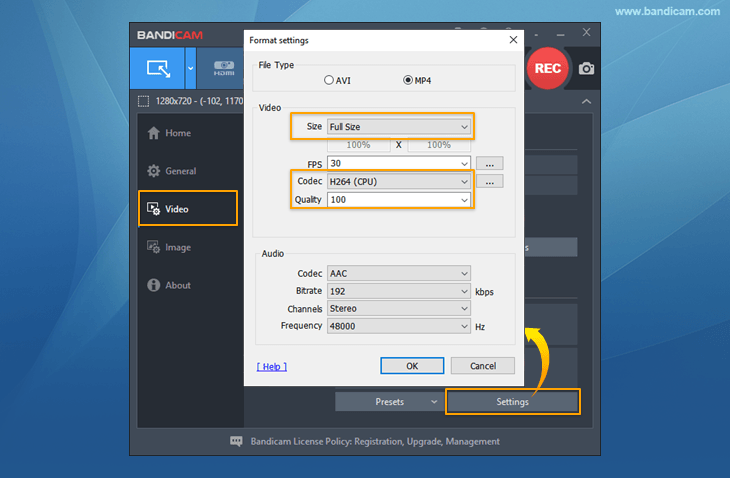
3. If you post the recorded video on Facebook or YouTube, the text may be corrupt.
Even if the video on your computer looks clear, if you share it on Facebook / YouTube, the text on the website may become rearranged during the conversion process. To share a video without breaking the text, we recommend sharing the original video using services such as 'Google Drive, Microsoft OneDrive.'
[ The recorded video is too bright ]
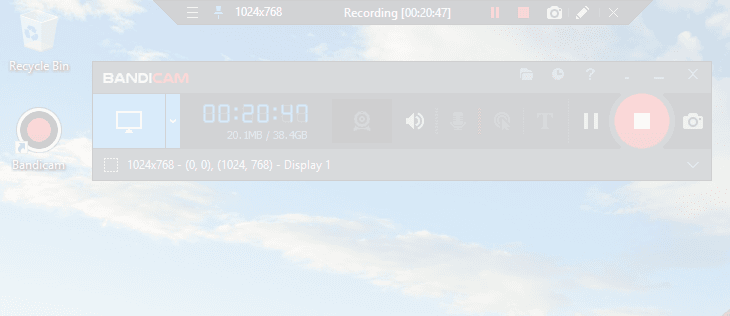
1. There might be a problem with the HDR option in Windows 10.
If you use 'Screen Recording Mode,' download Bandicam 6.2.1 or higher versions and try again.
If you use 'Game Recording Mode,' turn off the HDR option in the display settings of Windows and try again.
in the display settings of Windows and try again.
2. There might be a problem with the codec or your media player.
Try another video player such as Windows Media Player, VLC Player, or KM Player.
[ How to Increase Your Video Quality ]
Once you've got Bandicam software installed on your computer, all you need to do is go to the video format settings of Bandicam and increase the video quality value from 80 to 100. It allows you to get the best video quality.
If following the above instructions does not solve the problem, please send the video file to bandicam@bandicam.com.
Related FAQs
- Start: I can't run Bandicam, it crashes/freezes/stops
- Black Screen: The recorded video file is black
- No FPS: I can't see the FPS number (Green/Red FPS number)
- Lag/Lagging: My computer lags, runs slowly
- Error: Failed to create file | Screen tearing/stuttering

