Black Screen Problem: The recorded video file is black
The black screen problem may occur because of the codec, media player, video acceleration function (overlay output) or copy-protection program. If you are hearing sound but not seeing video when you play the recorded video, please try the solutions below.* Solutions
1. There might be a problem with the video codec or your media player.
1) Please choose Xvid or another H264 (CPU, NVIDIA, Intel, AMD) codec and try again.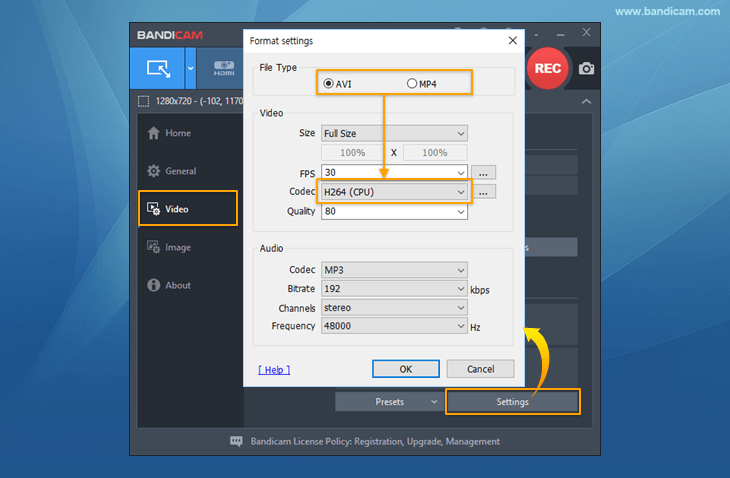
3) If you recorded a video with the "H264 (CPU)" codec in "Windows 8, 10 or 11" and play the video through Windows Media Player in "Windows 7," you may have the black screen issue.
2. Please try the 'Game Recording Mode' instead of the 'Screen Recording Mode.'
To record a game, please use the Game Recording mode of Bandicam.
3. Start Bandicam before the recording target.
Please use the latest version of Bandicam and start Bandicam before the recording target. While Bandicam is running, Bandicam shuts off the overlay output and streaming videos will not be played through the overlay output.4. Uncheck the "Use hardware acceleration when available" option in Edge/Chrome
If you have a black screen issue with a specific website/video, uncheck the "Use hardware acceleration when available" option in Edge/Chrome/Firefox, and try recording. If you can see the specific website/video on your smartphone, mirror your smartphone screen to your Windows computer and record it with Bandicam.- Edge/Chrome settings
settings
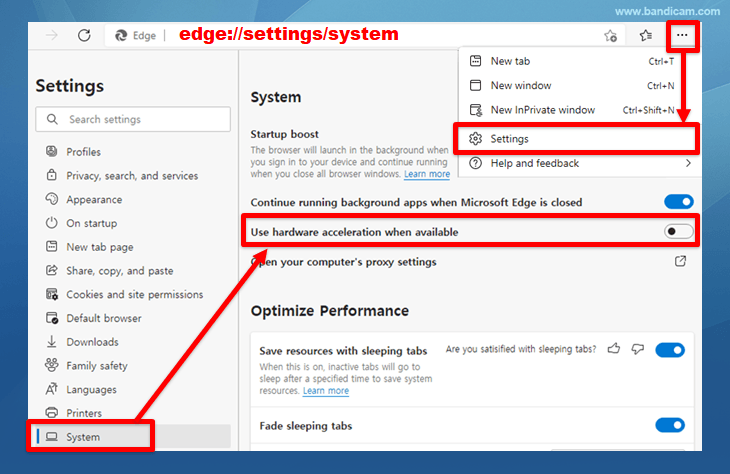
- Firefox settings
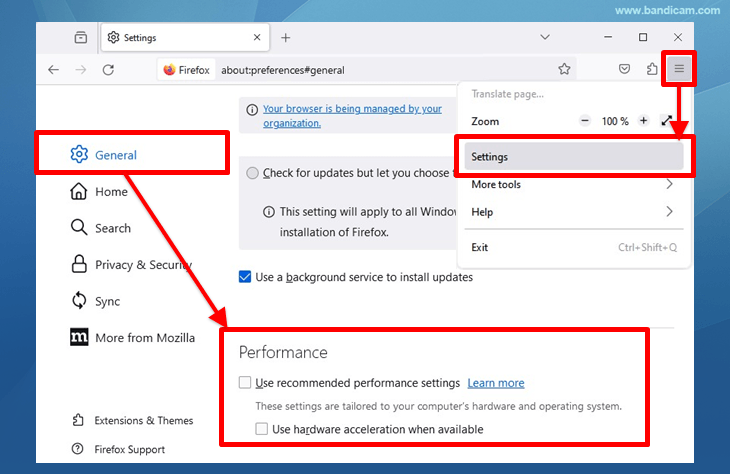
5. Reinstall the graphics card driver and DirectX.
6. If you still have problems, send your video file to bandicam@bandicam.com
You may send the video file through one of the storage services below:- Google Drive (15GB): https://drive.google.com
- Onedrive (5GB): https://onedrive.live.com/
Related FAQs
- Start: I can't run Bandicam, it crashes/freezes/stops
- Black Screen: The recorded video file is black
- No FPS: I can't see the FPS number (Green/Red FPS number)
- Lag/Lagging: My computer lags, runs slowly
- Error: Failed to create file | Screen tearing/stuttering

