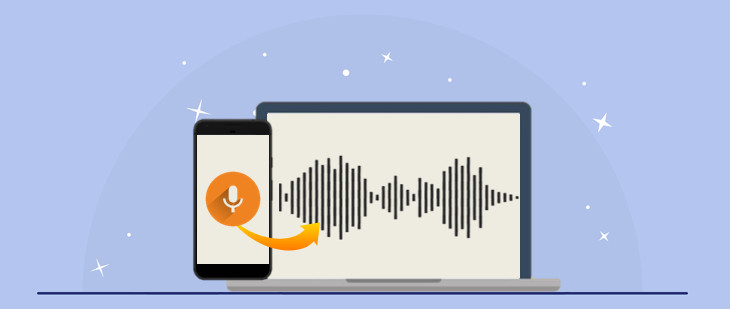
We may have all had that one time when we needed a microphone during online meetings but didn’t have one nearby. This post will show you how you can use a phone as a mic for a PC and participate in online discussions anywhere.
The ongoing pandemic has led us to adopt new work habits. Perhaps the greatest change that we’ve seen is the transition from in-person meetings to remote Zoom calls, Discord chats, Skype calls. As these are online meetings, you need a microphone to hear your boss, colleagues, and coordinators clearly, as well as to prevent excessive background noise on your end. However, in the case that you don’t have a microphone or cannot afford to buy a new one, there are ways to turn your phone into a microphone for your computer.
This article lists the four best microphone apps for Android and iOS users, along with their valuable features.
1. WO Mic
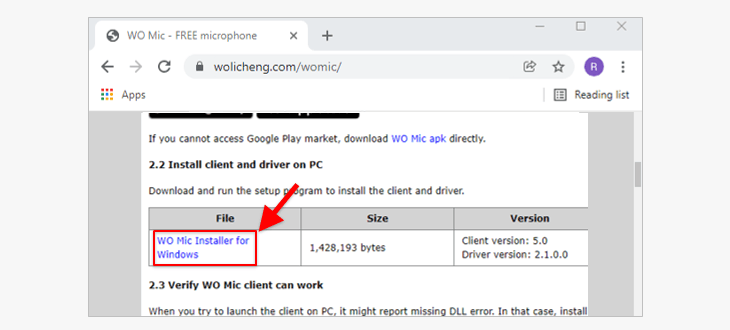
WO Mic enables you to use your phone as a PC microphone and attend remote meetings, record calls, use a voice remote control, and more. WO Mic is a free wireless microphone application that does not require you to buy expensive supplementary gadgets.
| Computer | Windows, Linux |
| Smartphone | Android, iOS |
| Price | It’s free, but you need to subscribe to adjust the volume |
The main features of WO Mic
- Free wireless microphone:
WO Mic is a cost-effective microphone application that when you are using WO Mic, you do not need to buy other expensive gadgets to connect a PC to your smartphone. It plays as a free wireless microphone.
- Performs like an actual microphone:
This flexible microphone application can be used with other programs and allows you to use your mobile device as a PC mic, all while maintaining high quality.
- Supports multiple connections paths:
There are four transport types: Bluetooth, Wi-Fi, Wi-Fi Direct, and USB. You should note that iPhones can only be connected via Wi-Fi, whereas Android phones can be connected via all four types of transport.
- Dynamic audio range:
WO Mic has an audio configuration that demonstrates its dynamic range and audio frequency for standard sound representation. Moreover, a mono channel, with 16 bits per sample and a 48,000 sampling rate, is ideal for personal use.
2. EZ Mic
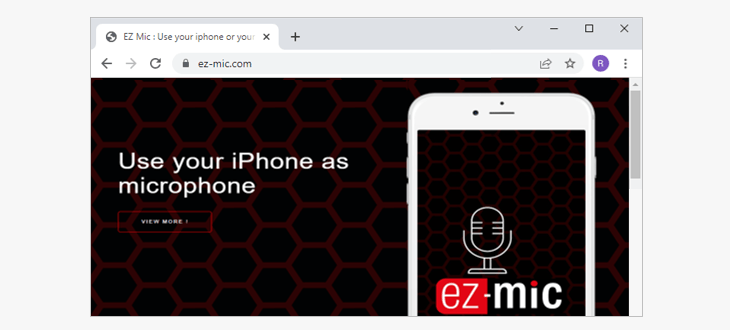
The EZ Mic application plays the perfect role if you want to use a phone as a wireless microphone. EZ Mic is available for your iPhone and Windows, and it also comes with a voice changing option. The application works with your audio files to import them from your library and play them on your PC microphone.
| Computer | Windows 7, 8 & 10 compatible |
| Smartphone | iOS compatible |
| Price | It’s free for 30 minutes |
The features of EZ Mic
- Wireless microphone:
If you connect your smartphone and PC with EZ Mic, you can use your smartphone as a wireless microphone.
- Voice effects:
It offers a distinctive feature in the voice effects section. Tune, Morph, Choir are the vocal-only effects available with EZ Mic. There are six additional voice effects you can customize: Reverb, Delay, Chorus, EQ, Compression, Filter, and Level Control.
- Audio library facility:
You can import tunes from the audio library that EZ Mic offers, which comes in handy especially if you’re a musician. This feature helps users change their voice by importing the audio in your PC microphone.
- Supports 3D audio:
EZ Mic allows you to experiment with 3D audio sound, as it supports stereo speakers, surround-sound speakers, and speaker-arrays audio. You can set up your PC and smartphone accordingly.
3. Droidcam
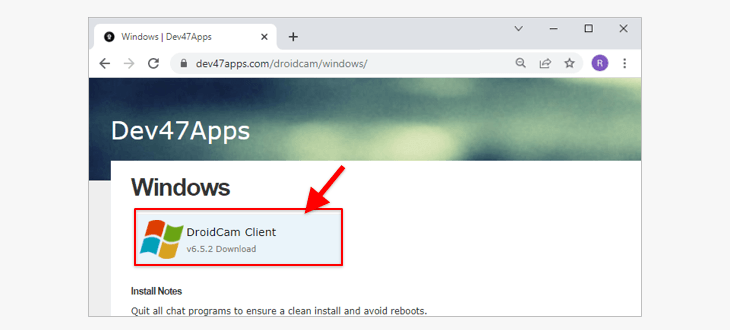
Droidcam is a program that can turn your Smartphone into a webcam and let you record video conferences, online meetings, etc. All you have to do is connect Droidcam with your Smartphone, check the audio option, and start using it as a microphone.
| Computer | Windows, Linux compatible |
| Smartphone | Android, iOS compatible |
| Price | It is free software |
The features of Droidcam
- Support HD mode in 720p/1080p resolution:
Its webcam facility supports high definition mode in 720p and 1080p resolution to provide you with high definition video in your remote meetings.
- Camera and light control:
Droidcam users can control light, focus, and zoom to adjust the picture. This produces enhanced picture quality with perfect light, focus, and zoom.
- Adjustable zoom in/out and focus point:
If your home light is not sufficient for a video conference, Droidcam will help you adjust the brightness, zoom in and out, and adjust the sharpness contrast of the image.
- Flip and rotate mirror video:
Users can flip and rotate the video to adjust the picture with audio in a video conference. You can also adjust the audio volume on your PC using Droidcam.
4. Iriun
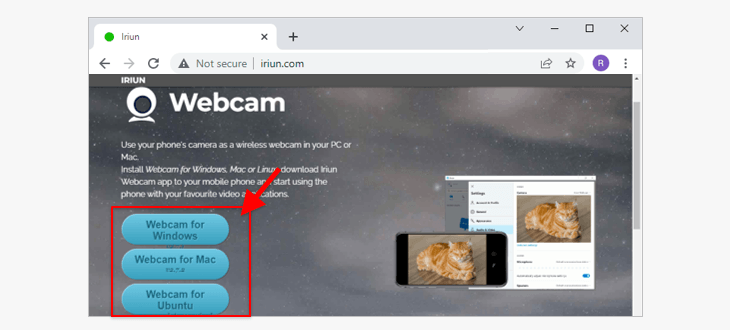
Iriun is a program that can turn your smartphone into a wireless webcam and microphone for your PC. You will need to install the application on both your phone and computer.
| Computer | Windows, Mac, Linux compatible |
| Smartphone | Android, iOS compatible |
| Price | It’s free, but an ad-free version with premium features is available for $7.99 |
The features of Iriun
- 4k Ultra high definition webcam:
Its 4k ultra-high-definition picture resolution produces bright and sharp images.
- Rotate camera and invert images:
The application enables you to rotate, flip, and invert images as you desire, and disable the functions when you’re done.
- Use a phone mic as audio:
Once you grant audio permission to the Iriun application, your phone microphone can be used as an audio source.
- Support virtual reality display:
With a proper setup of Iriun, you can use the application while playing a virtual reality game, such as on SteamVR.
Conclusion
This article demonstrates how you can use a phone as a PC or wireless microphone. With the help of any of the applications listed above, you can clearly speak and listen in during remote meetings. Now, attending the remote meeting is not a big hurdle for you. Feel free to use these top-notch microphone applications that support various audio qualities to serve your purpose perfectly.
