How to save and export Bandicam settings
Would you like to apply the Bandicam settings on one PC to the same Bandicam on multiple PCs?
First save the Bandicam’s settings as a registry file (bandicam.reg), and then copy the file to another PC with Bandicam installed. After running the registry file, the same settings will be applied to Bandicam installed on that PC.
-
Set the image and video settings on Bandicam, and then close Bandicam.
-
Press "Windows Key + R" on the keyboard to open the run dialogue box and enter the following command.
- REGEDIT /E c:\bandicam.reg "HKEY_CURRENT_USER\Software\BANDISOFT\BANDICAM\OPTION"
- You can see that Bandicam's settings are saved as a registry file (bandicam.reg) on the Local Disk (C:).
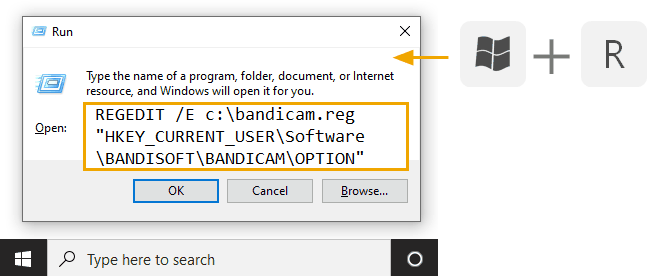
-
Copy the registry file (bandicam.reg) to another computer, and then run the registry file (bandicam.reg).
![Apply Bandicam settings]()
- You can edit the Bandicam settings using a text editor such as Windows Notepad.
![Edit Bandicam settings]()
Additional Related Tips
Tip 1: How to save and export all Bandicut settings
Tip 2: How to Back Up Files to an External drive/Google Drive/OneDrive
You can automatically back up recorded files to an External drive, Google Drive or OneDrive.
» How to Back Up Files to an External Drive» How to Save Files to Google Drive
» How to Save Files to OneDrive
Tip 3: How to register and start Bandicam using command line
Last Updated on



