Looking for a simple and easy video editor?
There are many professional timeline-based video editing programs that offer great editing functions; however, they are often impractical and most users have difficulty figuring out all the functions of these programs.
In addition, when you edit or readjust videos, there will always be a quality loss, and it takes a while to render because of the re-encoding process of the video editor.
If you are not a professional editor, then perhaps you may just want to use a simple video editor program.
Bandicut is a simple, but very powerful video editor.
It allows you to share a certain section from a long video file, simply cut a video by adjusting the start and end time by moving a slider and it preserves the original video quality.

Download Bandicut (Free)
Why Choose Bandicut for Editing Video Files?
Bandicut is not as feature-rich as other video editing programs such as Sony Vegas or Adobe Premiere, but it is one of the best video cutter programs which allows you to cut, join/merge, trim, and split videos at high speed with excellent quality.
Bandicut offers the convenience of super-fast video cutting and joining software with an easy-to-use interface. The secret to its success lies in the ability for users to trim specific parts of the video quickly while maintaining the quality of the original video.
Users can also extract audio from video to MP3, join multiple video files, remove one or more parts from the video, or split the video into multiple files.
You will find Bandicut so simple and so effective to use that you will never have to rely on another type of video editing software ever again!
How to Cut a Video file with Ease
All you have to do is import the video file and move the slider to select a cutting area and click the Start button.
1. Download the free version of Bandicut.
Once you have installed Bandicut, start Bandicut, click the 'Cut' button and import your video file for cutting.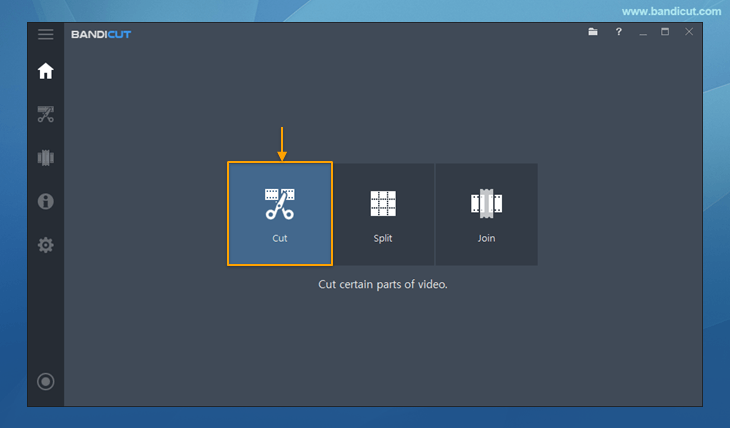
2. Set the beginning and end points of the portion you want to save, and click on the Start button.
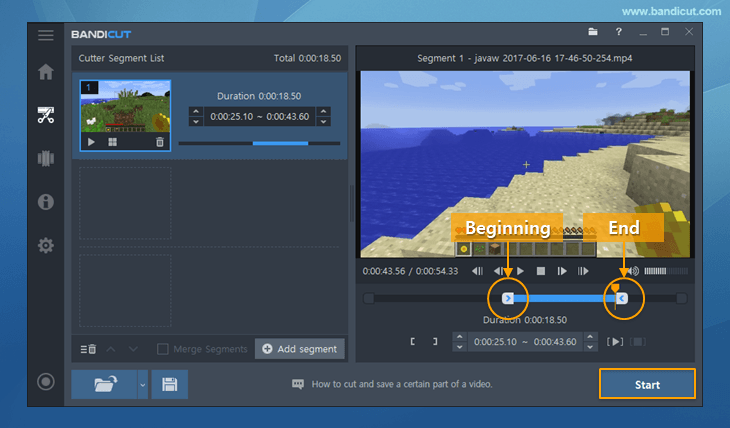
3. Click the 'Start' button to initiate the video trimming.
Once you are satisfied with your cuts, select the designated folder and click the 'Start' button.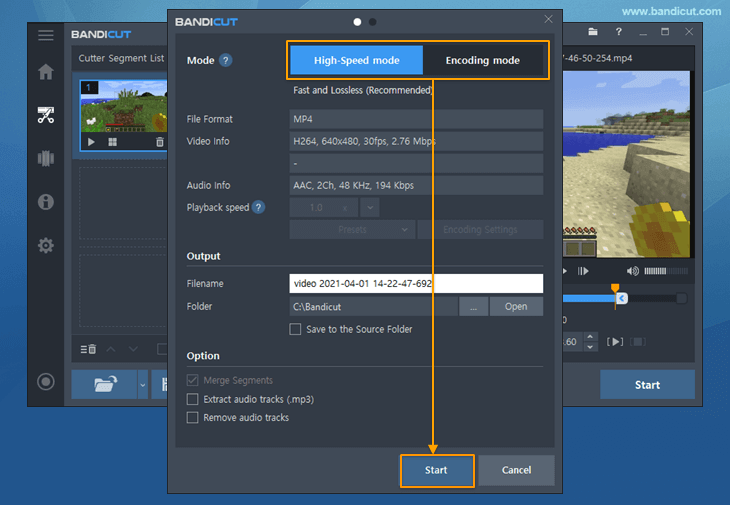
Last Updated on