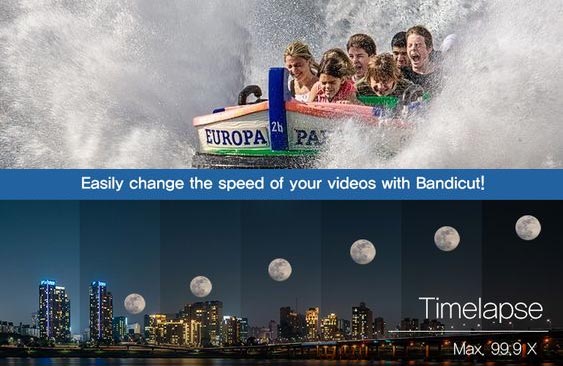
You’ve probably seen different types of time lapse videos. The time lapse effect can be used in various ways, whether it be observing the sunrise and night sky or recording drawings and digital art.
You can easily create a timelapse video by adjusting the speed of the video in Bandicut.
What is a time lapse?
At the most basic level, time lapse is a technique used to make the actions of a video seem faster than they are in reality. In essence, timelapse compresses scenes from hours to just a few seconds. There are two basic methods for producing time lapse effects. One involves taking sequences of still images and combining them to create a video. The other involves recording your work and speeding it up post-processing. In this article, we will introduce the latter method, especially elaborating on how to create a time lapse video on a PC.
How to make time lapse videos on a PC :
To create a timelapse video on a PC, capture your computer screen or webcam and speed it up. All you need to do is simply install the Bandicut Video Editor. You will then be able to speed up the video up to 99.9X using Bandicut. In addition, if you need to record or capture a PC screen or webcam, it is recommended to use Bandicam Screen Recorder.
Listed below are a few ideas on how to incorporate time lapse on a PC:
1. Convert a normal video into a Time lapse video
Do you record videos with a smartphone or screen recorder? Have you ever wanted to create a time lapse video with that recording? If you have a previously recorded video, you can create a time lapse video by simply speeding it up.
Step 1. Install the Bandicut video editor.
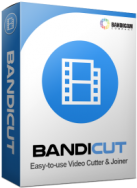
Key features of Bandicut Video Editor
- Fast Video Cutter and Easy Video Joiner
- Playback speed function from 0.5x to 99.9x
- Cut video without losing quality
- Hardware-accelerated H.264 video encoders are supported
Step 2. Add the video that you want to edit as a time lapse, and click the ‘Start’ button.
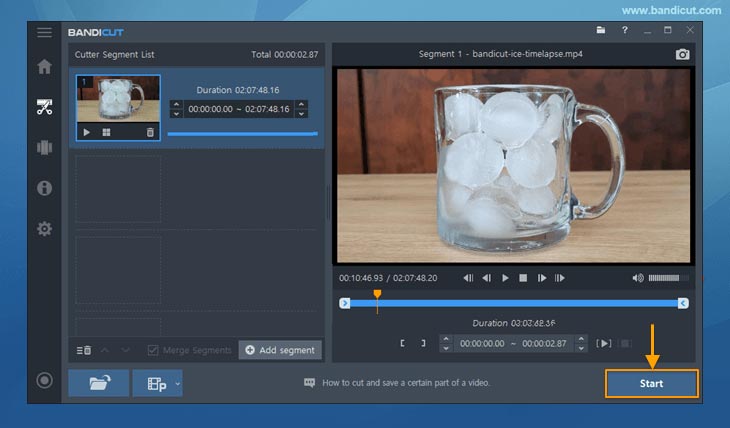
Step 3. Adjust the video speed in ‘Encoding mode.’
When you are done, click the ‘Start’ button and save the final video.
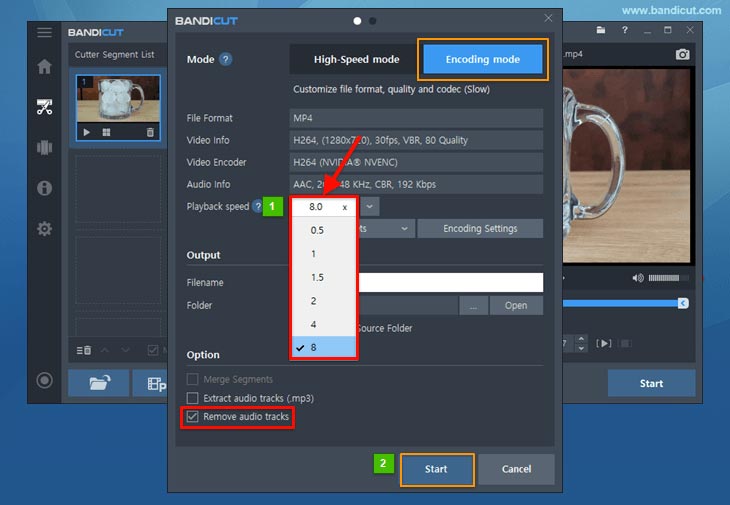
2. Create a timelapse drawing video
Time lapse drawing is a progress recording of a drawing that incorporates digital drawing programs such as Photoshop, Paint Tool SAI, or MediBang Paint. Some people also call this “speed paint.”
To create a timelapse drawing video, you need to capture the drawing process and speed it up. We recommend that you use the Bandicam Screen Recorder to capture your drawing program and Bandicut Video editor to speed it up.
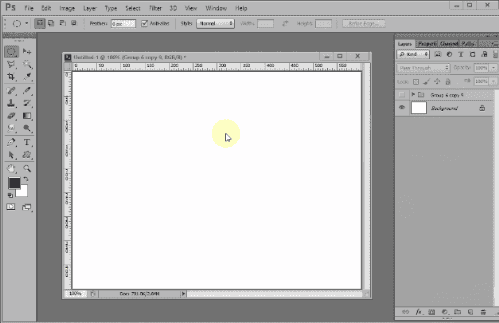
Step 1. Download/install Bandicam to capture your drawing program.

Key features of Bandicam Screen Recorder
- Screen / Game / Device recording mode
- Webcam Overlay and Chroma Key
- Record audio and voice with a noise suppression function
Step 2. Choose ‘Screen Recording‘ mode to record your drawing programs such as Photoshop.
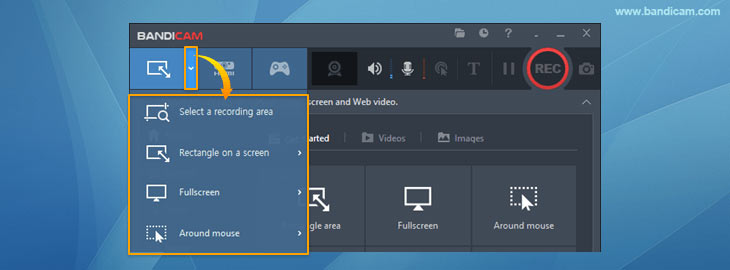
Step 3. Add the video that you want to edit as a time lapse, and click the ‘Start’ button.
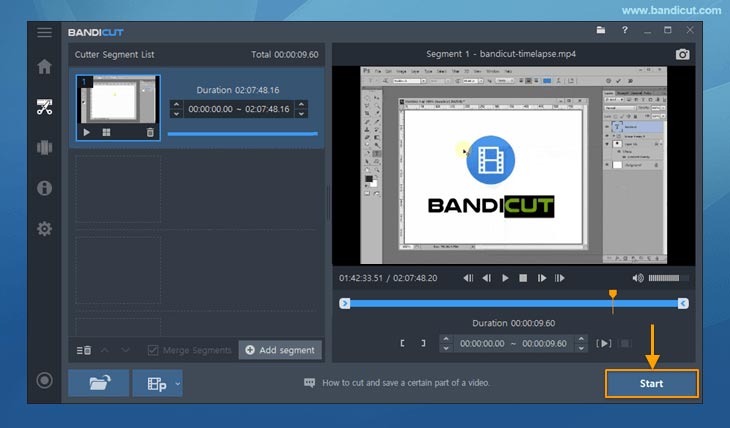
Step 4. Adjust the video speed in ‘Encoding mode.’
When you are done, click the ‘Start’ button and save the final video.
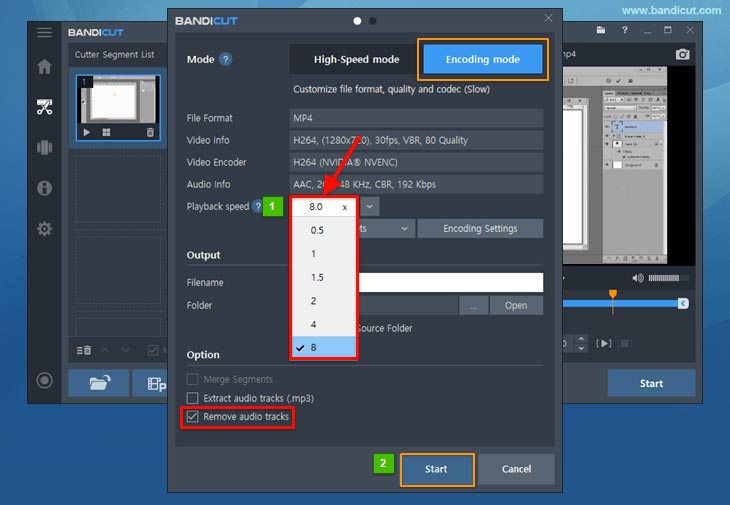
3. Make a time lapse video with a Webcam
You may find yourself wanting to record your work using a webcam to create a time lapse video. If you have a webcam and suitable software, it’s fully possible. In this paragraph, we will demonstrate how to use Bandicam and Bandicut.
After recording a webcam using Bandicam, you can easily create a time lapse video by speeding it up with Bandicut.
Step 1. Download/install Bandicam and start.
Step 2. Choose “Device Recording” mode to record your webcam.
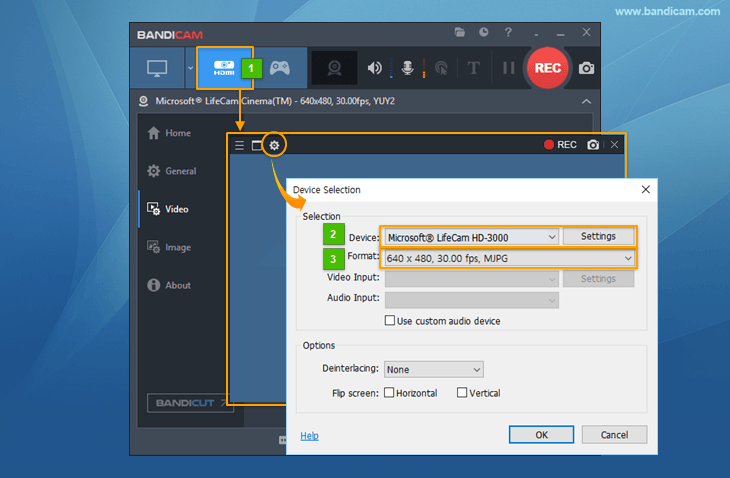
- Select your webcam device.
- Click the ● REC button or press the hotkey (F12) to start/stop the recording.
Step 3. Import the recorded files into Bandicut, and click the ‘Start’ button.
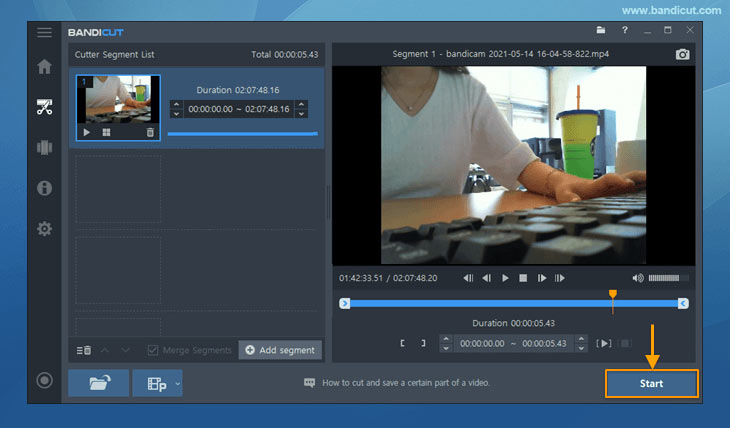
Step 4. Adjust the video speed in ‘Encoding mode.’
When you are done, click the ‘Start’ button and save the final video.
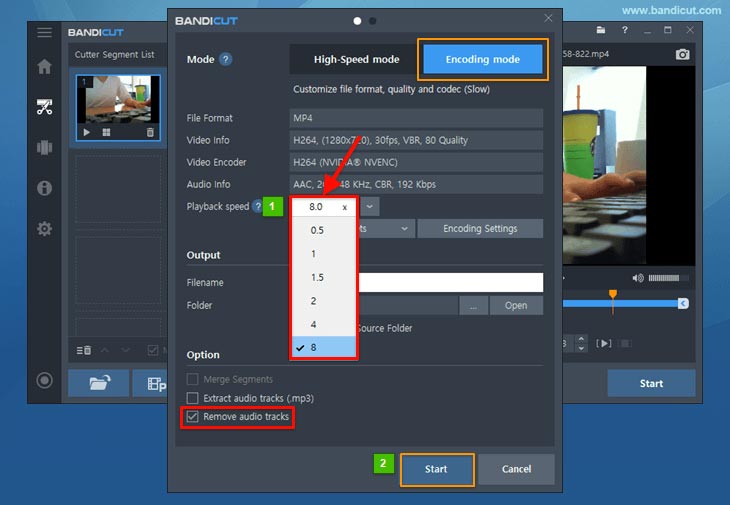
Conclusion
Hopefully, this article was helpful in introducing you to the three ways on how to make creative time lapse videos with Bandicut Video Editor. You can use these methods for various purposes such as YouTube video time lapse, speed painting, and Photoshop time lapse. Enjoy creating time-lapse videos with Bandicut Video Editor!
