Convert WebM to MP4 for free on Windows
What is WebM format?
WebM is an open, royalty-free media file format designed for the web. WebM uses a container format that stores both video and audio. Video streams are compressed with VP8 or VP9 video codecs, and audio streams are compressed with Vorbis or Opus audio codecs.
WebM vs. MP4: Which is better, WebM or MP4?
While WebM and MP4 both offer similar compression, the file size of WebM is slightly smaller than that of MP4. When it comes to the compatibility of usage, MP4 videos can be played on various devices such as iPhones, Androids, tablets, iPads, Xboxes, and browsers. In contrast, WebM videos cannot be played on iPhones or iPads.
With these in mind, MP4 offers wider compatibility for videos, whereas WebM is a good choice for uploading and sharing your videos on the web as it is royalty-free and provides a slightly smaller video size.
The good news is that you can easily convert either WebM to MP4 or MP4 to WebM with the help of the best free video converter, Bandicut.

Try the Bandicut WebM Converter!
Download Bandicut (Free)Why Should You Use Bandicut to Convert WebM to MP4?
If you wish to convert your video files from WebM to the widely accepted MP4, try Bandicut. Bandicut is the leading software solution for quick video conversions, and it further enables users to achieve the most optimal video quality.
The table below compares the file size created by converting WebM to WebM or MP4 files based on varying video quality with Bandicut. If you reduce the video quality value, the file size becomes smaller.
| Description | Video Quality | WebM to WebM | WebM to MP4 |
|---|---|---|---|
| The original WebM video file size is 27.4 MB. | Quality 80 | 5.79 MB | 26.1 MB |
| Quality 60 | 5.77 MB | 12.7 MB | |
| Quality 40 | 5.61 MB | 6.80 MB |
 Video Quality 80
Video Quality 80
 Video Quality 60
Video Quality 60
 Video Quality 40
Video Quality 40
Furthermore, Bandicut supports hardware-accelerated Intel/NVIDIA/AMD H.264 encoders, allowing video conversions at high speed with a high compression ratio and excellent quality. » See more...
How to Convert WebM to MP4
Converting WebM to MP4 is an optimal and more compatible solution in cases, for example, where a WebM video cannot be played on iOS devices. Bandicut is a WebM to MP4 converter that allows users to generate MP4 files without losing video quality. To convert WebM video to an MP4 file, all you need to do is download and install Bandicut and follow the steps below:
1. Download the free version of Bandicut.
2. Start Bandicut and click the 'Cut' button.

3. Select the WebM video you want to convert, and click the 'Open' button.

4. If you want to convert a specific part of the video, set the beginning/end points of the video (Optional).
If you simply want to convert the full video, click the Start button without setting beginning/end points.
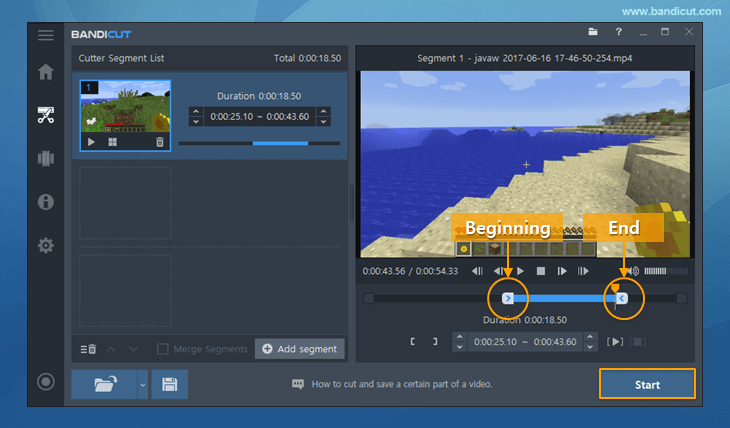
5. Next, you will need to click the ‘Encoding Settings’ button and select the MP4 file format.
You can also choose the video quality. The default video quality is 80 and can be set up to 100. Check this comparison table of the size and quality of the converted file with the different video qualities.

6. Now, click the 'Open' button to check the converted video.

With these simple steps, you can convert WebM files to MP4 videos that can be played on any device.
How to Convert MP4 to WebM

Converting MP4 to WebM files is similar to converting WebM to MP4 files as introduced above. After opening the MP4 file in Bandicut, select WebM as the file format in the 'Encoding Mode Settings.'
Last Updated on