- 4K Ultra HD video up to 3840x2160
- Real-time drawing while recording
- Over 24 hours without stopping
Free Download
Fraps reviews - Best Game Recorder
We believe that Fraps was the best game recorder for over 10 years!!!
Fraps® is a benchmarking, screen capture, and real-time video capture utility for DirectX and OpenGL applications.
It is commonly used to determine a computer's performance with a game, as well as record gaming footage. We believe that Fraps was the best game recorder for over 10 years.
However, unfortunately Fraps has not been updated since February 20, 2013, when version 3.5.99 was released, and no new posts of any kind have been added to the official website's "News" section.
Bandicam supports almost all of Fraps' functions.
It shows FPS number and records YouTube or 2D/3D games including Roblox, PUBG, Team Fortress 2, etc.
Bandicam is one of the best Fraps alternative software programs.
* Fraps: https://www.fraps.com/
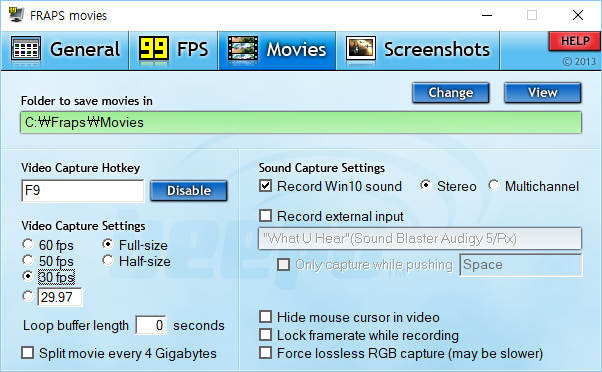
Pros
- It allows you to record DirectX or OpenGL games in high quality.
- It allows you to show how many Frames Per Second (FPS) you are getting.
- It allows you to record your gameplay with computer sound and your voice at the same time.
- It is free to use for frame rate display and benchmarking, and free to use with limitations for video capture (30-second time limit).
Cons
- There is no way to record your computer screen, webcam or facecam.
- It doesn't allow you to record DirectX 12 games or Windows games in the Microsoft Store.
- It doesn't allow you to upload a captured video to YouTube or Vimeo.
- It doesn't support hardware-accelerated codecs such as Nvidia NVENC, Intel QSV and AMD VCE/VCN.
Download Bandicam (Free)
Why Bandicam?
Game recording programs have been around for a long time. The first generation game recorder was Fraps. It allows users to record high-quality DirectX and OpenGL games. We believe that Fraps was the best game recorder for over 10 years.
As time goes by we see the introduction of new and better technology such as DirectX 11/12, Vulkan, Windows App (UWP), hardware-accelerated H.264/HEVC encoder and so on.
People are now using Bandicam not only to record their gameplay but also to record their computer screen, webcam, smartphone, etc.
Bandicam is a free screencasting program that lets you record video from games, desktop or external sources.
It has been designed for people who need robust functionality, and ease of use. It is recommended for businesses and professionals aiming to produce short videos especially tutorial videos for their YouTube Channel or Social Media department or team. » Bandicam Reviews
Video Overview of 'Game Recording' mode of Bandicam
The 'Game Recording' mode can record streaming videos that run on DirectX Or OpenGL (such as various 2D/3D games including Minecraft, PUBG, Roblox, etc.), BlueStacks, and Windows Media Player.
How To record Windows Games/Apps (UWP) from the Microsoft Store
Bandicam allows you to record the Windows Games/Apps (UWP) from the Microsoft Store that use the DirectX/OpenGL graphics technologies through the "Game Recording Mode" of Bandicam, so you can record the games/apps in high quality.
To record the Windows Games/Apps (UWP), start Bandicam and check the "Windows Apps (UWP)" option.
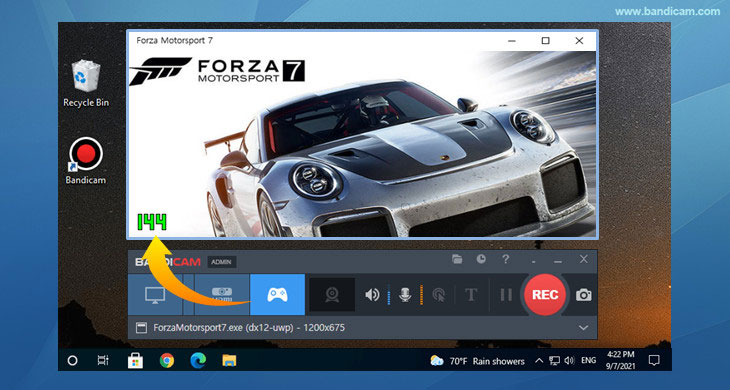
How To Capture an external video device such as a webcam, Xbox, smartphone
If you have a webcam or capture device (hardware), start Bandicam and open the 'Device Recording' mode and select the external device you want to record.
You will be able to capture an external video device such as a webcam, Xbox/PlayStation, smartphone, Apple TV, IPTV, etc.
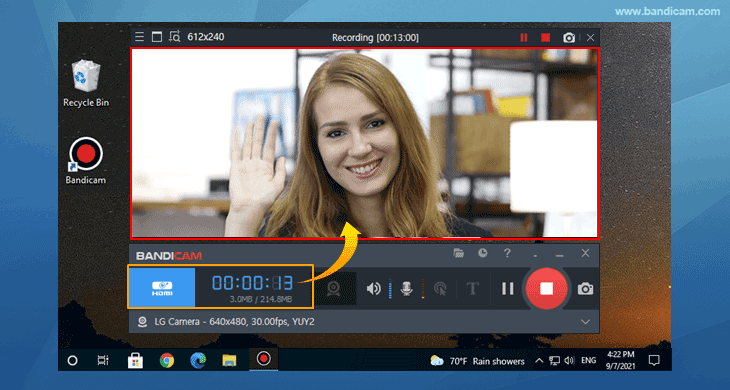
How To Capture your Computer Screen with a Webcam (Facecam)
If you use a laptop or desktop PC that has a webcam device, you can record your computer screen and webcam (facecam) at the same time by using the 'Webcam overlay' function.
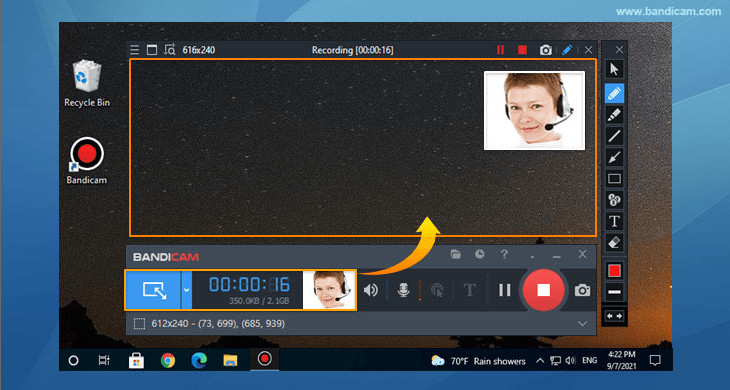
Screenshots of Bandicam Game Recorder
Click Images to view screenshots of Bandicam
Record the computer screen and upload it to YouTube or Vimeo
Using video capture software can be a great way to record games, create comprehensive video tutorials and demonstrate how to use software. To upload a captured video to YouTube or Vimeo, go to the Home tab of Bandicam and click the [Upload] button.

Last Updated on






