How to record Minecraft gameplay
About Minecraft
Minecraft is a sandbox video game developed and published by Mojang. The creative and building aspects of Minecraft allow players to build with a variety of different cubes in a 3D procedurally generated world. Other activities in the game include exploration, resource gathering, crafting, and combat.
As of February 2017, over 121 million copies have been sold across all platforms, making it the second best-selling video game of all time. In September 2014, Microsoft announced a deal to buy Mojang and the Minecraft intellectual property for US$2.5 billion, with the acquisition completed two months later. Other games in the franchise, such as Minecraft: Story Mode, have also been released. ( Go to Wikipedia for more info )
Download Bandicam (Free)
To Record Minecraft Gameplay, please follow the steps below:
-
Choose the 'Game Recording' mode.
It's better to use 'Game Recording' mode to get a high quality video file.
![best game recorder - directx mode]()
-
Start Minecraft game to record.
Note: For a stable operation, Bandicam needs to be running before starting the Minecraft game
-
While running a game in 'Game Recording' mode, you can see the green FPS number on the screen.
Note: The green FPS number will appear if the target runs DirectX/OpenGL technology.
- You can control the FPS (frames per second) under the 'FPS' tab of Bandicam.
- If you can't see the green FPS number, visit No FPS on the recording target.
![ready to record - green color]()
-
Press the 'F12' function key (or the 'Record' button in Bandicam) to start recording.
![f12 key to start/stop the recording gameplay]()
-
During the recording, the green FPS number will change to red.
![recording the target - red color]()
-
To stop recording, press the 'F12' function key (or the 'Record' button in Bandicam) again.
-
Click on the video icon to play, edit, or upload the captured videos.
![Bandicam, Recorded videos]()
Minecraft Recording FAQs
I can't see the green FPS number in Minecraft.
- If you can't see the green FPS, please visit https://www.bandicam.com/faqs/no_fps_frames_per_second_number/
- Are you trying to record Minecraft in Microsoft Store?
To record Minecraft in "Microsoft Store (Windows Store)," start Bandicam, go to General -> Advanced, and check the "Windows Apps (UWP) " option.
(If you play the original Minecraft, you have to uncheck the "Windows Apps (UWP)
" option.
(If you play the original Minecraft, you have to uncheck the "Windows Apps (UWP) " option.)
" option.)
- If you still can't see the green FPS in Minecraft, install old versions of Java or 32-bit version of Java.
You may go to https://www.java.com/en/download/manual.jsp to download/install 32-bit version of Java.![Minecraft Bandicam Java]()
- If you still can't record Minecraft with 'Game Recording' mode, try 'Screen Recording' mode.
![best video recorder - 'Screen Recording' mode]()
How to reduce Minecraft lag, increase FPS?
- To reduce lagging and increase the FPS number, please visit https://www.bandicam.com/faqs/how_to_reduce_lag_when_recording/
- Go to the Video Settings menu of Minecraft, and then choose "Fullscreen: OFF, Performance: Max FPS" and "Use VSync: OFF" option.
![Minecraft reduce Minecraft lag, increase FPS, Bandicam]()
- Play the Minecraft in windowed mode, and reduce the game/Window size.
![Minecraft reduce Minecraft lag, increase FPS, Bandicam]()
- If you still have problems, play Minecraft in windowed mode, and try 'Screen Recording' mode in Bandicam.
Minecraft Game Recording for advanced users
- To enhance the recording ability of Bandicam, try the hardware-accelerated H.264 encoder.
- To edit the recorded video, use the "Vegas/Premiere/Pinnacle" preset.
- To minimize computer lag, reduce the "Video Resolution/Size/FPS/Quality."
- To record / merge the webcam stream with the main video, try the webcam PiP feature.
- To use Mouse Click Effects, check the "Add mouse click / highlight effect" option.
Bandicam offers the best online game recording experience.
When you record online games with Bandicam Game Recorder...
You can upload the recorded file to YouTube WITHOUT CONVERTING.
You can RECORD FOR OVER 7 DAYS without stopping (AVI 2.0 OpenDML).
Bandicam produces SMALLER FILE SIZES for recordings, compared to other capture programs.
Bandicam has LESS LAG than other screen capture software, since it uses fewer CPU/GPU/RAM resources.

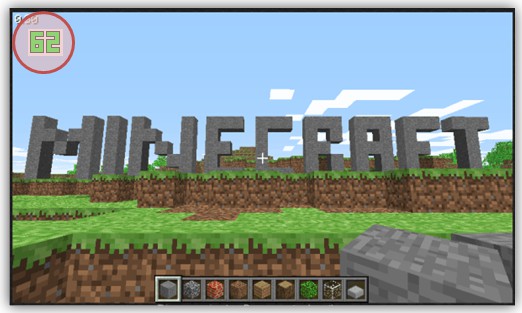
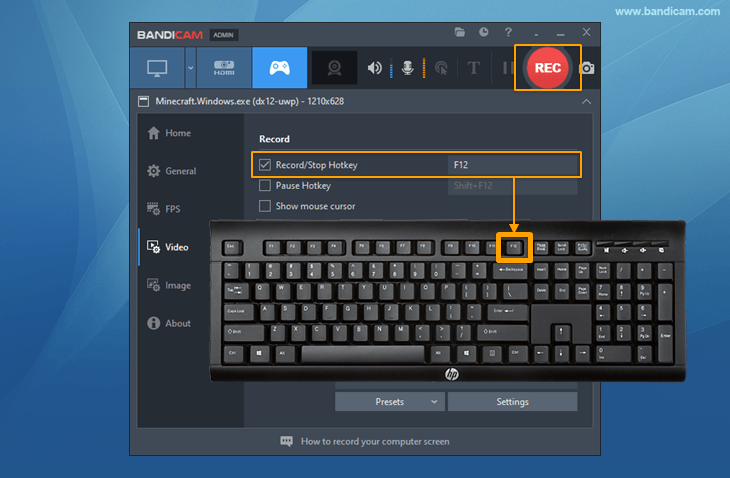
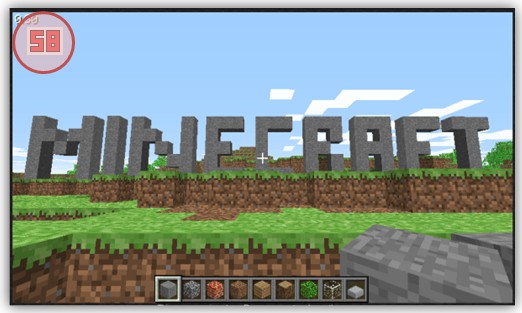

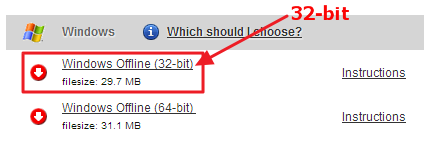
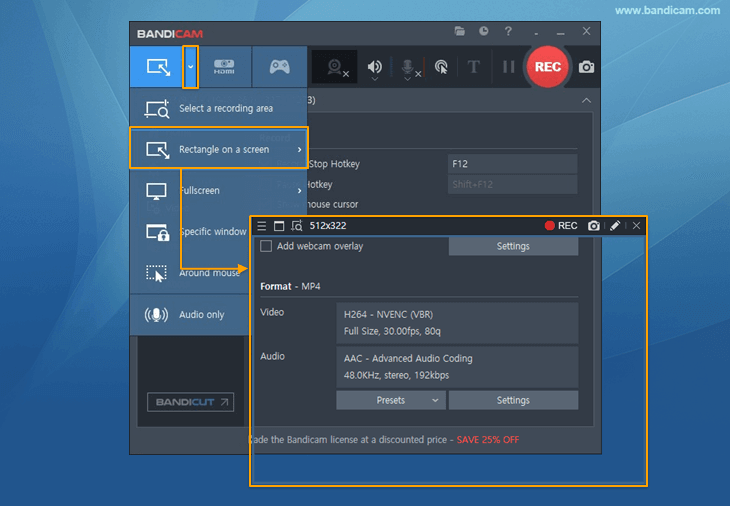
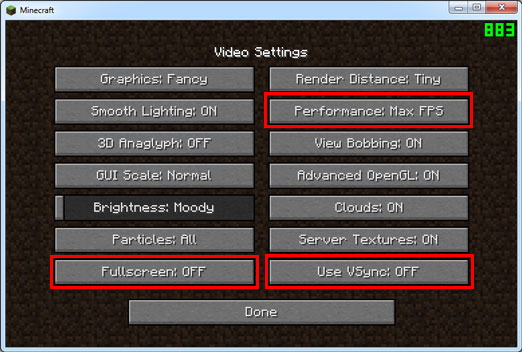

 Roblox game recording
Roblox game recording Minecraft game recording
Minecraft game recording Battlegrounds (PUBG)
Battlegrounds (PUBG) Overwatch highlights
Overwatch highlights Counter-Strike recording
Counter-Strike recording Grand Theft Auto(series)
Grand Theft Auto(series) League of Legends(LoL)
League of Legends(LoL) Skyrim game recording
Skyrim game recording Team Fortress2(TF2)
Team Fortress2(TF2) The Sims 3, 4 recording
The Sims 3, 4 recording World of Warcraft (WoW)
World of Warcraft (WoW) Angry Birds game
Angry Birds game Battlefield game recording
Battlefield game recording Call of Duty game
Call of Duty game Mobile games on BlueStacks
Mobile games on BlueStacks Age of war (flash game)
Age of war (flash game) Lost Ark
Lost Ark Genshin Impact
Genshin Impact
