Try Roblox recorder, Bandicam!
Download Bandicam (Free)How to Record Roblox on a PC
Have you ever wondered how to make a Roblox video? Using the Roblox screen recorder, Bandicam, you can record Roblox on PC and upload the recording to YouTube. Let’s learn more about Roblox before we introduce the recording process.
About Roblox
Released in 2006, Roblox video game is a free online gaming platform and creation system developed and published by Roblox Corporation. It supports multiple devices like Windows, macOS, Android, iOS, and Xbox One.
Roblox allows its users to program their own games, as well as play games (experiences) created by others in the open-source programming language, Lua, which features multiple genres. Users can purchase, sell and create virtual items to decorate their avatars on the platform using their virtual currency, Robux. As of August 2020, Roblox had more than 160 million monthly active users.
You've probably seen Roblox videos on YouTube at least once. In this article, we will show you how to make Roblox videos, like YouTubers, using Bandicam. You can record Roblox on a PC using Bandicam’s Game Recording or Screen Recording mode.
How to Record Roblox Gameplay
Bandicam’s Game Recording mode allows you to select a game window and record it using the hooking method without lag. Follow the steps below to record Roblox:
-
Download the Roblox game recorder, Bandicam, and start.
-
Choose the 'Game Recording' mode and click ‘Yes’ in the User Account Control window.
![Bandicam User Account Control]()
Start the Roblox Player App.
- A green-colored number (FPS) will appear on the Roblox Player App.
- If you can't see the green FPS number, try changing the Roblox rendering method.
![Roblox screen recorder, game recorder]()
-
Please change the recording hotkey from 'F12' to 'F8,’ and then press the 'F8' key to start recording.
If you use the 'F12' function, you will not get a high enough FPS value because the default recording hotkey of Roblox is 'F12.’
To increase the FPS value, you may also play the game in windowed mode instead of full screen.![f12 key to start/stop the recording gameplay]()
-
To stop recording, press the recording function key (or the 'Record' button in Bandicam) again.
-
Click on the video icon to play, edit, or upload the captured videos.
![Bandicam, captured videos]()
Screen Record Roblox Game
Bandicam's ‘Specific window’ option is a screen recording feature that allows you to record the Roblox Game by selecting the game window.
Note: Recording a specific window is available in Windows 10/11. For Windows 7/8, everything on your PC screen will be recorded.
Install the Roblox screen recorder, Bandicam.
Choose the 'Screen Recording Mode' and select the 'Specific window' menu.
This Specific window recording option allows you to record the entire window or a specific area of the selected window.
- Example 1: Choose the entire Roblox window
- Example 2: Select a portion of the Roblox gameplay
![Roblox screen recorder, Roblox window capture]()
![Roblox screen recorder, Roblox window capture, record a part of the screen]()
Now, click the ● REC button to start/stop recording.
Related FAQs about recording Roblox
1. How do I record Roblox with my face?
With Bandicam's facecam feature, you can add your face to your gameplay video. This feature will make your video more unique and attractive on YouTube.

2. How do I record Roblox with my voice?
If you select "(Default Output Device)" for the Speakers and "Your microphone device" for the Microphone, you can record Roblox with audio, including your voice.
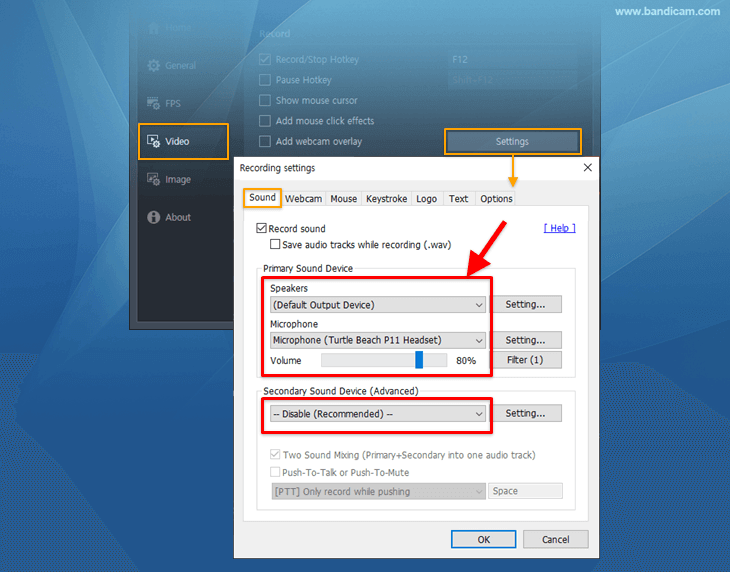
3. How do I record Roblox for YouTube?
With Bandicam, you can record and make Roblox videos for YouTube. All you need to do is record Roblox gameplay with Bandicam and upload the video to YouTube. Bandicam supports an upload feature, which allows you to directly upload your videos to YouTube by clicking the "Upload" button in Bandicam.
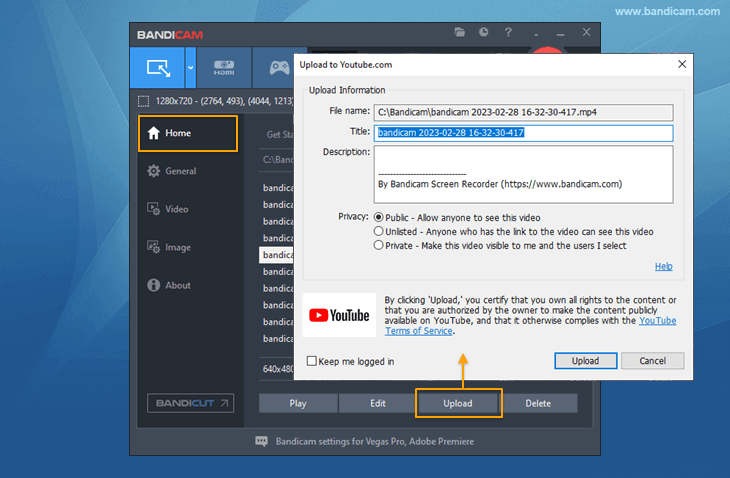
4. I can't record Roblox gameplay with the Game Recording mode.
After Roblox is updated, you may encounter issues that prevent you from recording Roblox using Bandicam’s Game Recording mode. In this case, try changing the Roblox rendering method or use the Specific window recording option instead. This recording option allows you to record only the Roblox game window without capturing other program windows.
Changing the Roblox rendering method
If Roblox crashes or doesn't work in Bandicam's Game Recording mode, try changing the Roblox rendering graphics API. The graphics APIs supported by Roblox are Direct3D, OpenGL, Vulkan, and Metal (Apple).
To change the graphics API, follow the steps below:
Step 1: Right-click the Roblox Player icon and select ‘Open file location.’

Step 2: Inside this folder where RobloxPlayerBeta.exe is, create a new folder named ClientSettings.

Step 3: Then, create a JSON file inside the ClientSettings folder. Open Notepad and enter the following command:
- For Vulkan: {"FFlagDebugGraphicsPreferVulkan":"true","FFlagDebugGraphicsDisableDirect3D11":"true"}
- For OpenGL: {"FFlagDebugGraphicsPreferOpenGL":"true","FFlagDebugGraphicsDisableDirect3D11":"true","FFlagGraphicsGLTextureReduction":"true"}

If you can’t use Vulkan on your computer, use OpenGL instead.
Step 4: Click ‘Save As,’ and select the file type as ‘All Files.’ Then, type ClientAppSettings.json to save it as a json file.

Step 5: Now, try recording the Roblox game again.
Last Updated on
Bandicam offers the best online game recording experience.
When you record online games with Bandicam Game Recorder...
You can upload the recorded file to YouTube WITHOUT CONVERTING.
You can RECORD FOR OVER 7 DAYS without stopping (AVI 2.0 OpenDML).
Bandicam produces SMALLER FILE SIZES for recordings, compared to other capture programs.
Bandicam has LESS LAG than other screen capture software, since it uses fewer CPU/GPU/RAM resources.


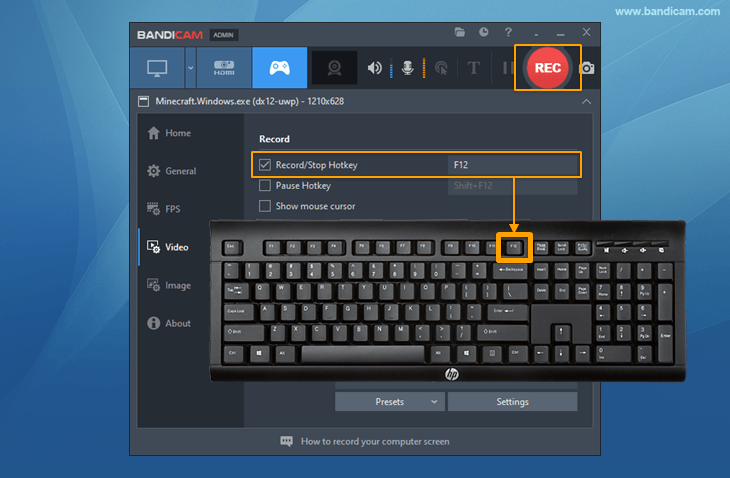



 Roblox game recording
Roblox game recording Minecraft game recording
Minecraft game recording Battlegrounds (PUBG)
Battlegrounds (PUBG) Overwatch highlights
Overwatch highlights Counter-Strike recording
Counter-Strike recording Grand Theft Auto(series)
Grand Theft Auto(series) League of Legends(LoL)
League of Legends(LoL) Skyrim game recording
Skyrim game recording Team Fortress2(TF2)
Team Fortress2(TF2) The Sims 3, 4 recording
The Sims 3, 4 recording World of Warcraft (WoW)
World of Warcraft (WoW) Angry Birds game
Angry Birds game Battlefield game recording
Battlefield game recording Call of Duty game
Call of Duty game Mobile games on BlueStacks
Mobile games on BlueStacks Age of war (flash game)
Age of war (flash game) Lost Ark
Lost Ark Genshin Impact
Genshin Impact
