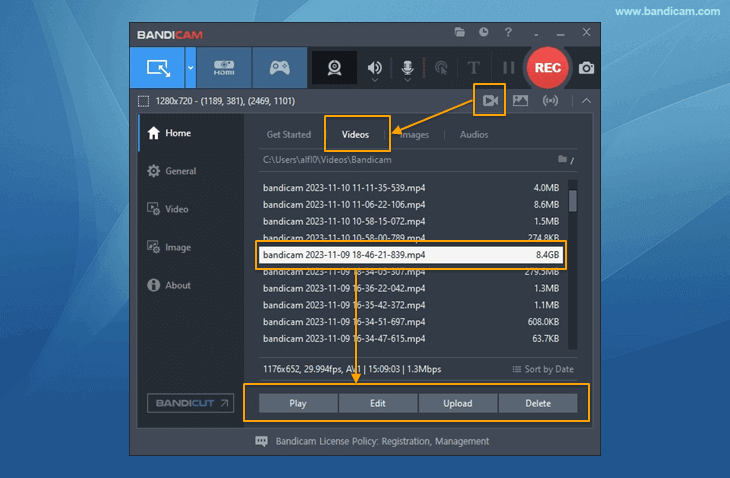How to record online courses
Best Online Lecture Recorder
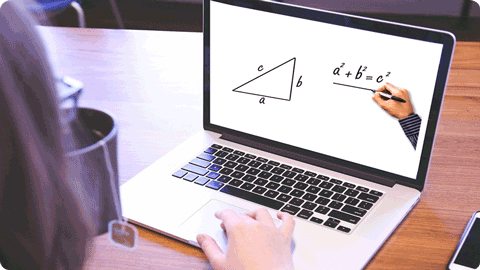
Online lectures are popular and essential components for acquiring new skills and knowledge through online courses. Although they are predominantly used in schools, it is common to see them in workplaces and homes.
The increased use of online lectures via platforms, such as Zoom meetings or Webinars, is a testament to the popularity of the internet and smart devices, which make it convenient to spread information, teach, and learn on the go. Before we introduce the best way to record online classes, we will delve deeper into what we mean by online lectures.
What is an online lecture?
An online lecture is simply a video spread by web-based video streaming services, and its main purpose is to provide video content to viewers or listeners.
The primary advantage of using online lectures is its accessibility: anyone can watch online courses from anywhere in the world through their computer, tablet, smartphone, or any other internet-enabled device. Moreover, with the growing popularity of online learning, billions of courses are now hosted every day around the world.
Thanks to the rise of online learning, all you have to do is visit online course websites or YouTube to acquire knowledge and skills (such as Microsoft PowerPoint, graphics design, programming and development, leadership skills, marketing, etc.) at your own pace.
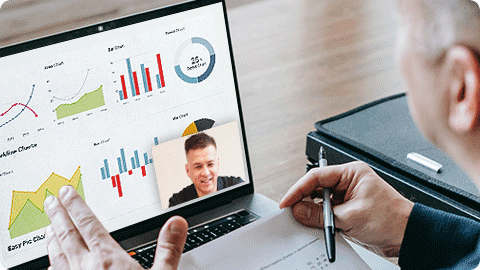
Online lectures vs. traditional classes
While online lectures and traditional classes both offer great ways to learn, they have significant differences. First of all, as mentioned earlier, traditional classes always take place in a physical location, while online lectures are accessible wherever you have an internet connection. The table below elaborates on these differences.
| Traditional classes | Online lectures |
|---|---|
| Learning takes place in a classroom | Learning takes place anywhere |
| The lecture happens once; there’s a chance you might miss it | They are flexible and allow you to pause, rewind, fast-forward, and replay at a later time |
| Lecture times are fixed | Learn at your own pace |
From the comparison above, it is evident that online learning is a massive improvement from traditional learning. Nevertheless, with the benefits of online learning exist its disadvantages. A problem with online lectures is that you can't watch them when the video playback is over or a course has expired. You also can't view online courses if there is no internet connection. The solution for these drawbacks is an online lecture recorder.
Saving online lectures for later
Video streaming services do not let you download lectures for obvious reasons, so your best bet is to record them while they play and save the recording to your computer. There is no better solution to this than Bandicam.
There are a lot of screen recording programs on the market today. However, many of these applications cannot record for more than an hour, whereas an online class usually takes upwards of three hours. Furthermore, the ones that can record for more than one hour are too complicated to use.
Download Bandicam (Free)
How to record online lectures on your PC
If you have to record an online lecture on your PC, you have to use a reliable online lecture recording program, such as Bandicam. To record online lectures with Bandicam, follow this detailed step-by-step guide:
- Download, install, and launch Bandicam on your computer.
- Select the 'Screen Recording Mode' to record the tutorial playing on your screen.
- Option A: to record an area of the screen, choose the 'Select a recording area' or 'Rectangle on a screen' menu.
- Option B: alternatively, to record the entire screen, select 'Fullscreen' on the dropdown menu and choose your monitor.
You have two options – record an area of the screen or capture the entire screen.
- To record your computer sound, select (Default Output Device) or the speaker (or headphone) device directly.
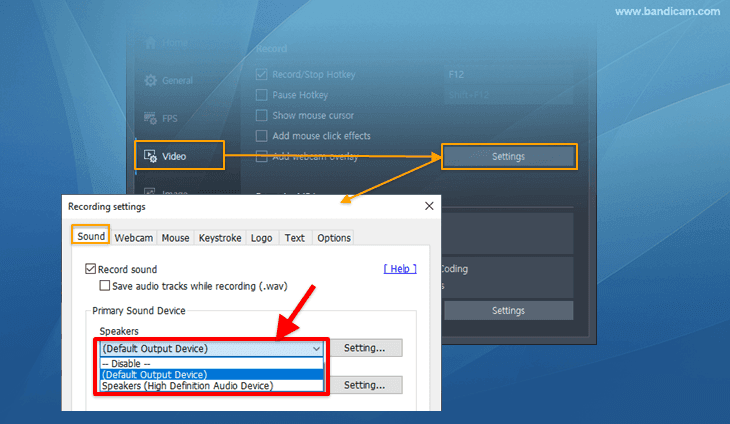
Optional: if you want to record your voice (microphone) as well, select a microphone device for the Microphone.
- Record and save the online lecture.
- To start recording the online tutorials, click the '● REC' button or press the hotkey (F12) to start/stop the recording.
- The hotkey for the 'Record/Stop'
 functions can be set.
functions can be set.
- You can now play, edit, or upload the saved videos.
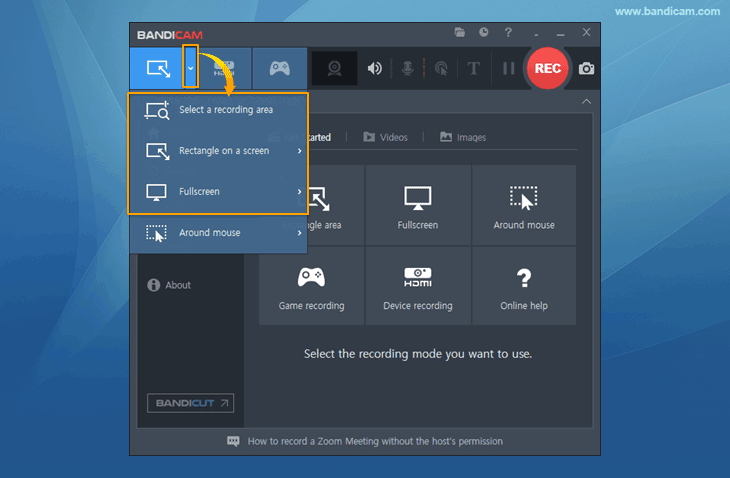
Conclusion
Beyond face-to-face lessons, we’ve begun expanding learning opportunities to online platforms. Of all the developers who responded to a Stack Overflow survey, 41.8 percent were self-taught, while only 37.7 percent had earned a computer science degree, demonstrating the great potential that online learning provides. Online courses offer much more convenience and efficiency than face-to-face classes, and you can keep lectures and tutorials forever by recording and saving them onto your computer using the Bandicam online lecture recorder.
Additional Tips
1. Do you want to take notes in real-time on the recording screen?
Click the pencil icon or press Ctrl + Alt + D to show the drawing mode tools in the recording window. You can mark important points or take notes while recording online or video lectures. » How to draw on your PC screen
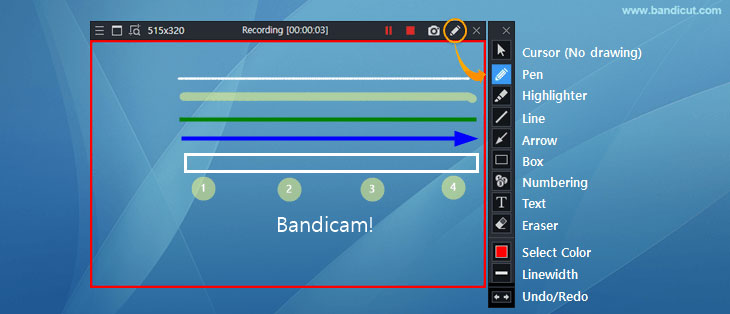
2. Do you want to capture (screen capture) important parts while recording?
Click the 'Camera' icon or press the hotkey (F11) to capture the screen in the Bandicam window. » How to take a screenshot
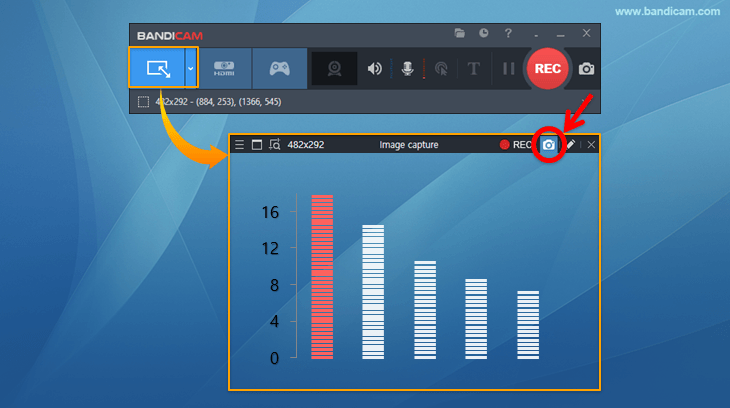
3. Trim the recorded videos with Bandicut!
Bandicut allows users to trim parts of a video while preserving the quality of the original video. » Edit Bandicam videos with Bandicut.
4. How to record a Zoom Meeting (Video Tutorial)
5. How to Mirror and Record Your Android Screen
You can mirror your Android phone or tablet screen to your laptop screen and use the Bandicam Screen Recorder on your laptop to capture the content from your smartphone or tablet.
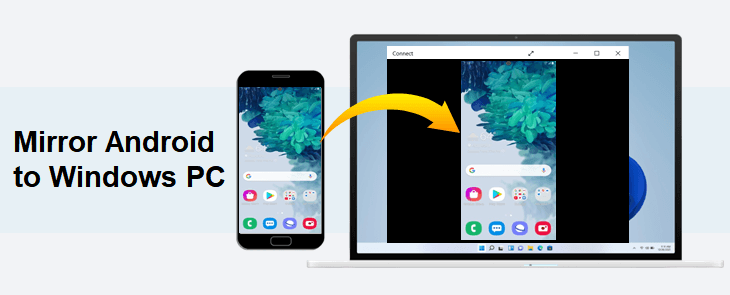
Frequently asked questions (FAQ)
Internet video lecture recording can be blocked.
Especially on online lecture sites, there are times when video recording programs are blocked. In such cases, you might notice that everything besides that one website is not being recorded. This is because a copyright protection solution has been applied, making it impossible to record the website’s contents.
* When video recording is blocked, you might notice the following:
- When accessing a specific site, the Bandicam program ends or disappears.
- YouTube videos are recorded, but only certain sites are not recorded.
- The screen recording is black, or the program ends at regular intervals.
- When you take a screen capture, it is saved as a black image.
Last Updated on