People love to replicate what they do in the real world in the virtual world: make friends, build shelters, go shopping, socialize, etc. Second Life is an online game that allows you to live your “second life” in a virtual setting. Not only can you carry out a virtual lifestyle through this game, but you can also record your Second Life gameplay and share it with others on social media. This article will guide you through the process of recording your Second Life gameplay on your PC screen.
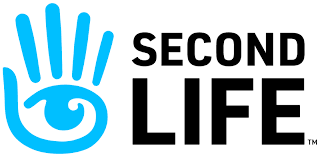
Second Life is an online multimedia platform that allows you to craft your very own avatar. Launched in 2003 by Linden Lab, Second Life soon reached one million regular users, with its popularity on the rise. Though Linden lab refused to accept that Second Life is a virtual game, its features demonstrate that it’s none other than an online multiplayer role-playing game.
What does Second Life offer to users?

Second Life is an online role-playing game for users above 16 years of age. Unlike other role-playing games, users can explore an unknown world, encounter other residents, socialize, and participate in both individual and group activities. Users can build, create, shop, trade properties, and ultimately lead a virtual Second Life. Second Life even has its own virtual currency, the Linden dollar, which users can use to exchange items inside the game, as well as exchange it with real-world cash. Its user-generated content is 3D-based, allowing users to customize avatars to fulfill their roles in the online game.
There are more things happening in Second Life that can be further explored once users start playing the game. Continue reading below to find out how to play Second Life.
How can I play Second Life?
Second Life gameplay offers free and premium options. It is advisable that newcomers start off with the free option; users will be able to more freely explore the gameplay. If you choose the free option, simply sign up with an email address and password and start exploring the Welcome Land. Remember, before entering your details, make sure that you are above 16 years of age. Once you sign up and create an account, you are ready to face the virtual Second Life. Follow the steps below to get started:
Step 1: Go to the Second Life website, download its client, and create an account.
Step 2: Start the Second Life application and log in.
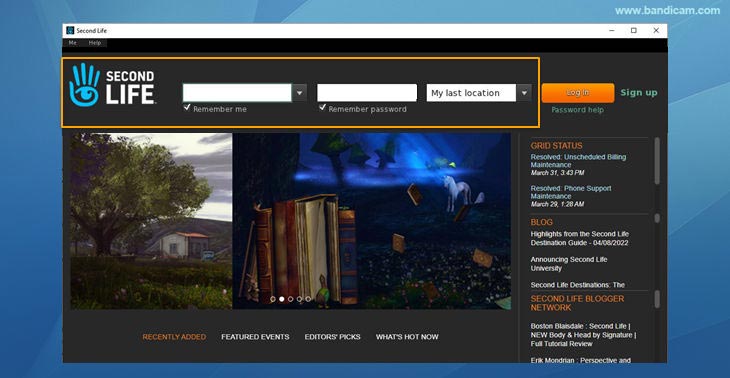
Step 3: Check the controls and create your look.
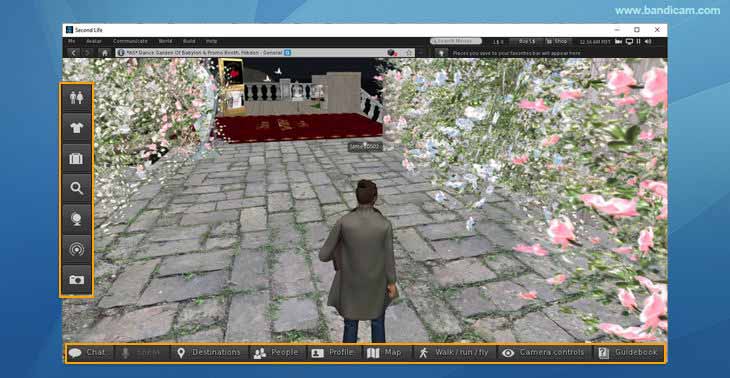
- After logging in and landing on Welcome Island, view the guidebook on the left side of your screen. Go through the menu after closing the guidebook.
- The guidebook shows you how to create your own look with the help of the Public Library and Suitcase icon in the menu on the left. You can add free items, such as skins, clothes, shoes, hair, etc.
Step 4: Start your tour in Second Life.
Once your profile is ready, click on the Destination button to select the place where you want to roam or explore. There are Globe, Landmarks, and Favorite icons you can click on to discover new activities and places. During your exploration, you’ll also encounter a diverse range of users. Feel free to socialize with other users to make your Second Life experience exciting.
- Collect free items: Visit Search -> Classified ads from the Category, and in the drop-down, choose Shopping.
- Collect SL currency: To make good use of the currency, you need to unlock the Premium option, which requires you to pay. When equipped with currency, you can be involved with all other areas of Second Life.
- Don’t hesitate to look through the tutorials if you need more guidance.
Tips: Second Life offers several tutorials to understand the moves and continue to play. If you feel a bit jolted initially, take the help of the tutorials.
How to Record Second Life Gameplay?

Second Life allows you to explore an exciting virtual realm as if you are living in reality. You can record your gameplay and upload your exciting exploration to various platforms, such as YouTube. Bandicam screen recorders can help you record the game while searching for new places or making new friends on SL. The PC screen recorder stands out for its unique features and is labeled as the best screen capture software for SL. The free game recorder, Bandicam, can record ultra-high-resolution games in 480 FPS through hardware acceleration, ensuring high-speed and high-quality recording at the same time. Let’s check out how Second Life recorder, Bandicam, records your journey. Install Bandicam and follow the steps below:
Step 1: Start Bandicam and select the Game Recording mode.
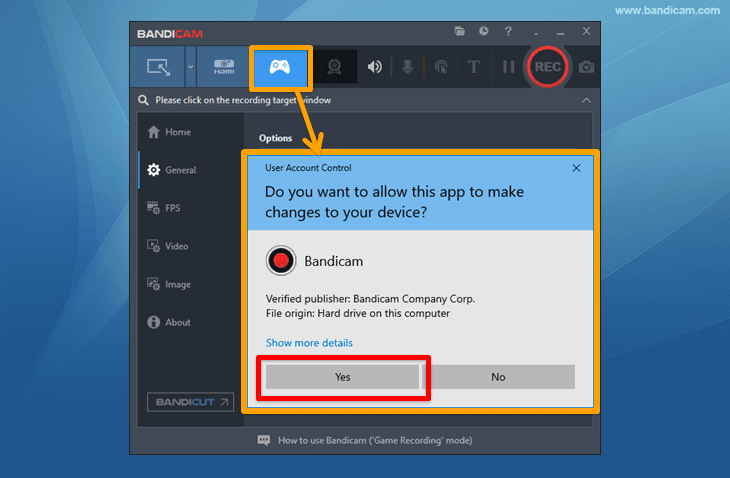
Step 2: If you click on Second Life, you will be able to see a green-colored number (FPS) in the top-left corner.
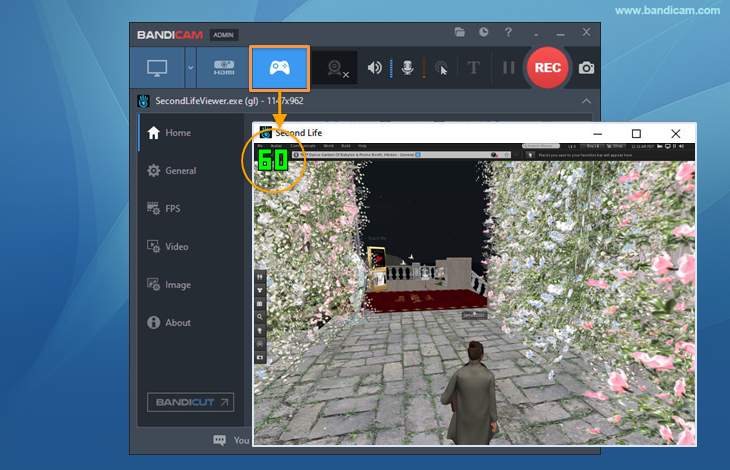
Step 3: Hit the hotkey F12 or ● REC button to Start and Stop the game recording.
Once you start recording, the green number (FPS) will change to red.
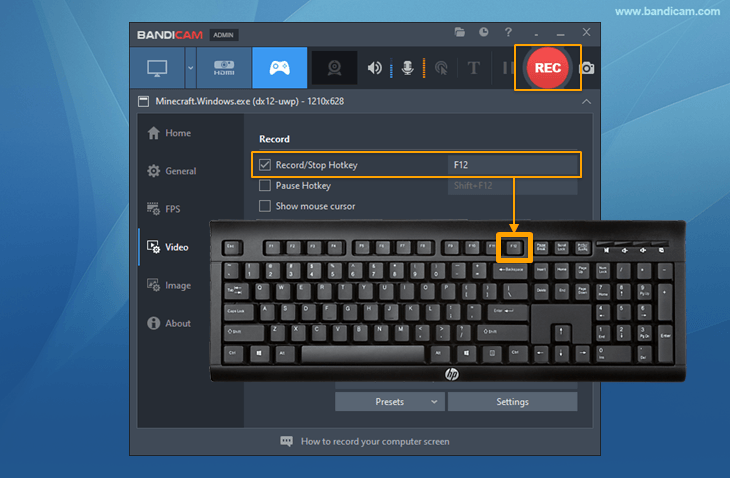
Step 4: Press the F12 to stop the recording and check the recorded file.
To check the recording file, go to Home -> Video to play. You can edit or upload the captured video to your YouTube channel or Vimeo.
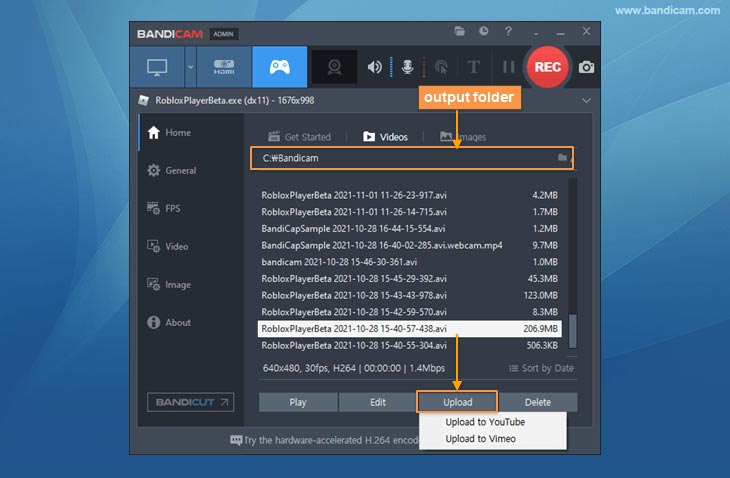
Advanced tips:
1. How do I record video with voice?
Bandicam offers live play recording with original game sound and voice simultaneously. Select the default output device for the Speakers and your microphone device for the Microphone in the Bandicam recording settings.
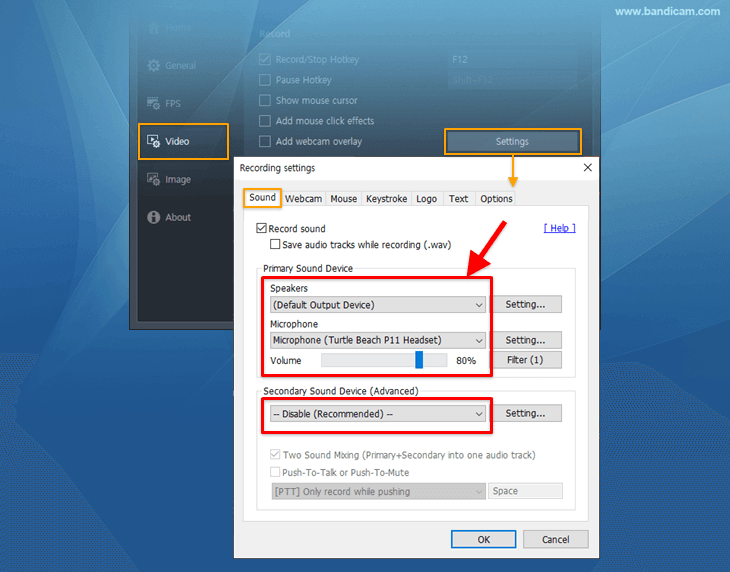
2. How can I add Facecam to Video?
Facecam is quite popular among YouTube gamers; it adds excitement, as the host can directly comment on their recording. Check the “Add Webcam overlay to video” option and select your webcam device. You can also change the Webcam PIP border shape (square, circle, or ellipse) in advanced settings.
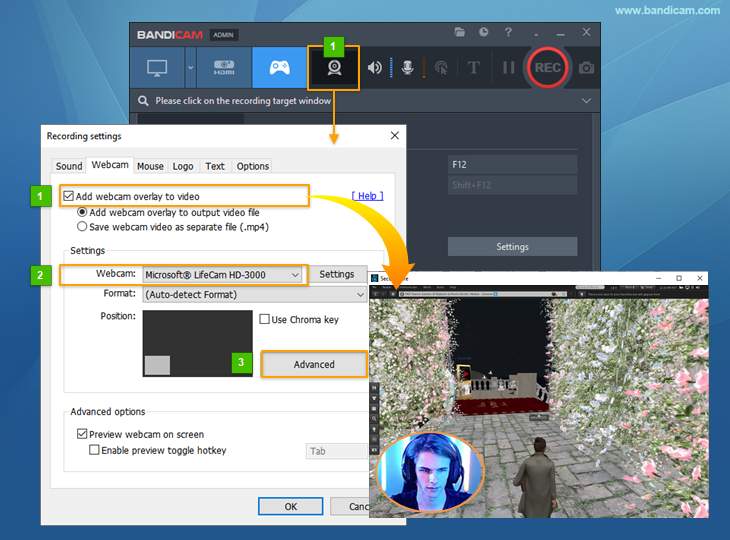
Summary
Second Life offers time to relax your mind in a virtual world amidst your tight-pressed schedule in the real world. It also provides a myriad of opportunities for users to explore the unknown and expand their adventurous horizon. During your journey in Second Life, you will get to enjoy every bit of your exploration. With Bandicam, you can record your Second Life gameplay and share your newfound adventure on social media.
