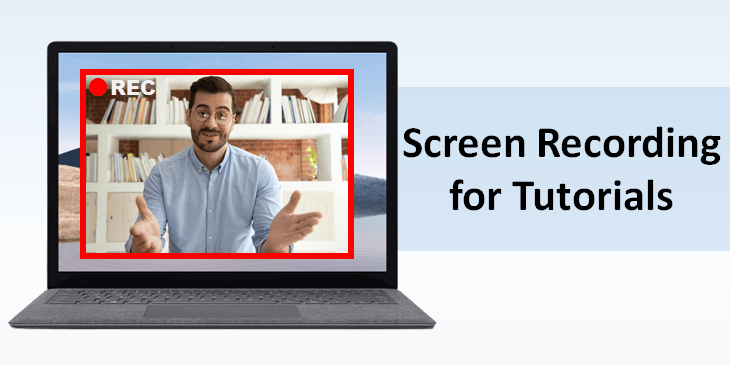
Video content has become a pivotal part of creators’ daily lives. And as a content creator, educator, or gamer, creating engaging videos to grab your audience’s interest requires a suitable set of tools. But do you know that you can easily create tutorial videos, training videos, etc., by recording your screen through reliable screen recording software?
We have covered you with the top 10 screen recording software for making professional-looking tutorials and training videos effortlessly.
So stay tuned as we dive into learning about the best screen recording software for creating tutorials and training videos.
Top 10 Screen Recording Software for Making Training Videos
The list below outlines the features and pros & cons of the top 10 screen recording software for making tutorials and training videos to help you settle for the best program.
Comparison of Screen Recorders for Making Tutorials
The table below compares the key features of the best software for screen recording tutorials. Have a quick look!
| Move facecam while recording | Keystroke overlay | Drawing tool | Mouse effect | |
|---|---|---|---|---|
| 1. Bandicam Screen Recorder | О | О | О | О |
| 2. Snagit | О | ✖ | О | ✖ |
| 3. FlashBack | О | limited | ✖ | О |
| 4. Loom | О | ✖ | limited | limited |
| 5. Movavi Screen Recorder | О | О | О | О |
| 6. Clipchamp | limited | ✖ | ✖ | ✖ |
| 7. Icecream Apps | О | limited | О | О |
| 8. ScreenFlow | limited | О | О | О |
| 9. ScreenPal | О | ✖ | О | О |
| 10. Action! | О | ✖ | О | О |
1. Bandicam Screen Recorder
Bandicam is our top pick as the best screen recording software for making tutorials and training videos. Its competent features make it the best among its competitors. It lets users capture/record a specific area on a PC screen and add mouse effects while recording.
Bandicam allows you to create videos without additional editing. In particular, it is very useful for making tutorial videos because you can freely move your webcam around your screen or enlarge it to full screen while recording.
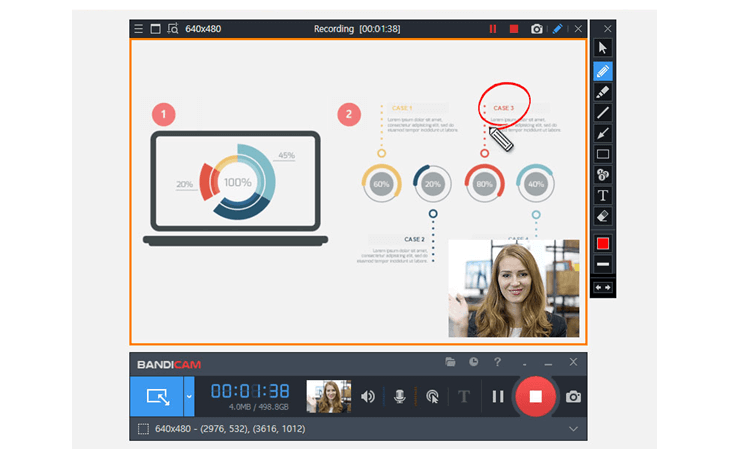
Key Features
- Multiple recording modes: Screen recording mode, Game recording mode, and Device recording mode
- Allows users to draw and outline in real-time
- Enables adding a webcam video onto the recorded video
- Lets you schedule a recording at a specific time
- Record system audio and your voice simultaneously
You may be interested in:
- How to add a webcam to the video
- Show Keystrokes While Screen Recording
- How to draw on your PC screen
| Pros | Cons |
|
|
2. Snagit
Snagit is a powerful screen recorder that lets you record yourself and grab individual frames from the captured video. You can capture either your screen or camera, or both simultaneously, and add a personal touch for your teammates or clients who watch your recording. In addition, Snagit lets you include audio in your video from a microphone or your PC’s system audio.
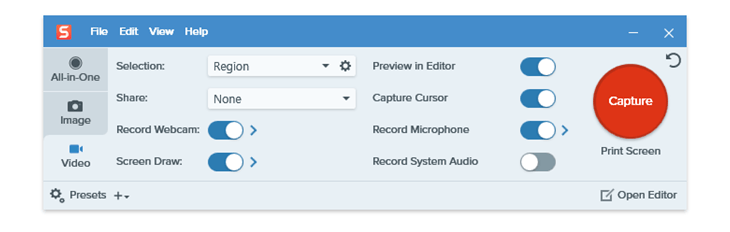
System Compatibility: Windows, Mac
Key Features
- Create quick “how-to” videos or GIFs from a series of screenshots and images
- Capture your entire desktop screen, a select region, window, or scrolling screen
- Take screenshots at timed intervals
- Draw shapes and numbers in customizable colors to highlight important information
- Use the Cloud Library to store and organize recordings
| Pros | Cons |
|
|
3. FlashBack Screen Recorder
FlashBack Screen Recorder is a sturdy software that records screens and shares quick clips to make engaging training videos and demos. It is a screen recording software that is especially helpful for users who are new to making tutorials and training videos.
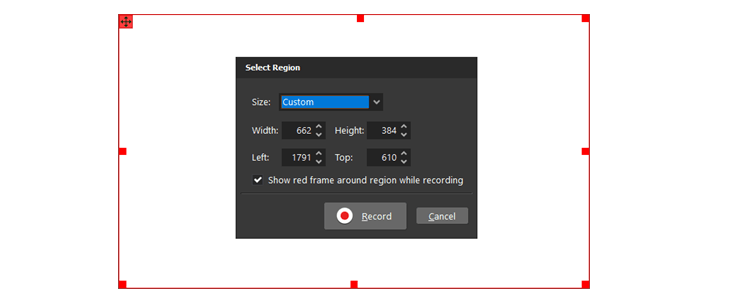
System Compatibility: Windows 7 or newer
Key Features
- Efficiently record desktop, websites, and video calls with webcam and mic
- Video editing tools make clips and refine footage
- Export video in multiple formats: MP4, AVI, GIF, etc.
- Schedule a time to record
- Multi-track full editing suite
| Pros | Cons |
|
|
4. Loom
Loom is a free screen recording software for Chrome, Windows, Mac, iOS, and Android. You can capture your screen and webcam simultaneously, and record system and internal audio with closed captions. In addition, Loom lets you embed your videos and provides instant video editing.
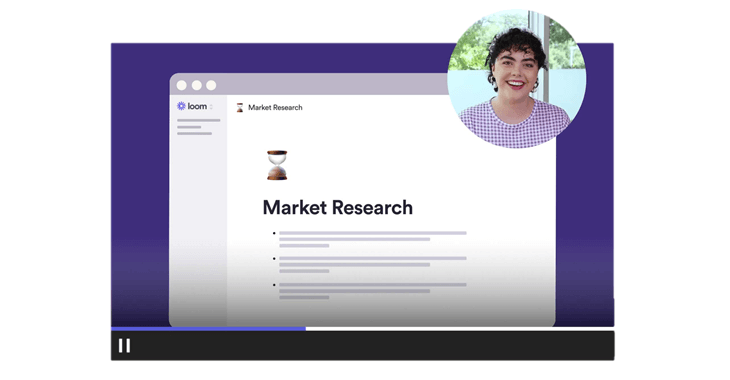
System Compatibility: Windows, Mac
Key Features
- Users can edit videos in the Loom app or browser
- Instantly share videos anywhere
- Custom recording dimensions
- Drawing tool and mouse emphasis
- HD screen captures up to 4K
| Pros | Cons |
|
|
5. Movavi Screen Recorder
Movavi Screen Recorder is a renowned and best software for screen recording tutorials. It lets you set up the recording parameters easily and instantly grab the audio and video. Once done, you can edit the recording and save the file without any hassle.
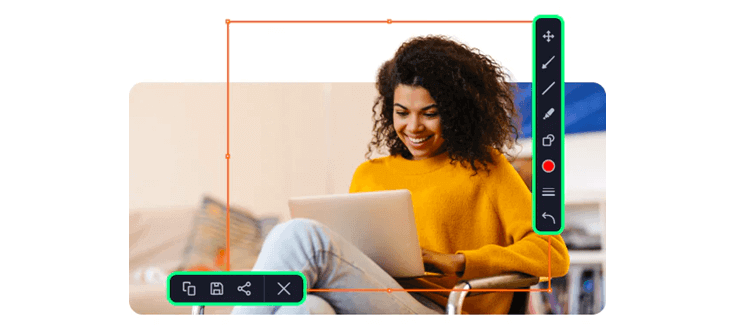
System Compatibility: Windows, Mac
Key Features
- Records screen in one click
- Supports multiple formats like AVI, MP4, MOV, and MKV
- Secret screencasts and scheduled recording
- Lets you draw anything on videos during the recording process
- Enables capturing on webcam without recording the screen
| Pros | Cons |
|
|
6. Clipchamp
Clipchamp is undoubtedly the best screen recording software for making tutorials and kick-starting your creativity with unlimited access to 1 million+ royalty-free videos and audio tracks. It is an excellent app for creating and editing professional-looking videos quickly for small-scale editing and aids people who have less experience with advanced editing.
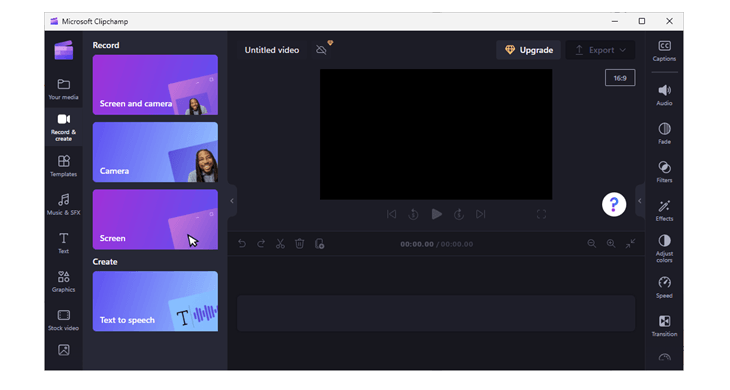
System Compatibility: Windows
Key Features
- Connects your content by transferring images and videos from phone to PC quickly
- Helps you create engaging social media content and in-depth tutorials
- Supports AI technology to turn words into voice overs in over 70 languages with 170 lifelike voices and flexible pace settings
- Set your brand colors, fonts, and logos
- Trim and crop your videos to the perfect length
| Pros | Cons |
|
|
7. Icecream Apps
Icecream Apps Screen Recorder lets users record their webcam and audio to narrate and comment on their screen recordings. The app supports computer audio and a microphone to record screen activity with background music. You can upload images to use them as watermarks and set the position within the selected area and opacity.
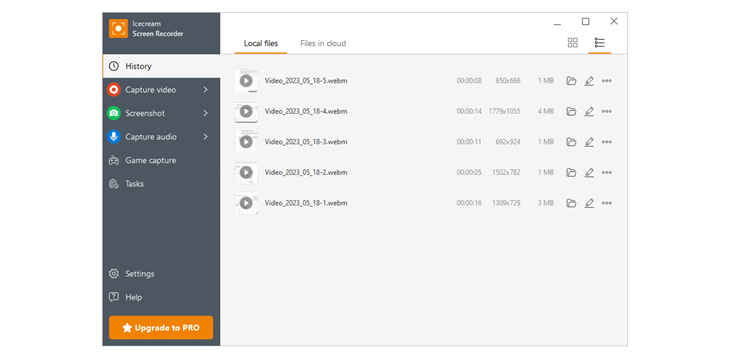
System Compatibility: Windows, Mac
Key Features
- Record screen and annotate/edit recordings
- Share videos instantly
- No watermark on videos
- Display hotkeys and make screenshots
| Pros | Cons |
|
|
8. ScreenFlow
ScreenFlow is one of the best software for screen recording tutorials of the highest quality using retina displays. The app lets you streamline your media by organizing projects with nested clips, markers, color labels, and more. In addition, ScreenFlow directly publishes videos to popular content hosting sites like Wistia, YouTube, Vimeo, Imgur, and more.
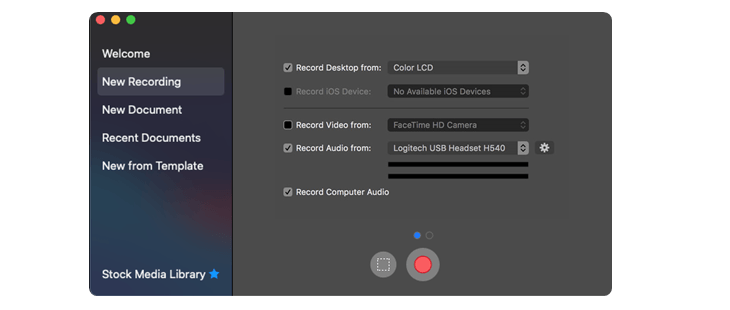
System Compatibility: Mac
Key Features
- Features a built-in stock media library
- Record iPhone and iPad screens for top-quality app demos
- Add pro touches with powerful editing tools
- Animate graphics, titles, and logos with built-in video editing tools
- Supports closed caption
| Pros | Cons |
|
|
9. ScreenPal
ScreenPal is the perfect tool to capture, create and share. The app supports recording screens and creating screencast videos without any hassle. It lets you capture a screen, add a webcam and use narration to customize the video. Besides recording, you can give friendly feedback, share knowledge, and have productive meetings via video messages from any text box.
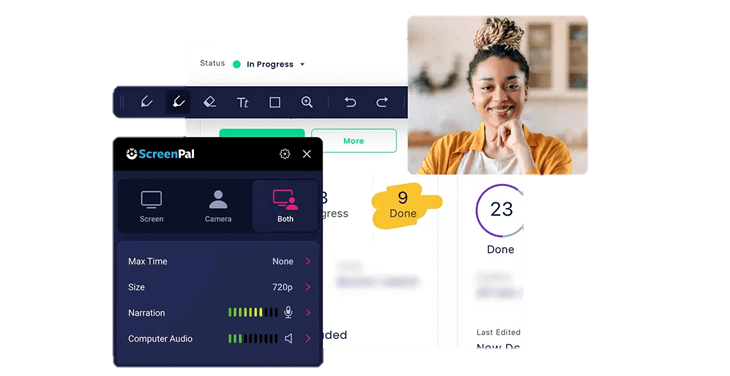
System Compatibility: Windows, Mac
Key Features
- Robust video editor
- Take screenshots and edit images
- Features a built-in library to enhance videos
- Instantly share recorded videos
- Share and manage screenshots/videos easily
| Pros | Cons |
|
|
10. Action!
Action! is one of the best screen recording software for making training videos that lets you stream and record gameplay in real-time on a Windows PC in high video quality. Using the stylish interface of Action! you can record music, capture screenshots, add a webcam, add microphone commentary, and more. Moreover, its Green Screen Mode lets you remove the background.
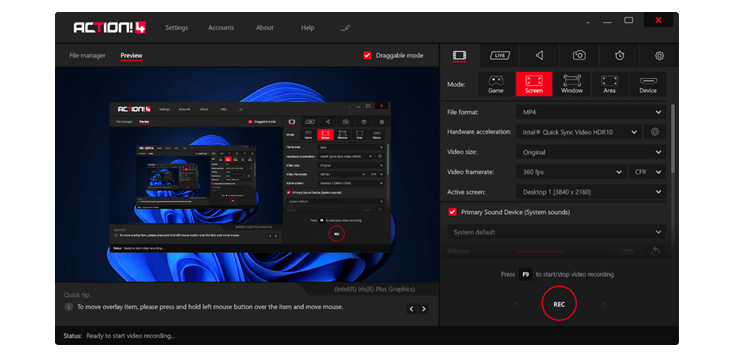
System Compatibility: Windows
Key Features
- Offers live streaming and benchmarking
- Record videos in high quality from 2K to 4K
- Add webcam and audio recording
- Unique Time-Shift feature
- Powerful editing and audio options
| Pros | Cons |
|
|
Summary
These are the top 10 best screen recording software for making tutorials and training videos. You can pick any that suits your needs to capture your PC’s environment or work-related activities. When considering which screen recorder to use, make sure to evaluate its comprehensiveness, ease of use, webcam recording capability, editing capabilities, and supported formats, among other factors. While finding the best software can be tricky, settle with the one that seamlessly supports your requirements.
