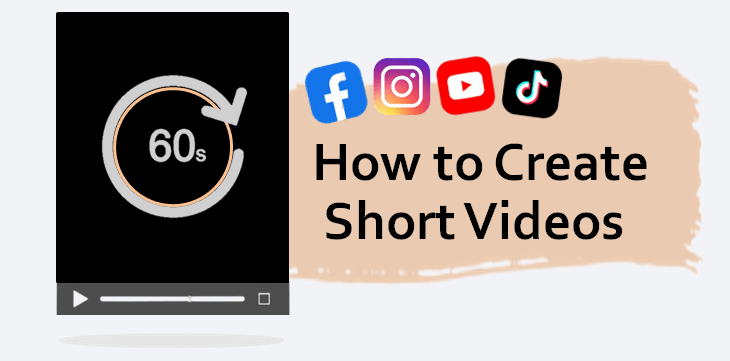
Short videos capture people’s attention quickly and can be easily shared across multiple platforms. They are also effective at conveying a message quickly and concisely, making them ideal for promoting products, sharing tutorials, and providing entertaining content.
You might prefer to create videos on your computer and upload them from the desktop. In this article, we will explain how to simply create a video with Bandicam Screen Recorder and upload it to social media from your computer.
- How to Create Short-Form Videos for Social Media
- Upload Facebook Reels from Desktop PC
- How To Upload YouTube Shorts from PC
- How to Post Instagram Reels from PC
- How to Upload Videos to TikTok on PC
Before you create your video, check out the video specs for each social platform:
| Facebook Reels | YouTube Shorts | Instagram Reels | TikTok Videos | |
| Maximum Video Duration | 60 seconds | 60 seconds | 90 seconds | 30 minutes |
| Recommended Video Formats | MP4, MOV | MP4 | MP4, MOV | MP4, WebM |
| Recommended Ratio | 9:16 | Square or vertical aspect ratio. | Between 1.91:1 and 9:16 | 9:16 (720×1280 resolution or higher) |
How to Create Short-Form Videos for Social Media
With Bandicam Screen Recorder, you can easily make short-form videos for social media, specifically videos with a 9:16 ratio in MP4 file format. You can also add a variety of overlay effects such as facecam, keystrokes, mouse effect, text effect, and drawing to the videos.
Step 1. Download Bandicam Screen Recorder on your PC and start.
Step 2. Go to the Format Settings in Bandicam and set the file type to MP4.
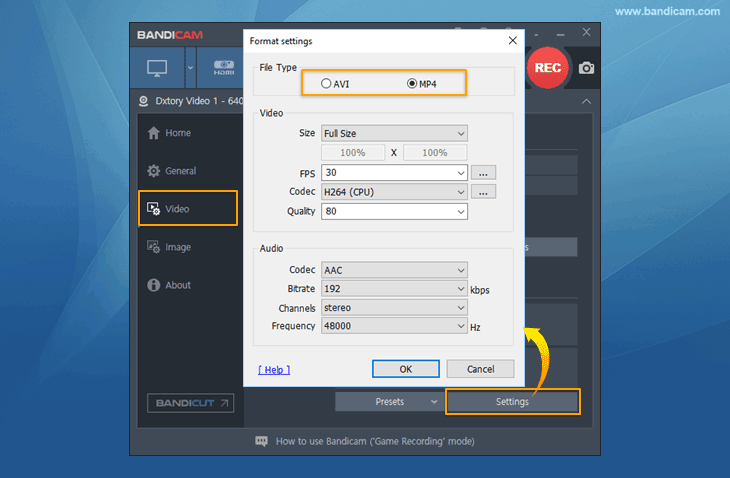
Step 3. Select the ‘Rectangle on a screen’ menu and click the custom size.
A 9:16 aspect ratio is suitable for social media content such as stories, reels, shorts, etc. You can set the size to 720 x 1280 or 1080 x 1920, which are both a 9:16 ratio.
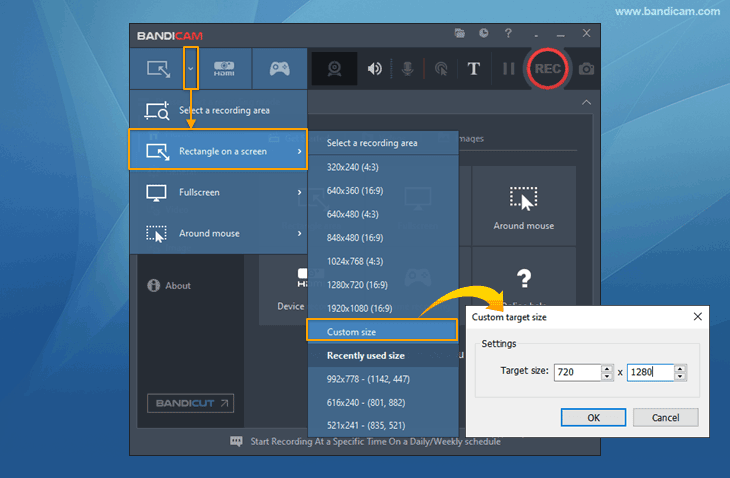
Step 4. Now record short videos by clicking ● REC button.
With these few steps, you can create short videos simply and effortlessly. If you want to add special effects to your video, use Bandicam’s various overlay effects.
Additional Tip #1. Create short videos with facecam.
You can add facecam to your video, especially to show reactions, tutorials, etc. You can also change the webcam size, location, or shape to a square, circle, ellipse.
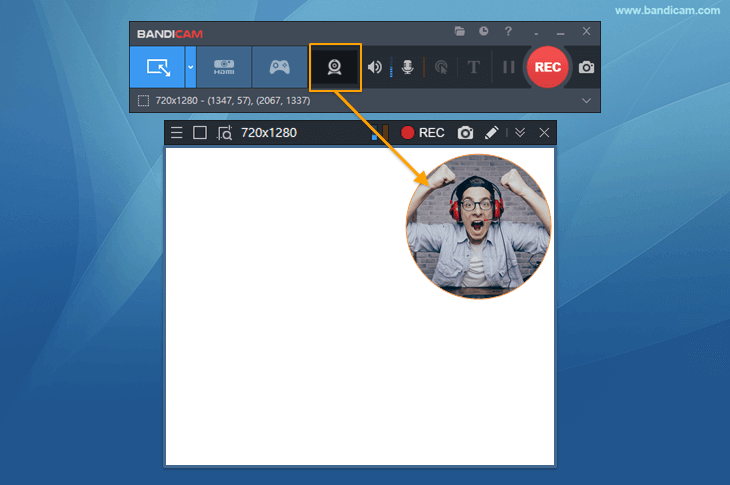
Additional Tip #2. Draw on your computer screen and create a video!
Bandicam provides a drawing tool that allows you to draw lines, boxes, or highlights while recording.
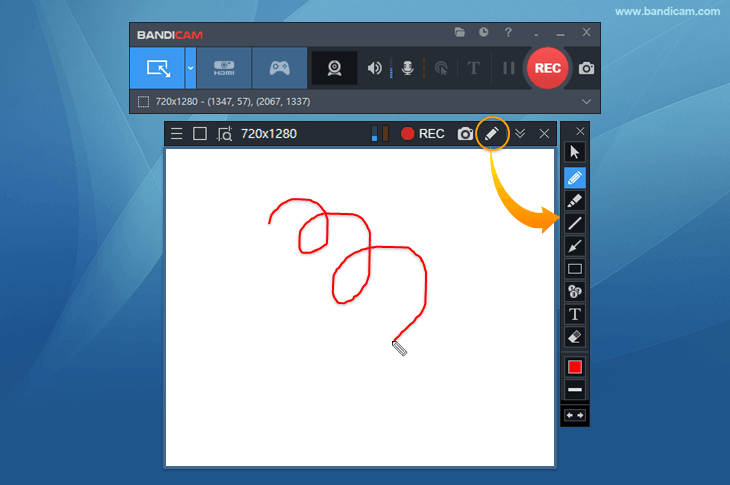
Additional Tip #3. Keystroke capture and display.
With Bandicam’s Keystroke overlay feature, you can display keyboard shortcuts on your screen to create short tutorials or lecture materials.
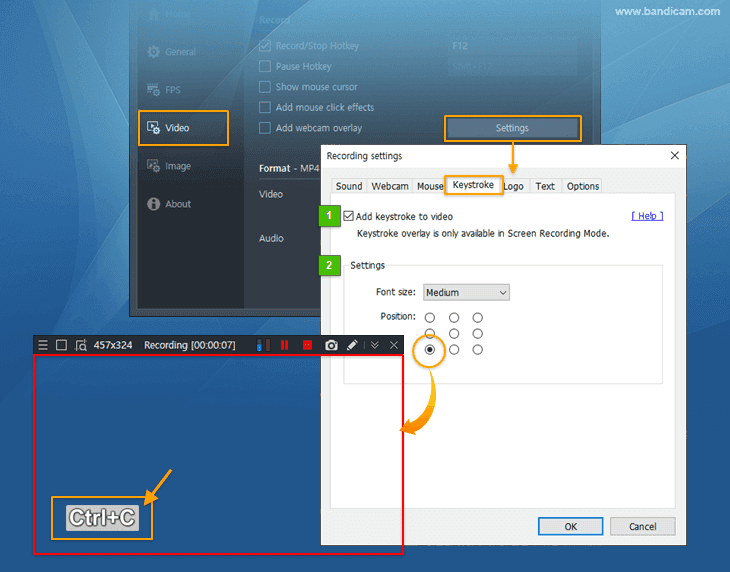
Upload Facebook Reels from Desktop PC
Have you seen short videos on your Facebook newsfeed? Facebook allows users to upload Reels, a short-form video format set to music, with features such as editing tools and filters. You can watch Reels from other creators or make your own Reels to share with friends.
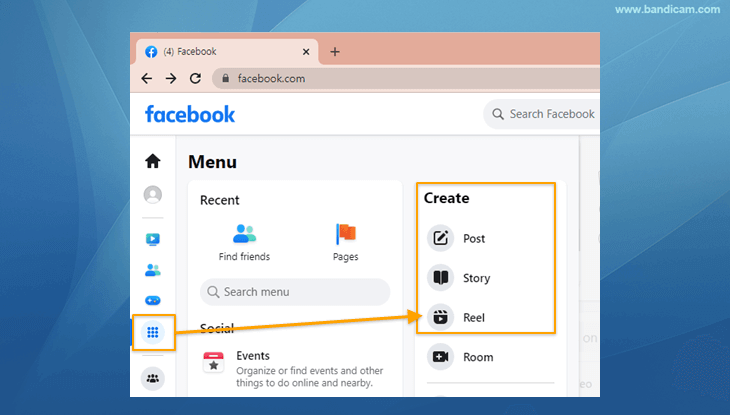
- Step 1. Record yourself or your computer screen and create short videos using Bandicam.
- Step 2. Go to the Facebook website and click on “Reel” in the Create menu.
- Step 3. Select a video from the Bandicam output folder or drag and drop.
With these simple steps, you can easily upload Facebook Reels from your PC and show off your creativity and talents, whether it’s through lip-syncing, drawing, or other forms of performance. With Reels, you can also reach a wider audience by tapping into the app’s algorithm that suggests your Reels to users who don’t follow you.
How To Upload YouTube Shorts from PC
YouTube Shorts is a new short-form video feature on YouTube that allows users to create and watch vertical videos that are 60 seconds or less. Users can access YouTube Shorts through a dedicated section on the YouTube app or by swiping up on a video in the mobile app.
The advantage of using Bandicam to create YouTube Shorts is that you can upload YouTube Shorts directly from Bandicam. Follow the steps below to create a short video with Bandicam and upload it quickly:
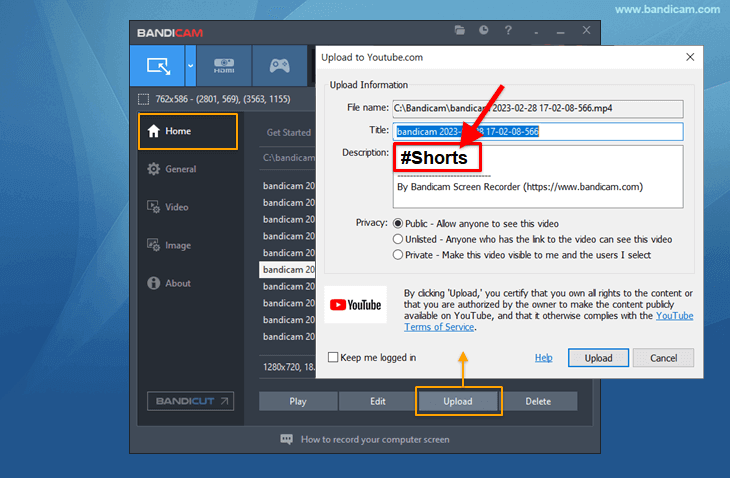
- Step 1. Create a YouTube Shorts video using Bandicam.
- Step 2. Click the [Upload] button under the [Home – Videos] tab in Bandicam.
- Step 3. Enter #Shorts in the title or description.
YouTube Shorts can be useful for creators, as they are short and easy-to-consume content that can quickly grab the attention of viewers and potentially go viral by reaching a wider audience through its algorithm.
How to Post Instagram Reels from PC
Instagram Reels is a feature within the Instagram platform that allows users to create short-form, 90-second videos set to music or audio. Instagram Reels provides a range of creative tools, including music, filters, effects, and stickers, that users can use to make their videos engaging and entertaining. Users can share their Reels on the Explore page, their feed, or their Stories to gain wider reach and visibility. Reels is designed to provide users with a fun and easy way to create and discover short-form video content.
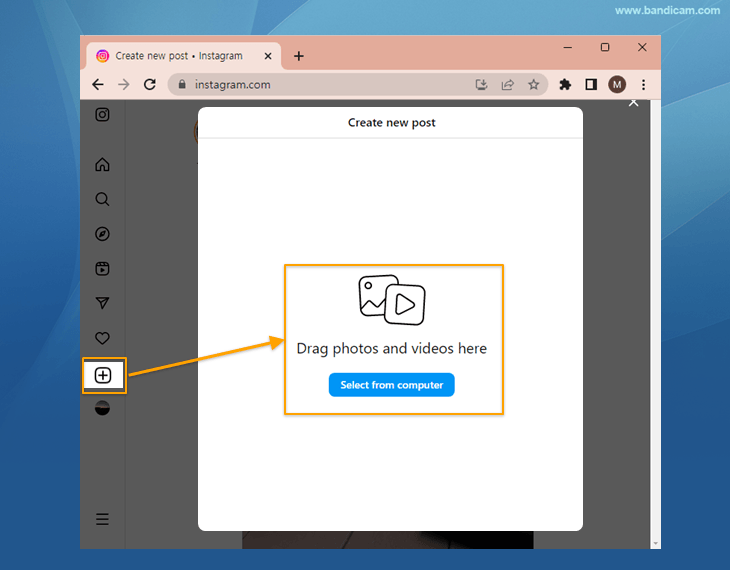
- Step 1. Create Instagram Reels on desktop using Bandicam.
- Step 2. Start any browser, go to the Instagram website, and log in.
- Step 3. Click on the “+” icon and drag videos to Instagram.
- Step 4. Trim the video, select a cover photo, write a caption, and add a location depending on your preference.
Now, the video will be uploaded as an Instagram Reel. Creating Instagram Reels on your computer makes it easier to manage and organize your content for posting. Additionally, you can easily access your saved or downloaded videos from your computer and upload them directly to your Instagram account.
How to Upload Videos to TikTok on PC
TikTok is a social media platform where users can create and share short videos up to 30 minutes in length. The videos feature music, filters, effects, and other tools to make them engaging and entertaining. TikTok is known for its popularity among young people and its ability to launch viral challenges and trends. The platform also allows users to follow each other, like and comment on each other’s videos, and interact with content through hashtags and duets.
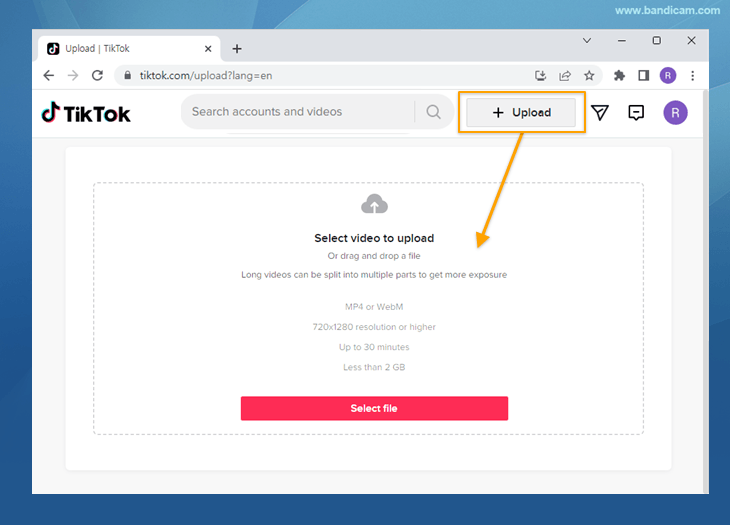
- Step 1. Create short videos for TikTok on desktop using Bandicam.
- Step 2. Start any browser, go to the TikTok website, and log in.
- Step 3. Click on the “+ Upload” button and select a video.
- Step 4. Select a cover photo, write a caption, and click on the “Post” button.
NOTE: TikTok ads videos have specific video standard conditions. Check out this article to create TikTok ads on desktop.
You can upload TikTok videos up to 30 minutes, but shorter videos (15-60 seconds) tend to perform better on TikTok, as they are more likely to hold viewers’ attention and encourage them to watch the entire video.
Summary
Short videos are perfect for the fast-paced nature of social media, where users tend to scroll quickly through their feeds. Make your short videos with the best screen recording tool, Bandicam, and upload them to Facebook, YouTube, Instagram, or TikTok.
You may also be interested in:
