Teleconferencing, online meetings, and even sales demos are all growing more popular thanks to video conferencing software. GoToMeeting is one of the most popular video conferencing apps and can be accessed from any browser and on most mobile devices, with or without a camera.
You can plan, host, and record online meetings and webinars with GoToMeeting. The free version has all of the features, but it only allows you to connect with three more individuals and has a 40-minute time limit. Hosts or attendees may often need to record a GoToMeeting session for a variety of reasons. Here, we are going to talk about how to record GoToMeeting as an attendee or host.
1. How to record GoToMeeting Sessions as an attendee
GoToMeeting has a built-in tool for recording, but only organizers or co-organizers can record. Fortunately, with Bandicam, you can record live GoToMeetings as a participant and save the file in a preferred format without restriction and inconvenience.
Bandicam Screen Recorder is the ideal tool for GoToMeeting recording software. Bandicam software is for those who need to capture all screen activity on a computer screen while also recording audio. You may record GoToMeeting for up to 24 hours without pausing. Moreover, you may record GoToMeeting in high-definition video and publish it to YouTube directly from Bandicam. In addition to screen recording, Bandicam also supports game recording and device recording modes. Record GoToMeeting as an attendee by following the steps mentioned below.
| Bandicam | GoToMeeting | |
| Recording privileges | Both organizers and participants | Only organizers or co-organizers |
| Video output format | can customize | limited |
| Hardware Acceleration | O | X |
| Conversion after recording | X | O |
Step 1: Download and install the Bandicam Screen Recorder.
Step 2: Head to Bandicam and Windows settings for GoToMeeting recording
- Select the same ‘Speaker Device’ and ‘Microphone Device’ in Bandicam and GoTo settings to record both computer audio and your voice.
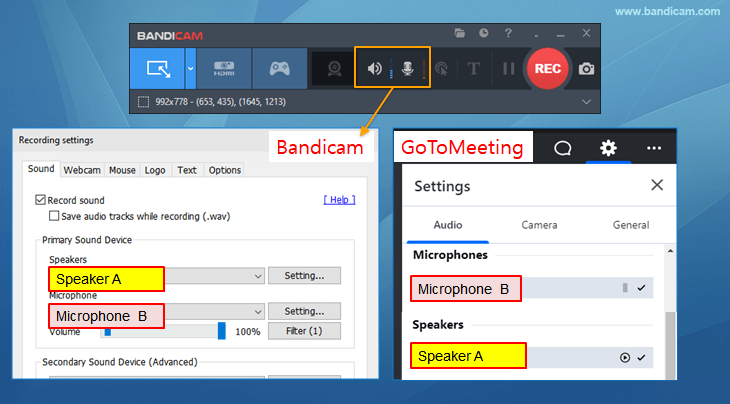
- Please check “Do nothing” under the [Communications] tab in Windows.
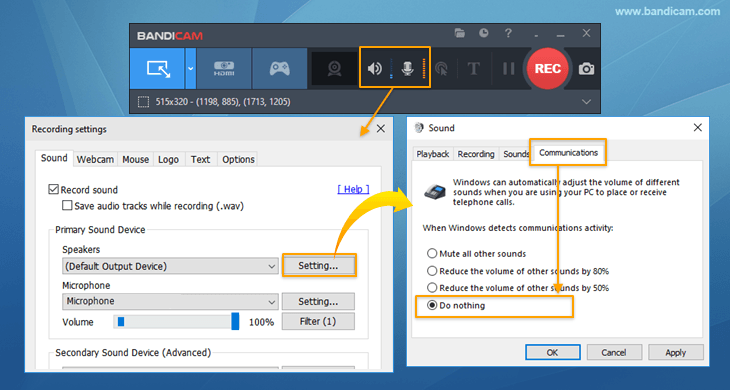
Step 3: If you select ‘Screen recording mode’, you can capture specific regions or the full screen. Choose the ‘Select a recording area,’ ‘Rectangle on a screen,’ or ‘Fullscreen’ menu. You may also include mouse effects or logos in your video.
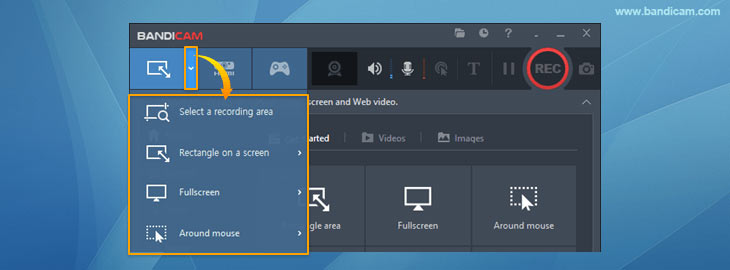
Step 4: To begin recording, click the ‘Record’ button or hit the hotkey (F12) on your keyboard.
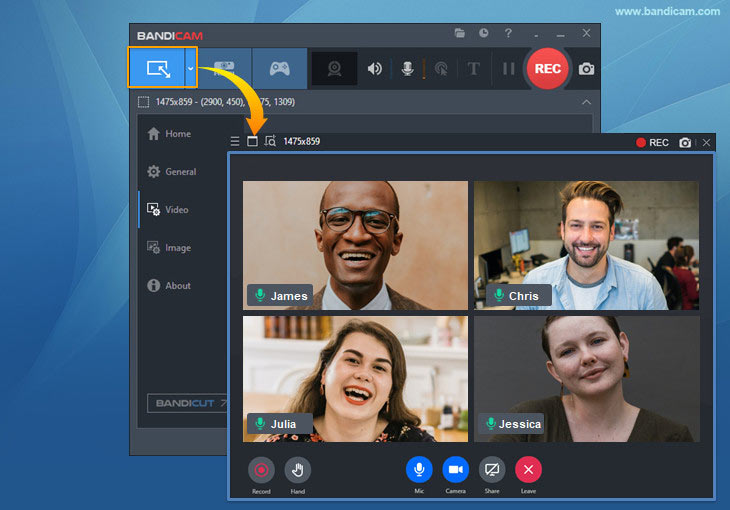
Step 5: Go to ‘Home,’ then ‘Video,’ to see your recorded footage.
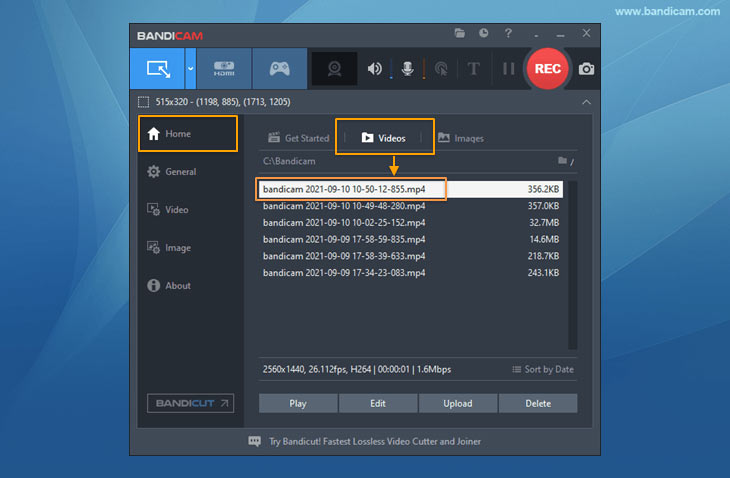
2. How to Use a Built-In Tool to Record GoToMeeting Sessions
You may broadcast your recorded sessions to a larger audience or keep a copy of them for future reference. Participants may watch the meeting at any time if you provide recorded sessions to your invitees. Set up your GoToMeeting client to record in either Windows Media or GoToMeeting format. Meeting organizers are the only ones who can record the meetings they host. In addition, each Web conference should include at least two coordinators in case there are technical problems. Here’s how to record GoToMeeting using a new GoTo application.
Record a meeting:
- Start a meeting and select your audio and camera devices. If you cannot see the preview, change the camera device by clicking the ‘Swap Camera’ button.
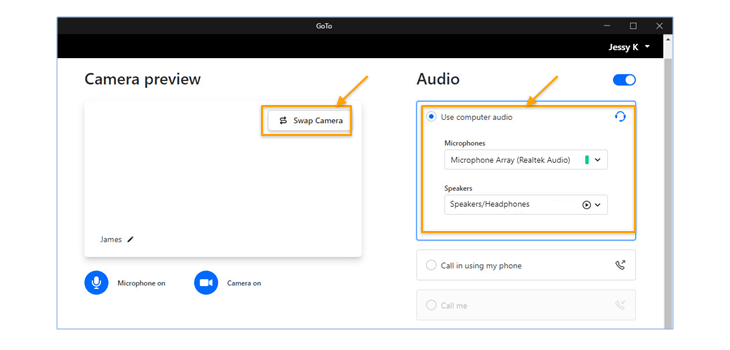
- Click the Record icon in the lower toolbar.
- The Recording icon will glow, and attendees will see a notification that the session is being recorded.
- To pause or stop your recording, click the Record icon again. Alternatively, you can end the session.
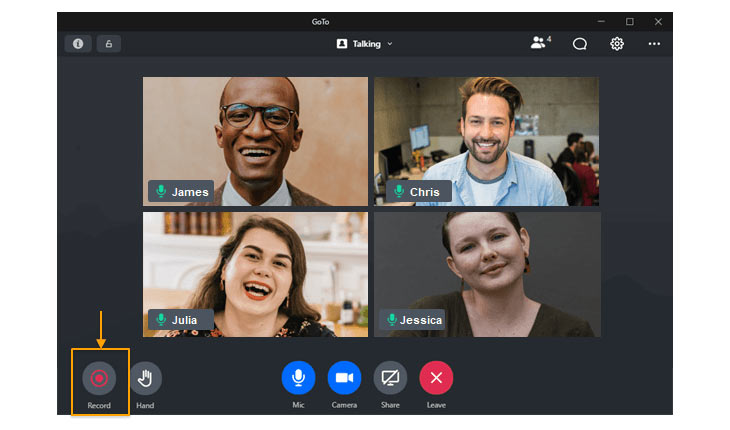
- Once the session is over, you’ll be taken to your web account where you can access the recording. Note that it will take a couple of minutes for the latest recording to appear.
Although the GoToMeeting recorder is very convenient, there are some limitations in this built-in tool:
- The GoTo only supports cloud recording at this time.
- The recorded video output format is limited
- If you’re on a GoToMeeting Free account, your meeting is limited to 40 minutes.
For these reasons mentioned above, most users may choose another practical tool, such as Bandicam, to record GoToMeeting.
Related FAQs
1. How do I record audio from an online meeting?
If you want to record only audio from your online meeting, use the Bandicam audio recorder. You can record only audio for free and save it as an audio file.
2. Can I record GoTo meetings?
Organizers and co-organizers can record the meeting in GoTo. If you are a participant or record without permission, record the meeting using Bandicam.
Summary
GoToMeeting is beneficial for businesses with workers scattered around the globe, as it offers a cost-effective and straightforward alternative to connecting people via online seminars. Moreover, GoToMeeting recordings are crucial and essential in making the most out of the current social and work environment. You can capture meetings and webinars using the built-in tool or one of the best GoToMeeting recorders, Bandicam.
