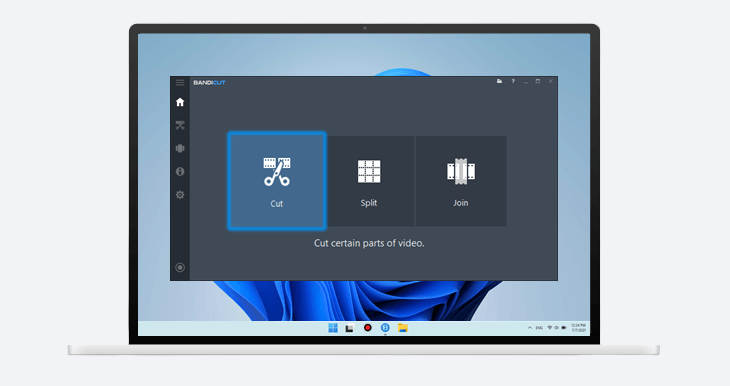
If you’ve upgraded to the new Windows 11 OS, you’ll need a Windows 11 video cutter for video editing. Video trim, video cut, Windows video cutter are a few common words you may encounter whenever you reach a video editor. Video cutting software can be used for various purposes such as cutting videos on YouTube, Facebook, Instagram, Twitter, etc., or setting the video size based on pre-set measurements. Here we present you a video editing software, Bandicut, a masterpiece in its functions and editing elements. In this blog, you’ll learn more about Bandicut and its diversified features.
Bandicut: An Easy Video Cutting software
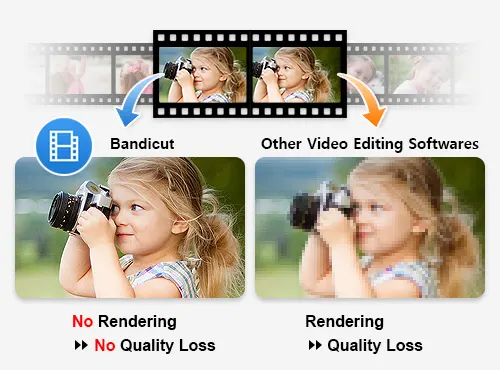
Compatible with Windows 11, Bandicut offers users a wide range of video editing options. You can cut, join, merge, or trim videos while preserving the original quality, and directly share the final product on social platforms like YouTube and Vimeo. Is Bandicut a good video cutter? Is Bandicut worth trying? Let’s check out Bandicut’s specialty to answer these questions.
1) Edit a video in High speed without losing quality
Bandicut uses proprietary technology, such as the “High-Speed Mode,” to cut videos without rendering so that you can achieve your desired output while maintaining the original video quality. This not only saves your time, but also keeps the quality of your videos intact.
2) Edit a video frame by frame
Bandicut is able to cut precisely between “any frames“ that the user selects. This allows users to choose a precise cutting area and quickly cut the selected area by units of hours, minutes, and seconds, or by frames.
3) Easy Interface
Bandicut is a software that both beginners and experts can use to edit videos with ease.
4) Easy share on streaming platforms
The free video cutter Bandicut enables you to directly upload your video on platforms, such as YouTube or Vimeo, with appropriate descriptions, keywords, and hashtags.
How to Trim Videos in Windows 11 using Bandicut
Bandicut offers trimming options with the following simple steps. Trimming a video means removing seconds, minutes, or hours, from a desired portion of the file. Follow the steps below to trim your video and get ready to rock on social media:
Step 1: Install Bandicut from its official website.
Step 2: Open Bandicut and click on the Cut button.
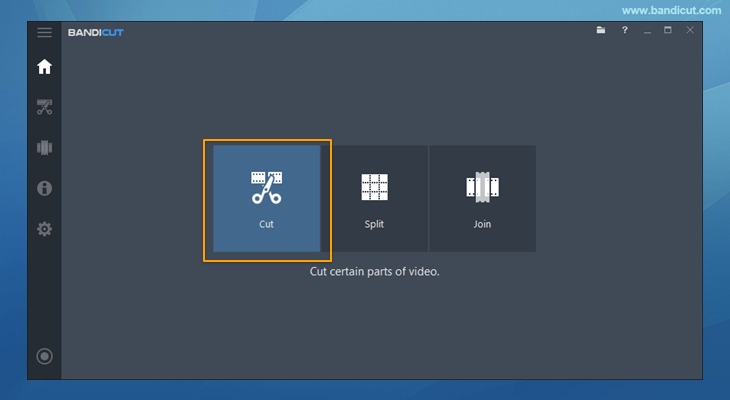
Step 3: Choose the video, set the beginning and end points of the portion you want to save, and click on the Start button.
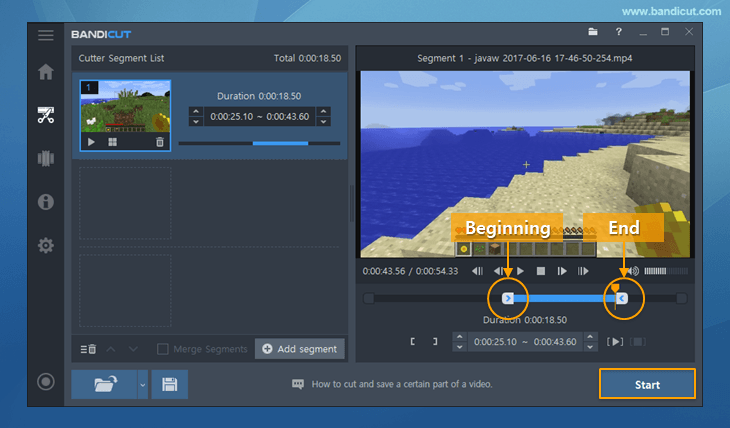
Step 4: Click on the Start button once again to initiate the cutting of the video.
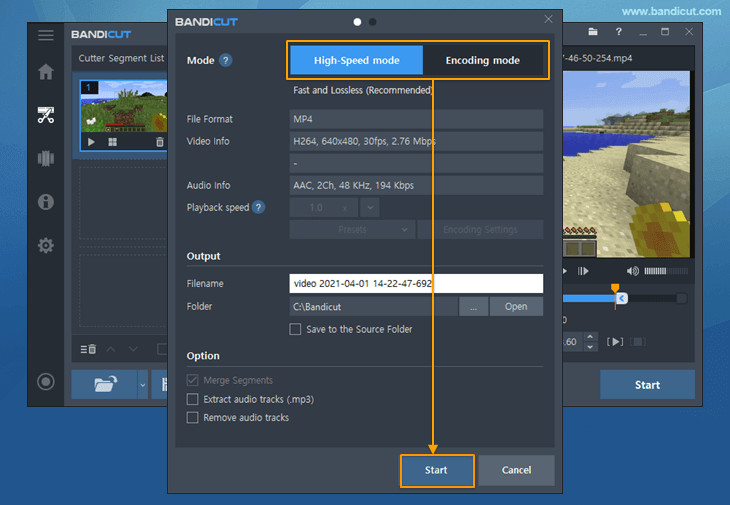
Step 5: Check the trimmed video. Next, you’ll see two buttons: Upload and Play.
If you want to upload the video on YouTube or Vimeo, click on Upload. If you want to replay the video, click on Play.
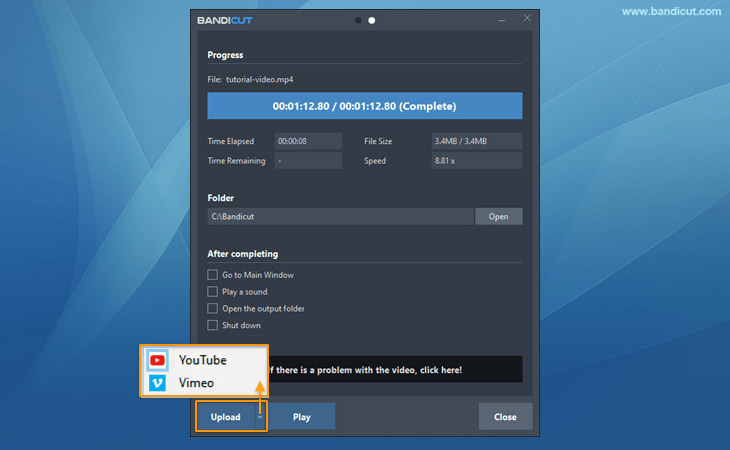
Remove unwanted parts of a video using Bandicut
In general, not a lot of people enjoy getting interrupted by a commercial break in the middle of a video, and in this case, editing and removing unwanted ads can ensure smooth watching. Bandicut makes this process more prominent. Let’s check out the steps below to learn how to remove unwanted parts, such as ads, from a video:
Step 1: Install and launch Bandicut.
Step 2: Open Bandicut and click on the Cut button.
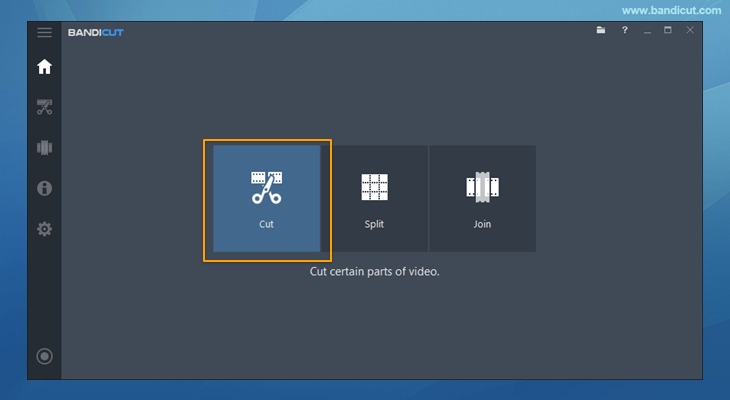
Step 3: Choose the video and move the slider to the beginning of the portion you want to save. Then, click on the +Add segment button.
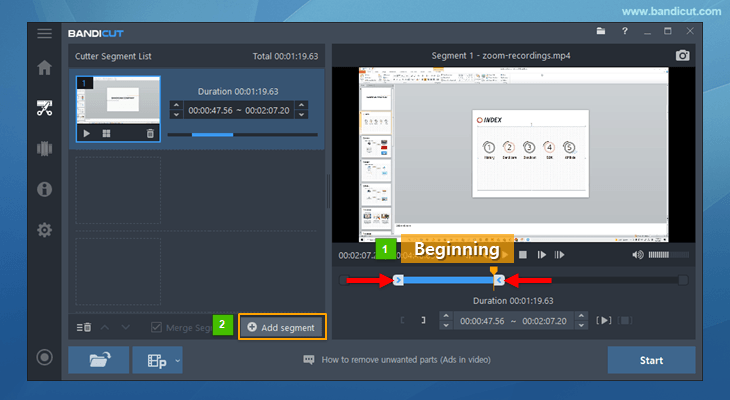
Step 4: Move the slider to the end of the portion you want to save, and click the Start button.
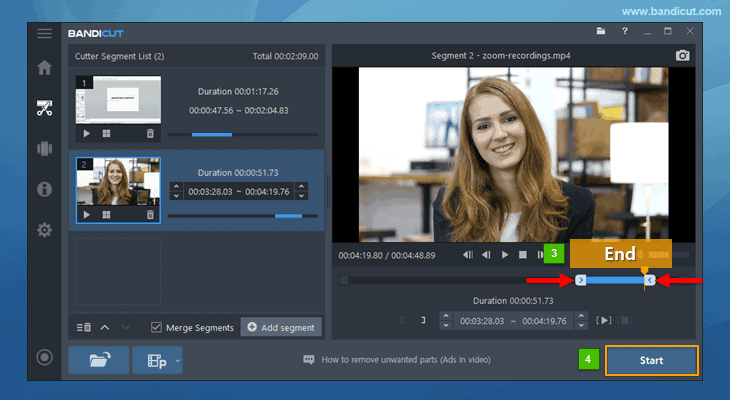
Step 5: Select the ‘Merge Segments’ option and tap Start.
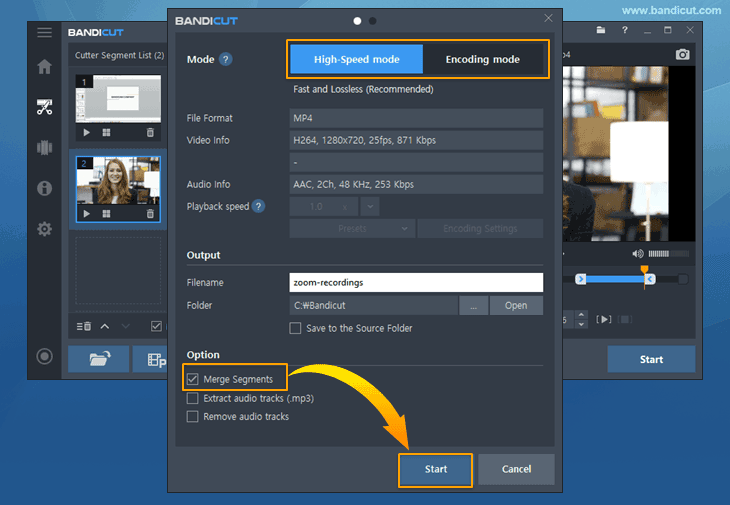
Step 6: Check the edited video, which you can upload or replay.
Is Bandicut safe?
Bandicut is a 100% safe and secure software that allows you to cut, trim, split, and merge videos without harming your device or privacy in any way.
Conclusion
The release of new Windows versions and their respective video editing programs, such as the Windows 11 video cutter, is always an excitement to many. Nevertheless, Bandicut is a great video cutting software that adds extra benefits and provides outstanding results to your video editing journey. You may also come across a free video cutter, but once you start using Bandicut, your video editing experience (the skills and quality combined) will touch the sky. Enjoy every click!
