Upload edited videos to Vimeo from Bandicut
Bandicut versions 2.0.0 and higher allow users to upload the videos to Vimeo.com directly. Vimeo is a video-sharing website through which users can upload, share and view videos. This website allows users to upload and share their HD videos without ads.
* Please see the tutorial below to upload videos to Vimeo from Bandicut.
1. Click the [Upload] button when the task has been completed.
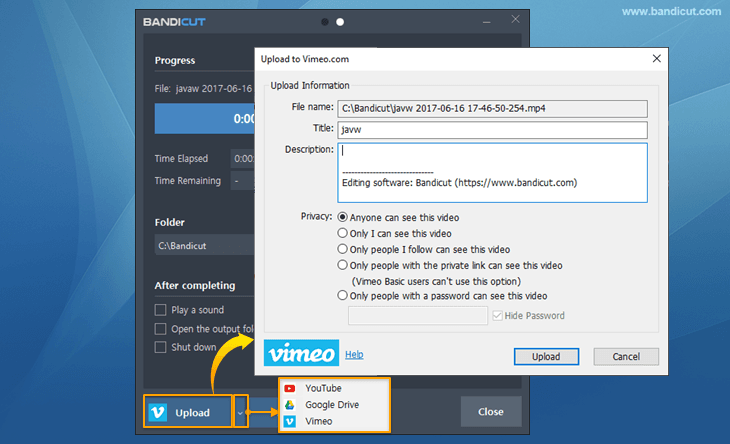
2. Visit Vimeo and enter the email address and password of your Vimeo account to log in.
- If you don't have a Vimeo account, click "Join" or "Log in with Facebook, Google, or Apple."
3. Click the "Upload" button of Bandicut again and then the "Allow" button to connect "Bandicut" to your Vimeo account.

4. Click the "Allow" button to begin uploading.

5. After uploading, click the [Copy] button to share your video on other websites.

- If you click the [Go] button and are logged in to Vimeo, you will see the "Waiting in Line" or "Converting" webpage.
- If you click the [Go] button but are not logged in to Vimeo, you will see the "Page not found" webpage.
* Frequently asked questions (FAQ)
- Non-Plus users of Vimeo can upload up to 500 MB of videos per week.
- If the "Upload to Vimeo.com" window closes after clicking the Upload button, set your computer's date and time correctly, and then try it again.
- If you still can't upload videos to Vimeo, please verify your email address, and then try it again.
- If you are having trouble playing or uploading, check ’Always cut/merge by keyframe in high-speed mode’.
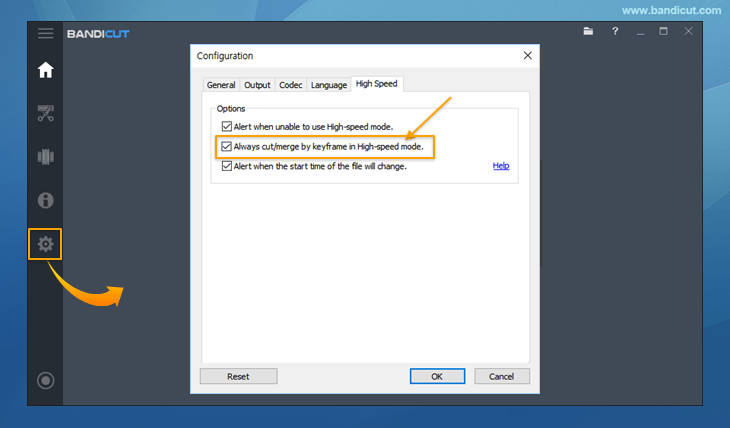

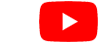 Upload to YouTube
Upload to YouTube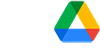 Upload to Google Drive
Upload to Google Drive Upload to Vimeo
Upload to Vimeo